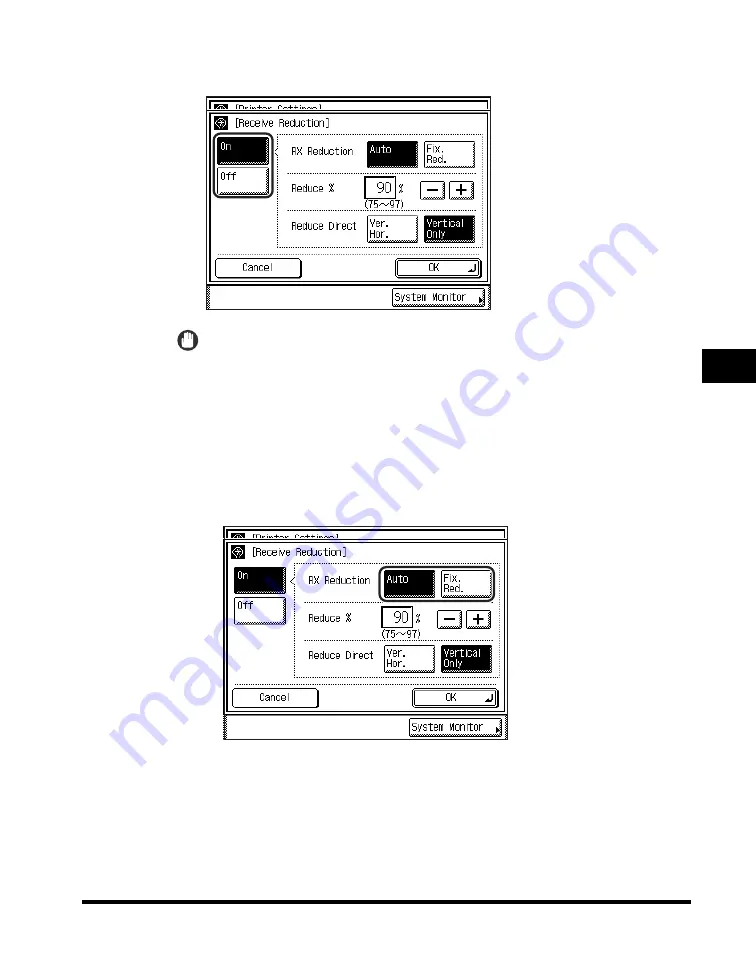
Printing Received Documents
5-59
5
Customizin
g F
a
x Se
tting
s
3
Select [On] or [Off].
IMPORTANT
If you select [Off], the received document is not automatically reduced to fit the size
of the paper. If the size of the received document exceeds the printable area, the
image is divided into equal sections and printed onto separate sheets of paper.
However, if the size of the received document exceeds the recording paper slightly
(1/2" (12 mm) or less), the part of the image that does not fit on the paper is not
printed.
●
If you select [On]:
❑
Select [Auto] or [Fix. Red.] for <RX Reduction>.
RX Reduction
[Auto]:
The image is automatically reduced by a suitable reduction ratio
that can range from the value set for <Reduce %>, up to 100% of
the received document size.
[Fix. Red.]: The image is reduced by the reduction ratio set in <Reduce %>.
Содержание imageRUNNER 2830
Страница 2: ......
Страница 3: ...imageRUNNER 3530 2830 2230 Facsimile Guide 0 Ot...
Страница 24: ...xxii...
Страница 68: ...Canceling a Job 1 44 1 Introduction to Fax Functions 2 Press Fax 3 Select TX Job Status or RX Job Status...
Страница 72: ...Canceling a Job 1 48 1 Introduction to Fax Functions...
Страница 108: ...Available Paper Sizes 2 36 2 Basic Send and Receive Methods...
Страница 161: ...Checking Changing the Status of Receive Jobs 4 9 4 Checking Changing the Fax Status 2 Press Fax 3 Press RX Job Status...
Страница 208: ...Transmission Settings 5 42 5 Customizing Fax Settings 2 Press TX Settings 3 Press ECM TX...
Страница 212: ...Transmission Settings 5 46 5 Customizing Fax Settings 3 Select On or Off If you select On Press Option...
Страница 217: ...Reception Settings 5 51 5 Customizing Fax Settings 2 Press RX Settings 3 Press ECM RX...
Страница 305: ...Printing Lists 7 15 7 Printing Communication Reports 2 Press Fax under Print List 3 Press Address Book List...
Страница 308: ...Printing Lists 7 18 7 Printing Communication Reports...
Страница 351: ......
















































