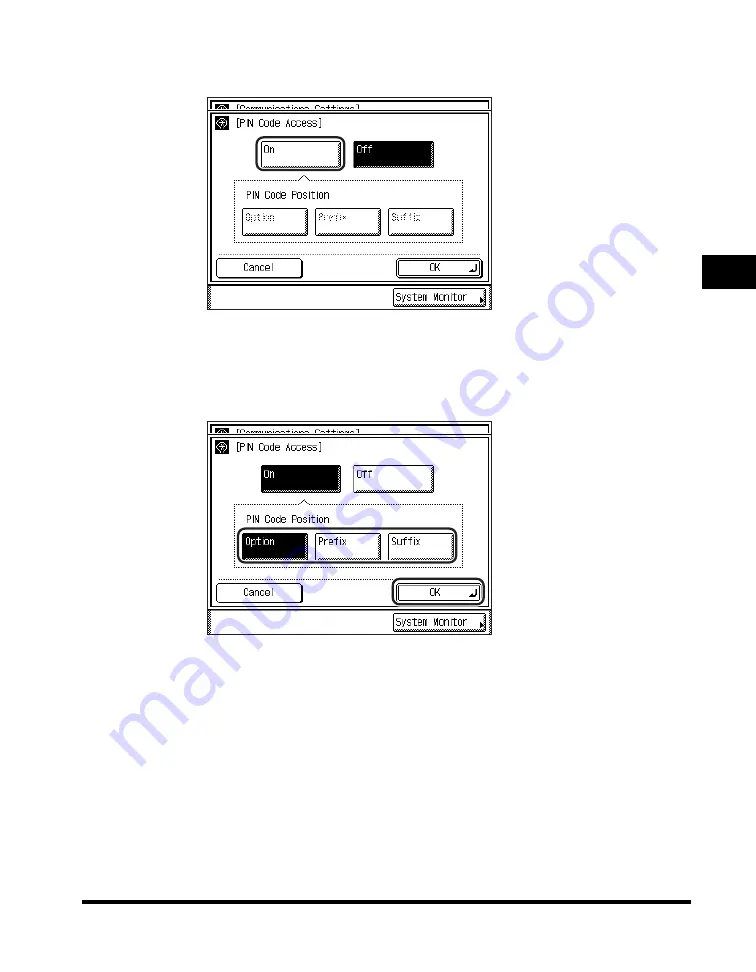
Using a PIN Code
3-37
3
Speci
a
l F
a
x Fun
c
ti
ons
4
Press [On].
If you do not want to set PIN code access, press [Off]
➞
[OK]
➞
proceed to step
6.
5
Select the desired type of PIN code
➞
press [OK].
Details of each item are shown below.
The selected mode is set.
[Option]: Select if your PBX requires a PIN code depending on the destination. If
PIN Code Access is set to 'Option', [PIN Code] appears on the Fax
Basic Features screen.
[Prefix]: Select if your PBX always requires you to enter a PIN code before the
destination.
[Suffix]: Select if your PBX always requires you to enter a PIN code after the
destination.
Содержание imageRUNNER 2830
Страница 2: ......
Страница 3: ...imageRUNNER 3530 2830 2230 Facsimile Guide 0 Ot...
Страница 24: ...xxii...
Страница 68: ...Canceling a Job 1 44 1 Introduction to Fax Functions 2 Press Fax 3 Select TX Job Status or RX Job Status...
Страница 72: ...Canceling a Job 1 48 1 Introduction to Fax Functions...
Страница 108: ...Available Paper Sizes 2 36 2 Basic Send and Receive Methods...
Страница 161: ...Checking Changing the Status of Receive Jobs 4 9 4 Checking Changing the Fax Status 2 Press Fax 3 Press RX Job Status...
Страница 208: ...Transmission Settings 5 42 5 Customizing Fax Settings 2 Press TX Settings 3 Press ECM TX...
Страница 212: ...Transmission Settings 5 46 5 Customizing Fax Settings 3 Select On or Off If you select On Press Option...
Страница 217: ...Reception Settings 5 51 5 Customizing Fax Settings 2 Press RX Settings 3 Press ECM RX...
Страница 305: ...Printing Lists 7 15 7 Printing Communication Reports 2 Press Fax under Print List 3 Press Address Book List...
Страница 308: ...Printing Lists 7 18 7 Printing Communication Reports...
Страница 351: ......






























