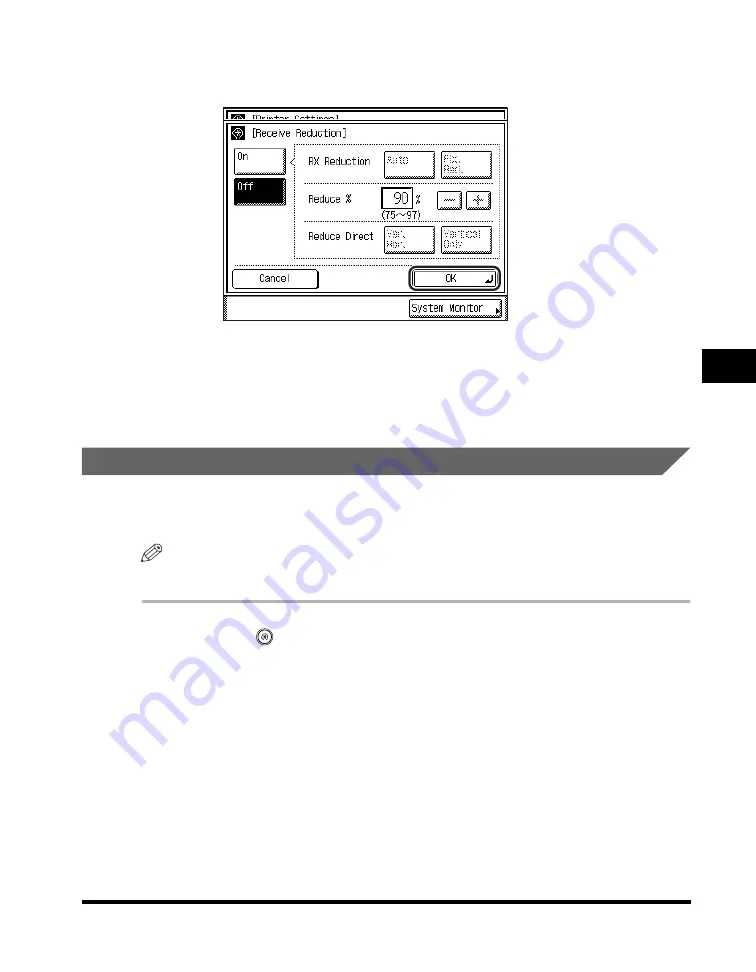
Printing Received Documents
5-61
5
Customizin
g F
a
x Se
tting
s
●
If you select [Off]:
❑
Press [OK].
The selected mode is set.
4
Press [Done] repeatedly until the Fax Basic Features screen
appears.
Two-Sided Printing
You can print received documents on both sides of the paper. This enables you to
save paper.
NOTE
The default setting is 'Off'.
1
Press
(Additional Functions)
➞
[Custom Fax Settings]
➞
[Printer Settings].
If necessary, see the screen shots in steps 1 and 2 of "Paper Drawer Selection,"
on p. 5-54.
Содержание imageRUNNER 2830
Страница 2: ......
Страница 3: ...imageRUNNER 3530 2830 2230 Facsimile Guide 0 Ot...
Страница 24: ...xxii...
Страница 68: ...Canceling a Job 1 44 1 Introduction to Fax Functions 2 Press Fax 3 Select TX Job Status or RX Job Status...
Страница 72: ...Canceling a Job 1 48 1 Introduction to Fax Functions...
Страница 108: ...Available Paper Sizes 2 36 2 Basic Send and Receive Methods...
Страница 161: ...Checking Changing the Status of Receive Jobs 4 9 4 Checking Changing the Fax Status 2 Press Fax 3 Press RX Job Status...
Страница 208: ...Transmission Settings 5 42 5 Customizing Fax Settings 2 Press TX Settings 3 Press ECM TX...
Страница 212: ...Transmission Settings 5 46 5 Customizing Fax Settings 3 Select On or Off If you select On Press Option...
Страница 217: ...Reception Settings 5 51 5 Customizing Fax Settings 2 Press RX Settings 3 Press ECM RX...
Страница 305: ...Printing Lists 7 15 7 Printing Communication Reports 2 Press Fax under Print List 3 Press Address Book List...
Страница 308: ...Printing Lists 7 18 7 Printing Communication Reports...
Страница 351: ......






























