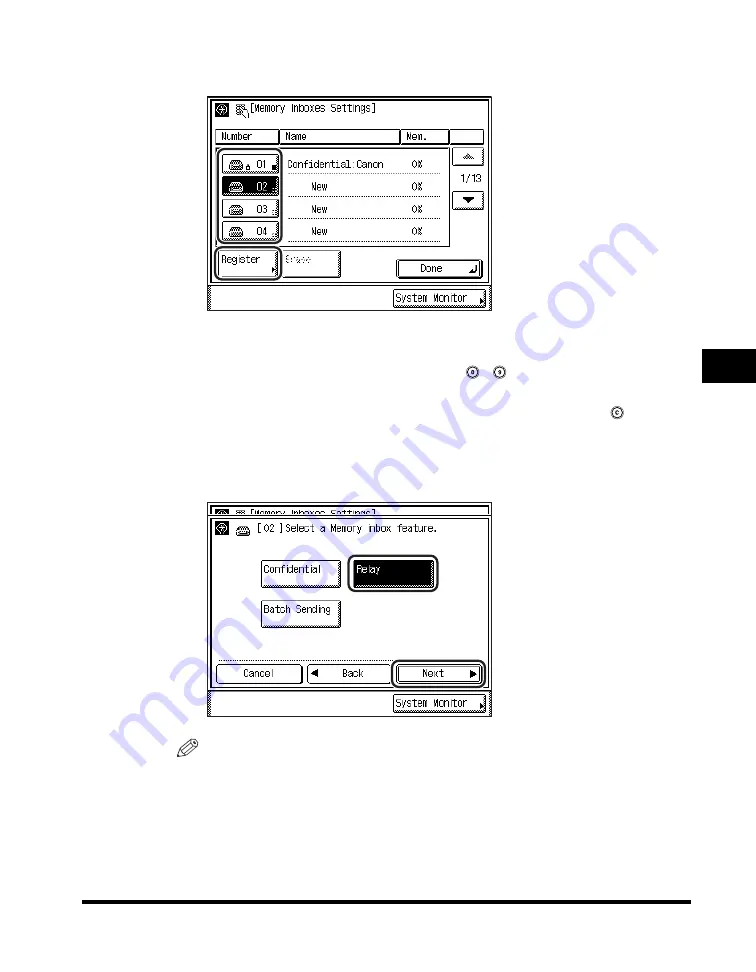
Setting Up Memory Boxes
5-73
5
Customizin
g F
a
x Se
tting
s
3
Select the desired memory box number
➞
press [Register].
If the desired memory box is not displayed, press [
▼
] or [
▲
] to scroll the desired
memory box.
If you enter the memory box number using
-
(numeric keys), make sure to
enter a two digit number
➞
press [OK].
If you make mistake when entering the memory box number, press
(Clear)
➞
enter the correct number.
4
Select [Relay]
➞
press [Next].
NOTE
If you want to cancel setting up the selected memory box, press [Cancel].
Содержание imageRUNNER 2830
Страница 2: ......
Страница 3: ...imageRUNNER 3530 2830 2230 Facsimile Guide 0 Ot...
Страница 24: ...xxii...
Страница 68: ...Canceling a Job 1 44 1 Introduction to Fax Functions 2 Press Fax 3 Select TX Job Status or RX Job Status...
Страница 72: ...Canceling a Job 1 48 1 Introduction to Fax Functions...
Страница 108: ...Available Paper Sizes 2 36 2 Basic Send and Receive Methods...
Страница 161: ...Checking Changing the Status of Receive Jobs 4 9 4 Checking Changing the Fax Status 2 Press Fax 3 Press RX Job Status...
Страница 208: ...Transmission Settings 5 42 5 Customizing Fax Settings 2 Press TX Settings 3 Press ECM TX...
Страница 212: ...Transmission Settings 5 46 5 Customizing Fax Settings 3 Select On or Off If you select On Press Option...
Страница 217: ...Reception Settings 5 51 5 Customizing Fax Settings 2 Press RX Settings 3 Press ECM RX...
Страница 305: ...Printing Lists 7 15 7 Printing Communication Reports 2 Press Fax under Print List 3 Press Address Book List...
Страница 308: ...Printing Lists 7 18 7 Printing Communication Reports...
Страница 351: ......
















































