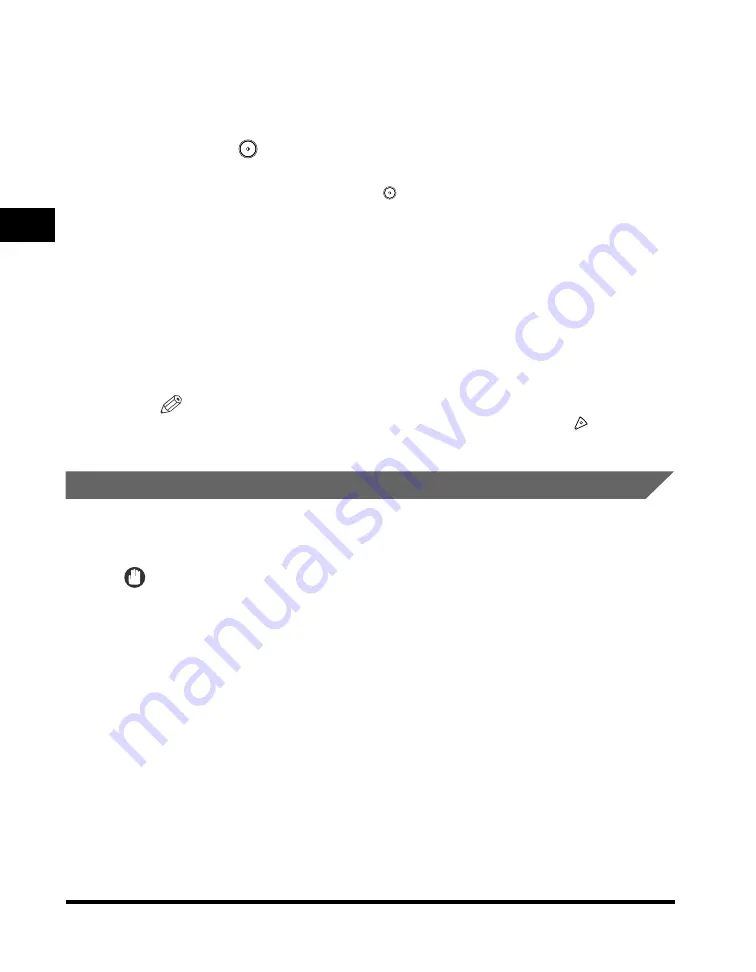
Sending Methods
2-10
2
Basic Send
and Receiv
e Methods
4
Specify the destination.
For instructions on specifying the destination, see "Dialing Methods," on p. 2-16.
5
Press
(Start).
If the original is placed on the platen glass, follow the instructions that appear on
the touch panel display
➞
press
(Start) once for each original. When scanning
is complete, press [Done].
Scanning starts.
The display returns to the Fax Basic Features screen after your originals are sent.
During transmission, the transaction number, destination's telephone number, and
page number currently being sent are displayed in the Job Monitor area.
If the transmission completes successfully, the message <Transmission OK>
appears in the Job Monitor area for approximately two seconds.
After the original has been sent, Direct Sending is canceled automatically.
NOTE
To cancel scanning, press [Cancel] on the touch panel display or
(Stop) on the
control panel.
Sending Fax Documents Manually
This mode enables you to manually send fax documents after checking that the
destination is ready to receive fax transmissions.
IMPORTANT
•
Manual Sending enables you to send a document consisting of two or more pages only if
you use the optional Feeder (DADF-N1). However, you can only send one page at a time
when you place your originals on the platen glass.
•
If you cancel Manual Sending during transmission, the pages that have already been
scanned are sent. You can check how many pages have been sent to the destination by
printing an Activity Report. See "Activity Report," on p. 7-6.
Содержание imageRUNNER 2830
Страница 2: ......
Страница 3: ...imageRUNNER 3530 2830 2230 Facsimile Guide 0 Ot...
Страница 24: ...xxii...
Страница 68: ...Canceling a Job 1 44 1 Introduction to Fax Functions 2 Press Fax 3 Select TX Job Status or RX Job Status...
Страница 72: ...Canceling a Job 1 48 1 Introduction to Fax Functions...
Страница 108: ...Available Paper Sizes 2 36 2 Basic Send and Receive Methods...
Страница 161: ...Checking Changing the Status of Receive Jobs 4 9 4 Checking Changing the Fax Status 2 Press Fax 3 Press RX Job Status...
Страница 208: ...Transmission Settings 5 42 5 Customizing Fax Settings 2 Press TX Settings 3 Press ECM TX...
Страница 212: ...Transmission Settings 5 46 5 Customizing Fax Settings 3 Select On or Off If you select On Press Option...
Страница 217: ...Reception Settings 5 51 5 Customizing Fax Settings 2 Press RX Settings 3 Press ECM RX...
Страница 305: ...Printing Lists 7 15 7 Printing Communication Reports 2 Press Fax under Print List 3 Press Address Book List...
Страница 308: ...Printing Lists 7 18 7 Printing Communication Reports...
Страница 351: ......






























