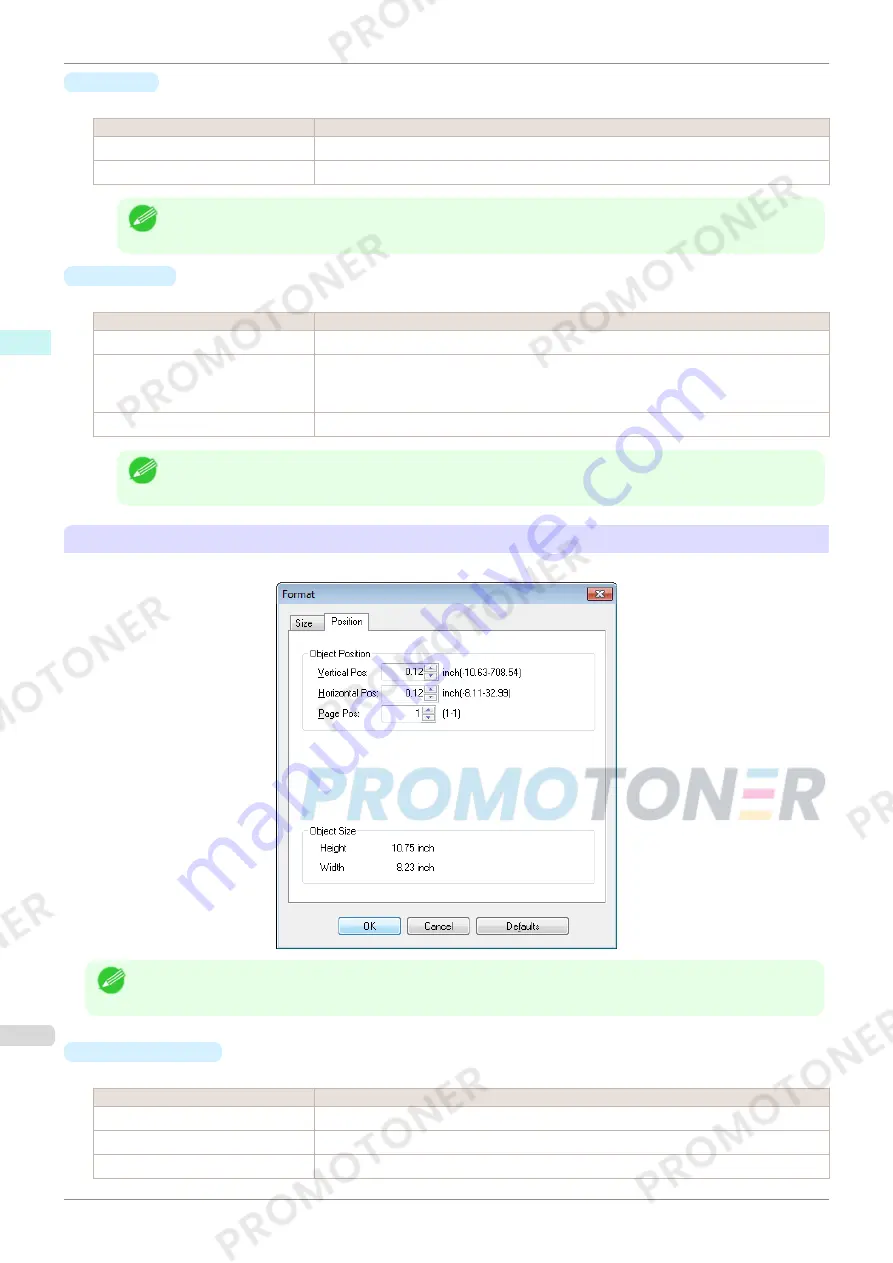
•
Rotate
When you place a checkmark here, you can select
Rotate Right
or
Rotate Left
.
Setting
Details
Rotate Right
Rotates the object 90 degrees clockwise.
Rotate Left
Rotates the object 90 degrees counterclockwise.
Note
•
When several objects are selected, you cannot select
Rotate
.
•
Enl./Red.
When you place a checkmark here, you can select
Scaling
,
Fit Paper Size
, or
Fit Photo Size
.
Setting
Details
Scaling
Allows you to input the value of the enlargement or reduction ratio of an object.
Fit Paper Size
Prints by enlarging or reducing each object to match the paper size. If you are using roll
paper, objects are enlarged or reduced so that the width of each object matches the width
of the roll paper.
Fit Photo Size
Prints all of the objects at the specified photo size.
Note
•
You can input between 25 and 600.
•
You can change the numbers by clicking either
▲
button or
▼
button.
Position
Sheet
You can rotate, enlarge, or reduce an object.
Note
•
When the objects are not selected, you can not select
Format
.
•
Object Position
You can move the object position by changing the values.
Setting
Details
Vertical Pos
You can input the number of the vertical position in numerical characters.
Horizontal Pos
You can input the number of the horizontal position in numerical characters.
Page Pos
You can input the number of the page position in numerical characters.
Format Dialog Box
iPF770
User's Guide
Windows Software
Free Layout
186
Содержание imagePROGRAF iPF771
Страница 26: ...iPF770 User s Guide 26 ...
Страница 345: ...6 Pull the Release Lever forward iPF770 Removing Sheets User s Guide Handling and Use of Paper Handling sheets 345 ...
Страница 440: ...iPF770 User s Guide 440 ...
Страница 460: ...iPF770 User s Guide 460 ...
Страница 478: ...iPF770 User s Guide 478 ...
Страница 494: ...iPF770 User s Guide 494 ...
Страница 592: ...iPF770 User s Guide 592 ...
Страница 594: ...iPF770 User s Guide ENG CANON INC 2014 ...
















































