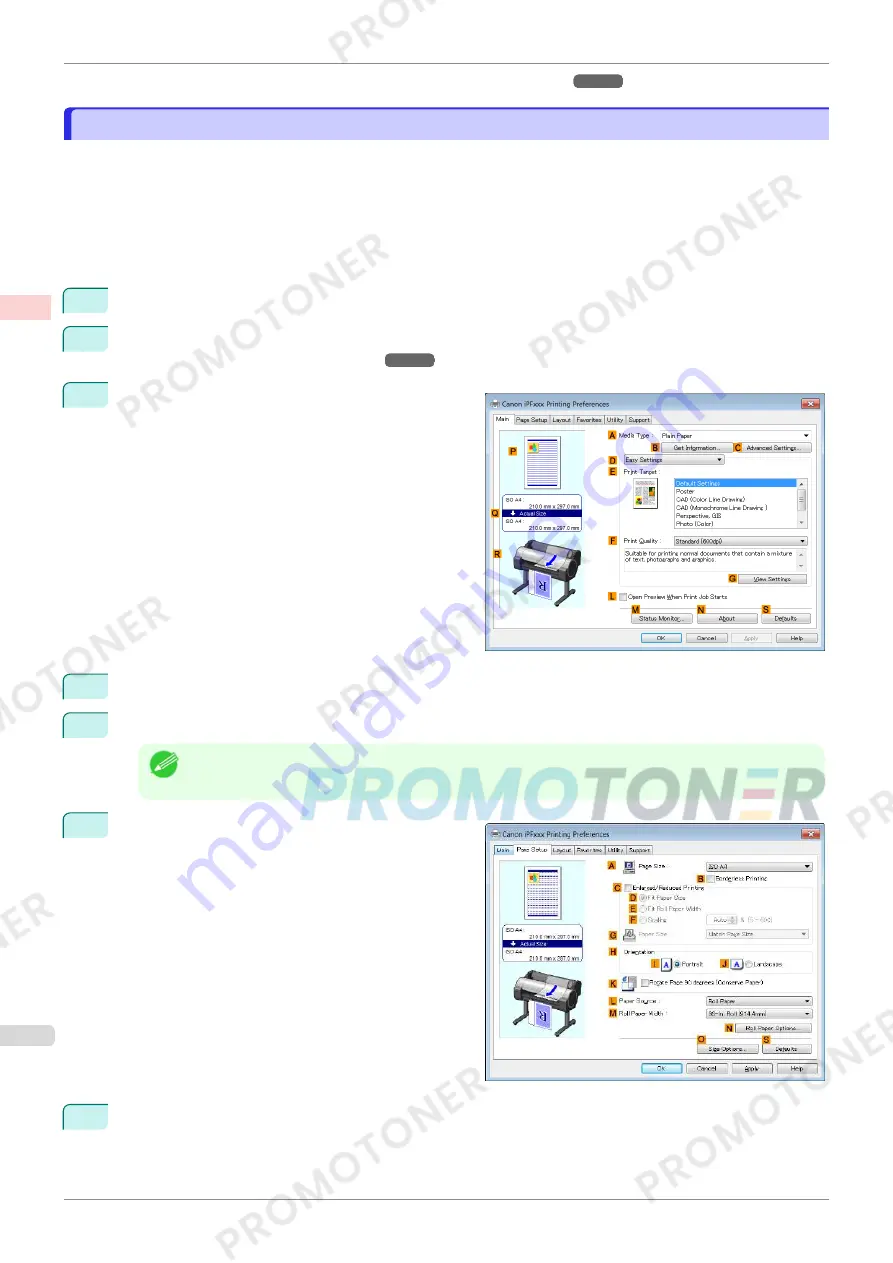
•
Printing with Watermarks—COPY, FILE COPY, and so on (Windows)
➔
P.130
Printing with Watermarks—COPY, FILE COPY, and so on (Windows)
Printing with Watermarks—COPY, FILE COPY, and so on (Windows)
This topic describes how to print with watermarks, based on the following example of printing with a
FILE COPY
watermark.
•
Document: Any type
•
Page size: A2 (420.0×594.0 mm [16.5 × 23.4 in])
•
Paper: Roll paper
•
Paper type: Plain Paper
•
Roll paper width: A2/A3 roll (420.0 mm [16.5 in[)
1
Choose
in the application menu.
2
Select the printer in the dialog box, and then display the printer driver dialog box.
(See "Accessing the Print-
er Driver Dialog Box from Applications .")
➔
P.146
3
Make sure the
Main
sheet is displayed.
4
In the
A
Media Type
list, select the type of paper that is loaded. In this case, click Plain Paper.
5
Make your selection in the
E
Print Target
list.
Note
•
You can check the settings values selected in the
E
Print Target
list by clicking
G
View Settings
.
6
Click the
Page Setup
tab to display the
Page Setup
sheet.
7
In
A
Page Size
, click the size of the original as specified in the application software. In this case, click
ISO
A2
.
Printing with Watermarks—COPY, FILE COPY, and so on (Windows)
iPF770
User's Guide
Enhanced Printing Options
Other useful settings
130
Содержание imagePROGRAF iPF771
Страница 26: ...iPF770 User s Guide 26 ...
Страница 345: ...6 Pull the Release Lever forward iPF770 Removing Sheets User s Guide Handling and Use of Paper Handling sheets 345 ...
Страница 440: ...iPF770 User s Guide 440 ...
Страница 460: ...iPF770 User s Guide 460 ...
Страница 478: ...iPF770 User s Guide 478 ...
Страница 494: ...iPF770 User s Guide 494 ...
Страница 592: ...iPF770 User s Guide 592 ...
Страница 594: ...iPF770 User s Guide ENG CANON INC 2014 ...






























