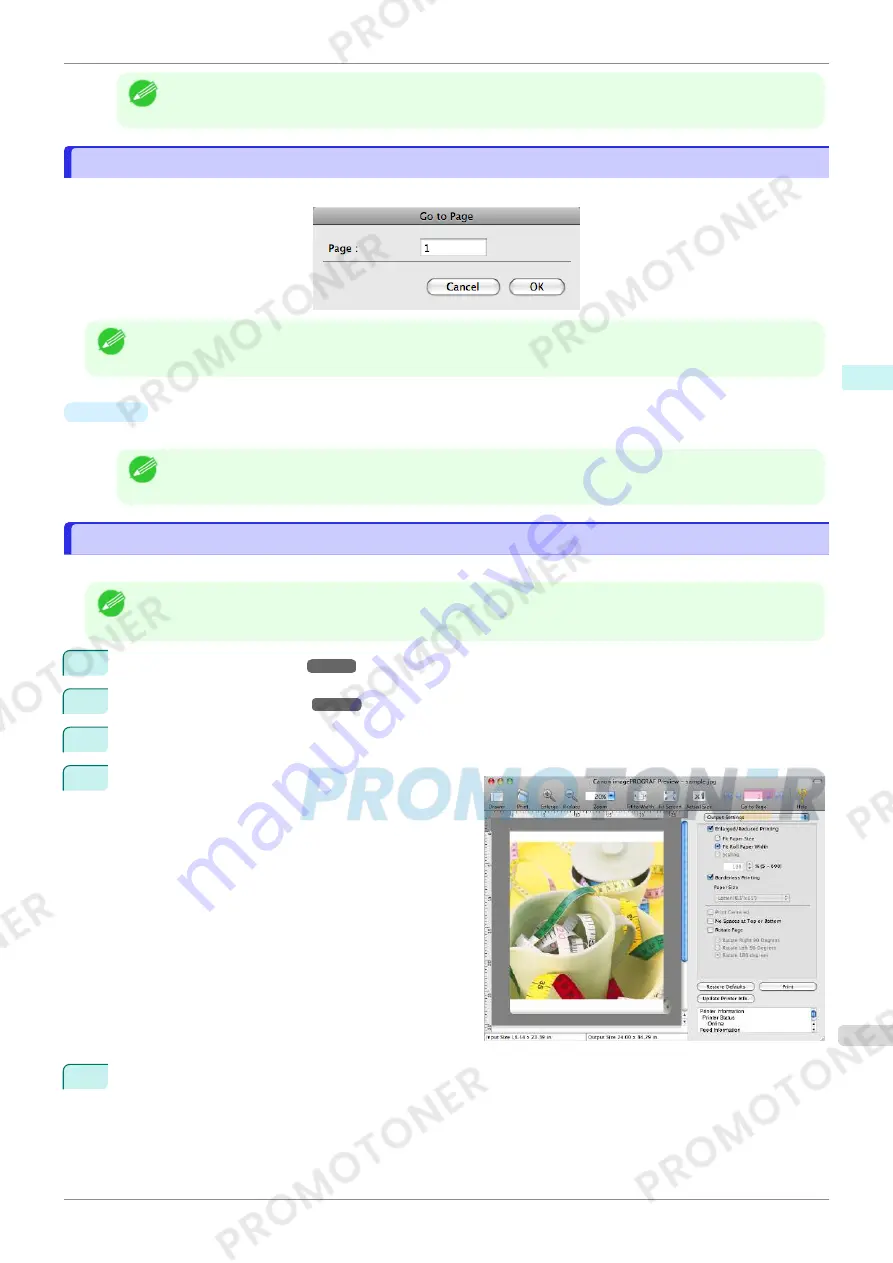
Note
•
You can input between 10 and 400.
•
You can change the numbers by clicking
▼
button.
Go to Page Dialog Box
Go to Page Dialog Box
This dialog box appears when you select
Go to Page
from the
View
menu.
Note
•
You can not select
Go to Page
if the document is only one page.
•
Page
Input the page number in numerical characters to display in the preview area.
Note
•
You can change the numbers in the range of the page of the documents.
Print with No Borders
Print with No Borders
You can use the borderless printing function to print without margins surrounding the image.
Note
•
With some media borderless printing can be performed only between two edges.
•
To use the borderless printing function, the specified media must be set to the printer.
1
On the
Paper Settings Panel
➔
P.269
, select
Roll Paper
in
Paper Source
.
2
On the
Output Settings Panel
➔
P.272
, click the
Enlarged/Reduced Printing
check box on.
3
Select
Fit Roll Paper Width
.
4
Click the
Borderless Printing
check box on.
5
Click the
button.
Borderless printing begins.
iPF770
Go to Page Dialog Box
User's Guide
Mac OS Software
Preview
281
Содержание imagePROGRAF iPF771
Страница 26: ...iPF770 User s Guide 26 ...
Страница 345: ...6 Pull the Release Lever forward iPF770 Removing Sheets User s Guide Handling and Use of Paper Handling sheets 345 ...
Страница 440: ...iPF770 User s Guide 440 ...
Страница 460: ...iPF770 User s Guide 460 ...
Страница 478: ...iPF770 User s Guide 478 ...
Страница 494: ...iPF770 User s Guide 494 ...
Страница 592: ...iPF770 User s Guide 592 ...
Страница 594: ...iPF770 User s Guide ENG CANON INC 2014 ...






























