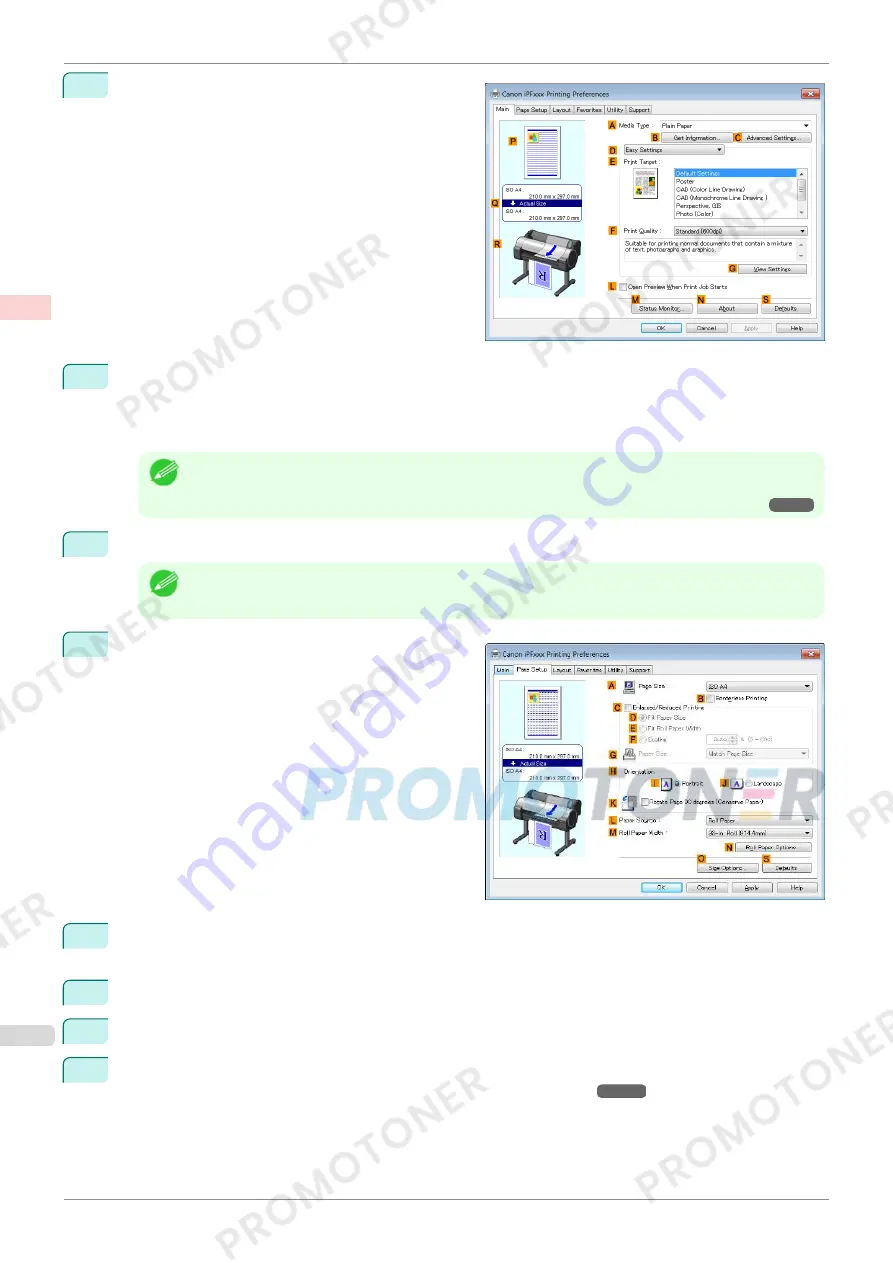
3
Make sure the
Main
sheet is displayed.
4
In the
A
Media Type
list, select the type of paper that is loaded. In this case, click
Canon Premium Glos-
sy Paper 2 280
.
In the
A
Media Type
, choose the type of paper used for printing, such as
Glossy Paper
,
Canon Coated
Paper
, and so on. Make sure the paper you select is loaded in the printer.
Note
•
The paper type setting in the printer driver and related software (as well as on the Control Panel ) is upda-
ted when you install the Media Configuration Tool from the User Software CD-ROM or if you change pa-
per information by using the Media Configuration Tool. For details,
see "Media Configuration Tool."
➔
P.351
5
After confirming that
D
Easy Settings
is selected, click
Photo (Color)
in the
E
Print Target
list.
Note
•
You can check the settings values selected in the
E
Print Target
list by clicking
G
View Settings
.
6
Click the
Page Setup
tab to display the
Page Setup
sheet.
7
In the
A
Page Size
list, click the size of the original as specified in the application. In this case, click
10"x12"
.
8
Select and click a roll paper in the
L
Paper Source
list.
9
Select the width of the loaded roll in the
M
Roll Paper Width
list—in this case,
10-in. Roll (254.0mm)
.
10
Specify additional printing conditions.
For details on available printing conditions,
see "Printer Driver Settings ."
➔
P.140
Printing Photos and Images (Windows)
iPF770
User's Guide
Enhanced Printing Options
Printing Photos and Office Documents
30
Содержание imagePROGRAF iPF771
Страница 26: ...iPF770 User s Guide 26 ...
Страница 345: ...6 Pull the Release Lever forward iPF770 Removing Sheets User s Guide Handling and Use of Paper Handling sheets 345 ...
Страница 440: ...iPF770 User s Guide 440 ...
Страница 460: ...iPF770 User s Guide 460 ...
Страница 478: ...iPF770 User s Guide 478 ...
Страница 494: ...iPF770 User s Guide 494 ...
Страница 592: ...iPF770 User s Guide 592 ...
Страница 594: ...iPF770 User s Guide ENG CANON INC 2014 ...






























