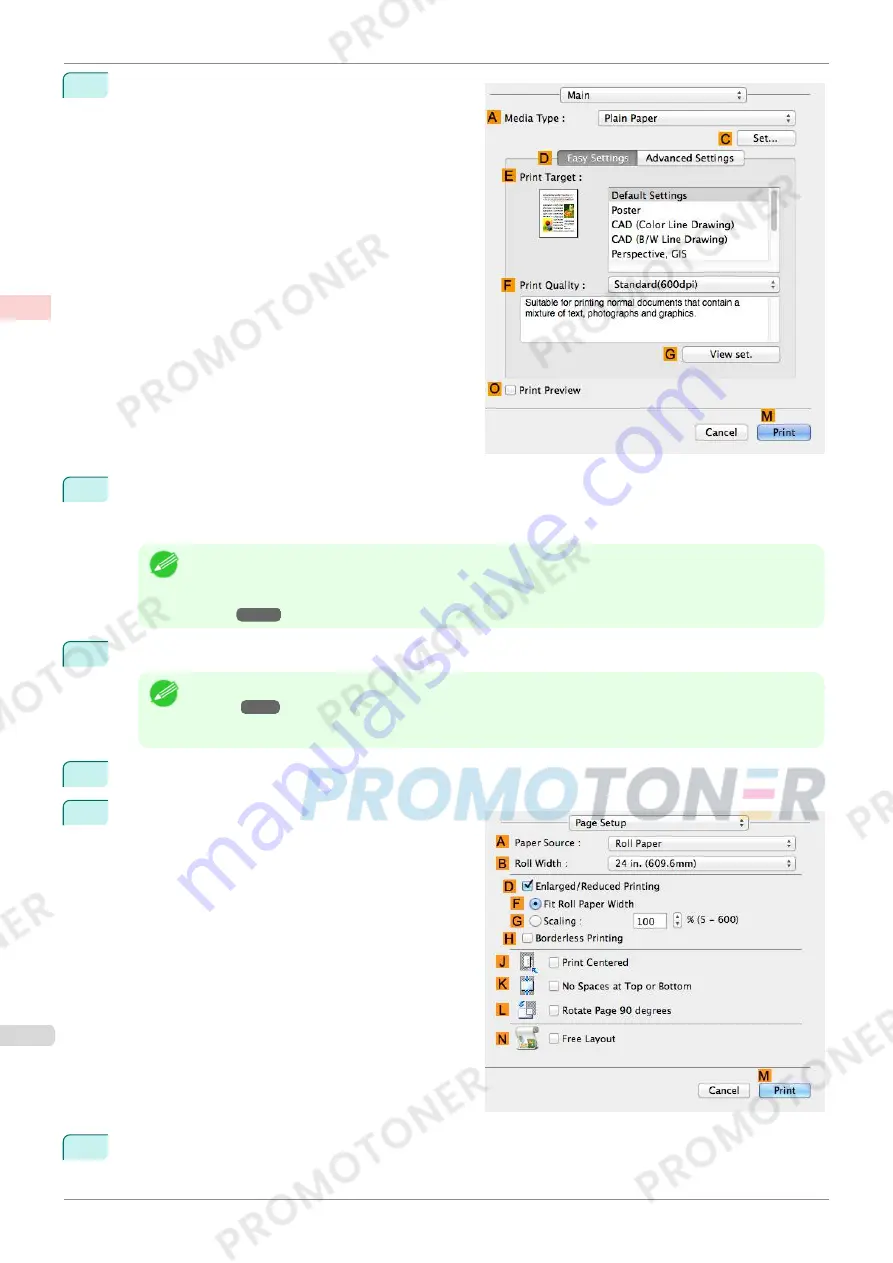
6
Access the
Main
pane.
7
In the
A
Media Type
list, select the type of paper that is loaded. In this case, click
Canon Premium Glos-
sy Paper 2 280
.
Make sure the paper you select is loaded in the printer.
Note
•
The types of paper indicated in the printer driver and related software (as well as on the Control Panel)
are updated when you install the Media Configuration Tool from the User Software CD-ROM or if you
change paper information by using the Media Configuration Tool. For details,
see "Media Configuration
Tool."
➔
P.373
8
After confirming that
D
Easy Settings
is selected, click
Photo (Color)
in the
E
Print Target
list.
Note
•
For information on settings optimized for printing photos and images,
see "Printing Photos and Im-
ages."
➔
P.29
•
You can check the settings values selected in the
E
Print Target
list by clicking
G
View set.
.
9
Make your selection in the
F
Print Quality
list.
10
Access the
Page Setup
pane.
11
Select and click a roll paper in the
A
Paper Source
list.
Printing Photos and Images (Mac OS)
iPF770
User's Guide
Enhanced Printing Options
Printing Photos and Office Documents
32
Содержание imagePROGRAF iPF771
Страница 26: ...iPF770 User s Guide 26 ...
Страница 345: ...6 Pull the Release Lever forward iPF770 Removing Sheets User s Guide Handling and Use of Paper Handling sheets 345 ...
Страница 440: ...iPF770 User s Guide 440 ...
Страница 460: ...iPF770 User s Guide 460 ...
Страница 478: ...iPF770 User s Guide 478 ...
Страница 494: ...iPF770 User s Guide 494 ...
Страница 592: ...iPF770 User s Guide 592 ...
Страница 594: ...iPF770 User s Guide ENG CANON INC 2014 ...
















































