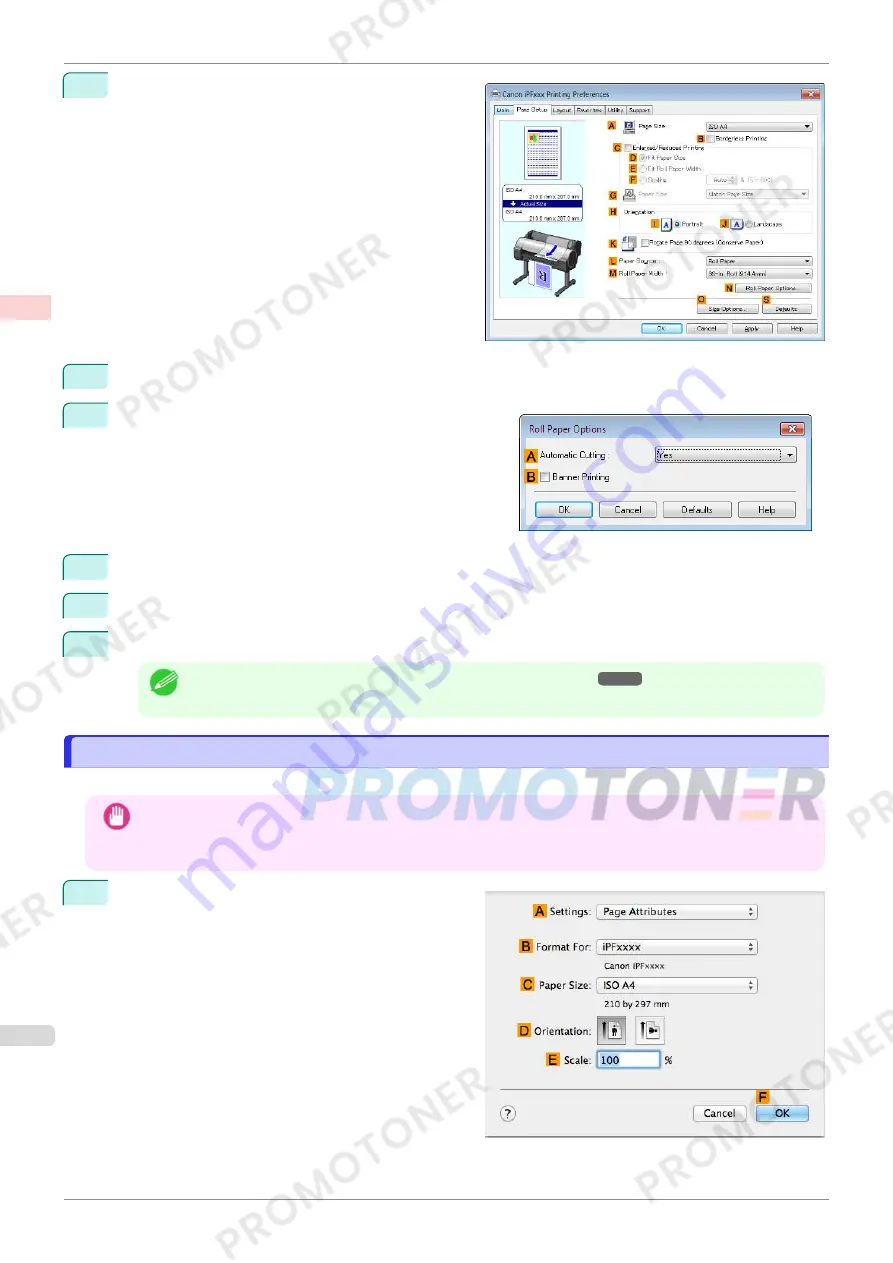
5
Click the
Page Setup
tab to display the
Page Setup
sheet.
6
Select and click a roll paper in the
L
Paper Source
list.
7
Click
N
Roll Paper Options
to display the
Roll Paper Op-
tions
dialog box.
8
Select the
B
Banner Printing
check box.
9
Click
OK
.
10
Confirm the print settings and print as desired.
Note
•
For tips on confirming print settings,
see "Confirming Print Settings ."
➔
P.143
Printing Multiple Pages Continuously (Mac OS)
Printing Multiple Pages Continuously (Mac OS)
This topic describes how to print multiple pages as a single continuous image, without margins between pages.
Important
•
This feature is only available with rolls. It cannot be used when printing on sheets.
•
When using Banner Printing, some of the settings are disabled, including Borderless Printing, Enlarge/Reduce
Printing, and Layout.
1
Choose
Page Setup
from the application menu to
display the
Page Attributes
dialog box.
Printing Multiple Pages Continuously (Mac OS)
iPF770
User's Guide
Enhanced Printing Options
Tiling and multiple pages per sheet
104
Содержание imagePROGRAF iPF771
Страница 26: ...iPF770 User s Guide 26 ...
Страница 345: ...6 Pull the Release Lever forward iPF770 Removing Sheets User s Guide Handling and Use of Paper Handling sheets 345 ...
Страница 440: ...iPF770 User s Guide 440 ...
Страница 460: ...iPF770 User s Guide 460 ...
Страница 478: ...iPF770 User s Guide 478 ...
Страница 494: ...iPF770 User s Guide 494 ...
Страница 592: ...iPF770 User s Guide 592 ...
Страница 594: ...iPF770 User s Guide ENG CANON INC 2014 ...
















































