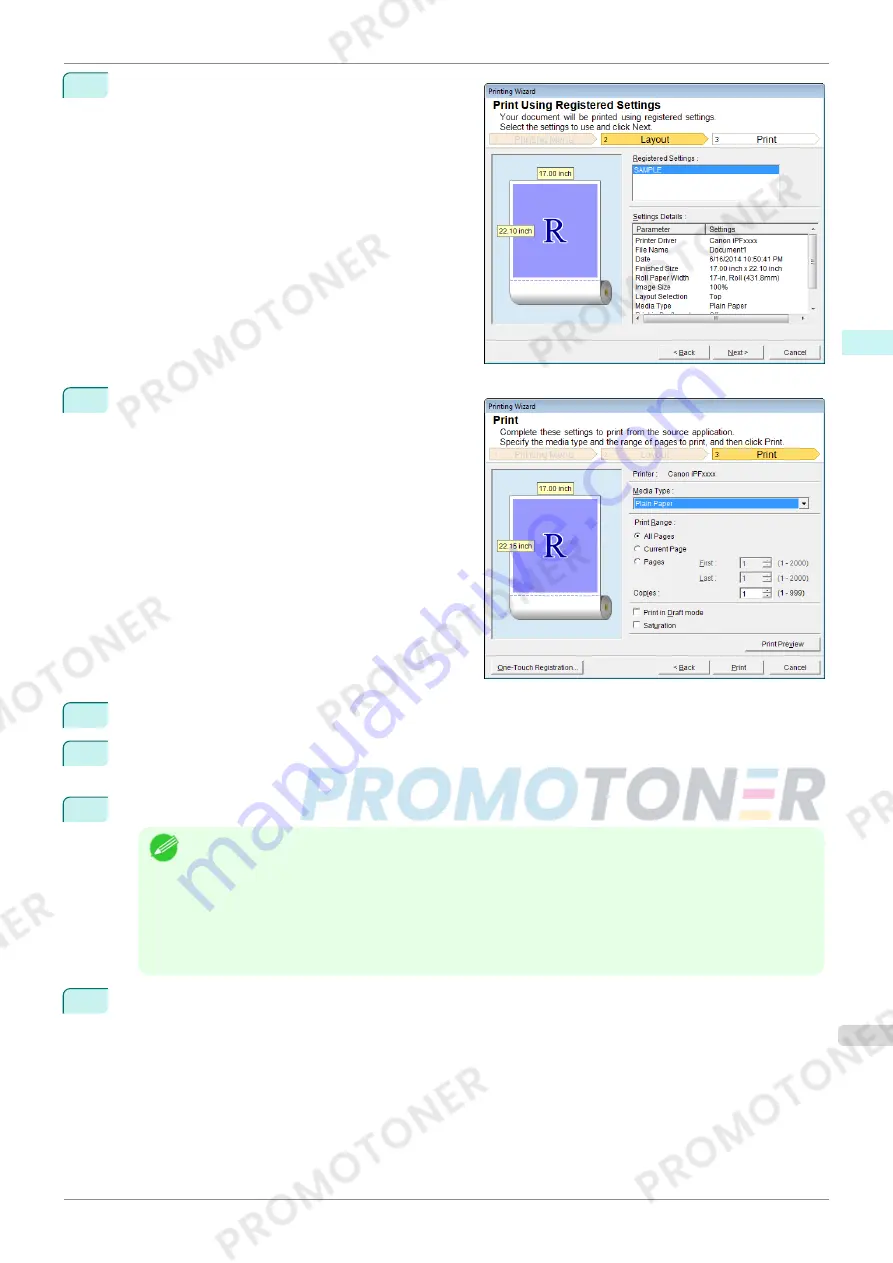
4
Click
Print Using Registered Settings
.
5
Click the
Next
button.
6
Select
Media Type
.
7
Select
Print Range
from
All Pages
,
Current Page
, or
Pages
.
If
Pages
is selected, enter the number of pages.
8
Enter
Copies
.
Note
•
When
Print in Draft mode
is selected, printing is fast but the print quality is poor.
•
When
Saturation
is selected, you can print posters, etc., vividly.
•
Press the
Print Preview
button to display the preview screen. You can check and make changes to the
layout in the preview screen.
•
The maximum print length when printing with the registered settings is the lesser of 5.587 times the roll
paper width, or 18.0m.
9
Press
to start printing.
iPF770
Print Using Registered Settings(Word)
User's Guide
Windows Software
Print Plug-In for Office
225
Содержание imagePROGRAF iPF771
Страница 26: ...iPF770 User s Guide 26 ...
Страница 345: ...6 Pull the Release Lever forward iPF770 Removing Sheets User s Guide Handling and Use of Paper Handling sheets 345 ...
Страница 440: ...iPF770 User s Guide 440 ...
Страница 460: ...iPF770 User s Guide 460 ...
Страница 478: ...iPF770 User s Guide 478 ...
Страница 494: ...iPF770 User s Guide 494 ...
Страница 592: ...iPF770 User s Guide 592 ...
Страница 594: ...iPF770 User s Guide ENG CANON INC 2014 ...






























