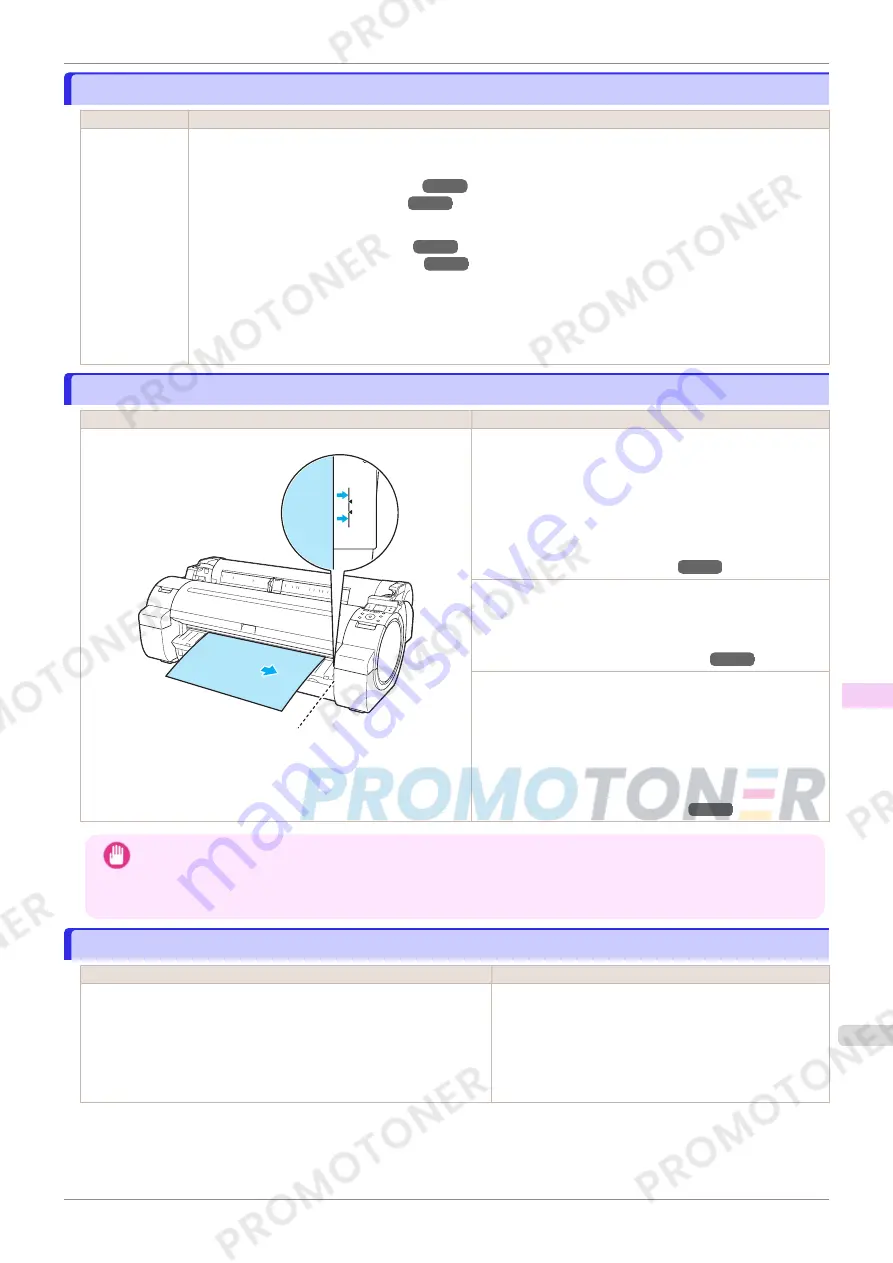
Paper jam
Paper jam
Cause
Corrective Action
A paper jam oc-
curred in the
printer during
printing.
For roll paper, cut the paper on the upper side of the {Paper Feed Slot.
1.
Push the Release Lever back and remove the jammed paper.
(See "Clearing Jammed Roll Paper.")
➔
P.527
(See "Clearing a Jammed Sheet.")
➔
P.530
2.
Load the paper.
(See "Loading Rolls in the Printer.")
➔
P.322
(See "Loading Sheets in the Printer.")
➔
P.340
3.
Pull the Release Lever forward.
4.
If "
Not finished printing. Finish printing remaining jobs?
" is shown on the Display Screen, press the
OK
button.
Printing will resume, starting from the page on which the error occurred.
Paper is crooked.
Paper is crooked.
Cause
Corrective Action
Paper loaded crooked was detected when the paper was advanced. Follow these steps to reload the roll.
1.
Push the Release Lever back.
2.
Adjust the right edge of the roll to make it parallel to the
orange Paper Alignment Line.
3.
Pull the Release Lever forward.
(See "Loading Rolls in the Printer.")
➔
P.322
If this error recurs after you reload the roll, remove the Roll
Holder from the printer, push the roll firmly in until it touches
the Roll Holder flange, and reload the Roll Holder in the print-
er.
(See "Attaching the Roll Holder to Rolls.")
➔
P.320
Follow these step to reload a sheet.
1.
Push the Release Lever back.
2.
Pull out the sheet.
3.
Pull the Release Lever forward.
4.
Reload the sheet, aligning it with the guide on the right.
(See "Loading Sheets in the Printer.")
➔
P.340
Important
•
To disable this message (if it is displayed repeatedly despite reloading paper, for example), choose
Off
or
Loose
in the
Skew Check Lv.
setting of the printer menu. However, this may cause jams and printing problems because
paper may be askew when printed. Also, the Platen may become soiled, which may soil the back of the next
document when it is printed.
Paper not aligned with right guide.
Paper not aligned with right guide.
Cause
Corrective Action
When paper was loaded, it was not aligned with the guide on the right
side.
Follow these step to reload a sheet.
1.
Push the Release Lever back.
2.
Pull out the sheet.
3.
Pull the Release Lever forward.
4.
Reload the sheet, aligning it with the guide on the right.
iPF770
Paper jam
User's Guide
Error Message
Messages regarding paper
561
Содержание imagePROGRAF iPF771
Страница 26: ...iPF770 User s Guide 26 ...
Страница 345: ...6 Pull the Release Lever forward iPF770 Removing Sheets User s Guide Handling and Use of Paper Handling sheets 345 ...
Страница 440: ...iPF770 User s Guide 440 ...
Страница 460: ...iPF770 User s Guide 460 ...
Страница 478: ...iPF770 User s Guide 478 ...
Страница 494: ...iPF770 User s Guide 494 ...
Страница 592: ...iPF770 User s Guide 592 ...
Страница 594: ...iPF770 User s Guide ENG CANON INC 2014 ...






























