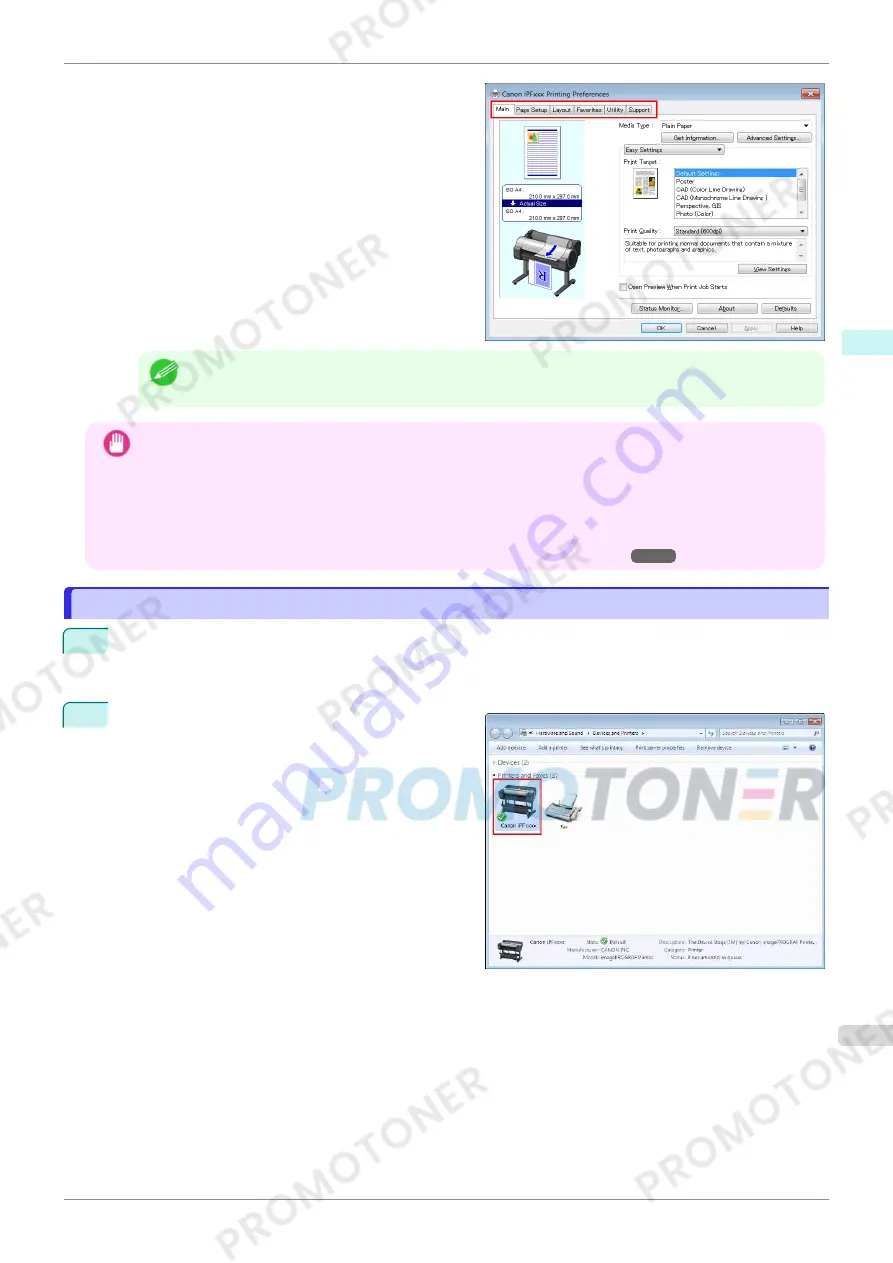
Six sheets of print settings are displayed by the print-
er driver:
Main
,
Page Setup
,
Layout
,
Favorites
,
Utility
, and
Support
.
Note
•
The titles of dialog boxes may vary depending on the application, and sheets other than these six sheets
may be displayed.
Important
•
If you access the printer driver dialog box from the source application, changes you make to the settings will only
apply temporarily to that application. Because these are sizes you specify temporarily in the printer driver, the
sizes will not be available after you exit the application.
•
You can also access the printer driver dialog box from the Windows system menu.
To use the settings continuously in all applications, open the printer driver from the system menu to make the
settings.
(See "Accessing the Printer Driver Dialog Box from the Operating System Menu .")
➔
P.147
Accessing the Printer Driver Dialog Box from the Operating System Menu
Accessing the Printer Driver Dialog Box from the Operating System Menu
1
Open the folder of the OS you are using for configuring printers.
For example, on Windows 7, click the
start
button on the Desktop and open the
Devices and Printers
window.
2
Right-click the icon of this printer and choose
Printer
Properties
to open the printer properties window.
iPF770
Accessing the Printer Driver Dialog Box from the Operating System Menu
User's Guide
Windows Software
Printer Driver
147
Содержание imagePROGRAF iPF771
Страница 26: ...iPF770 User s Guide 26 ...
Страница 345: ...6 Pull the Release Lever forward iPF770 Removing Sheets User s Guide Handling and Use of Paper Handling sheets 345 ...
Страница 440: ...iPF770 User s Guide 440 ...
Страница 460: ...iPF770 User s Guide 460 ...
Страница 478: ...iPF770 User s Guide 478 ...
Страница 494: ...iPF770 User s Guide 494 ...
Страница 592: ...iPF770 User s Guide 592 ...
Страница 594: ...iPF770 User s Guide ENG CANON INC 2014 ...






























