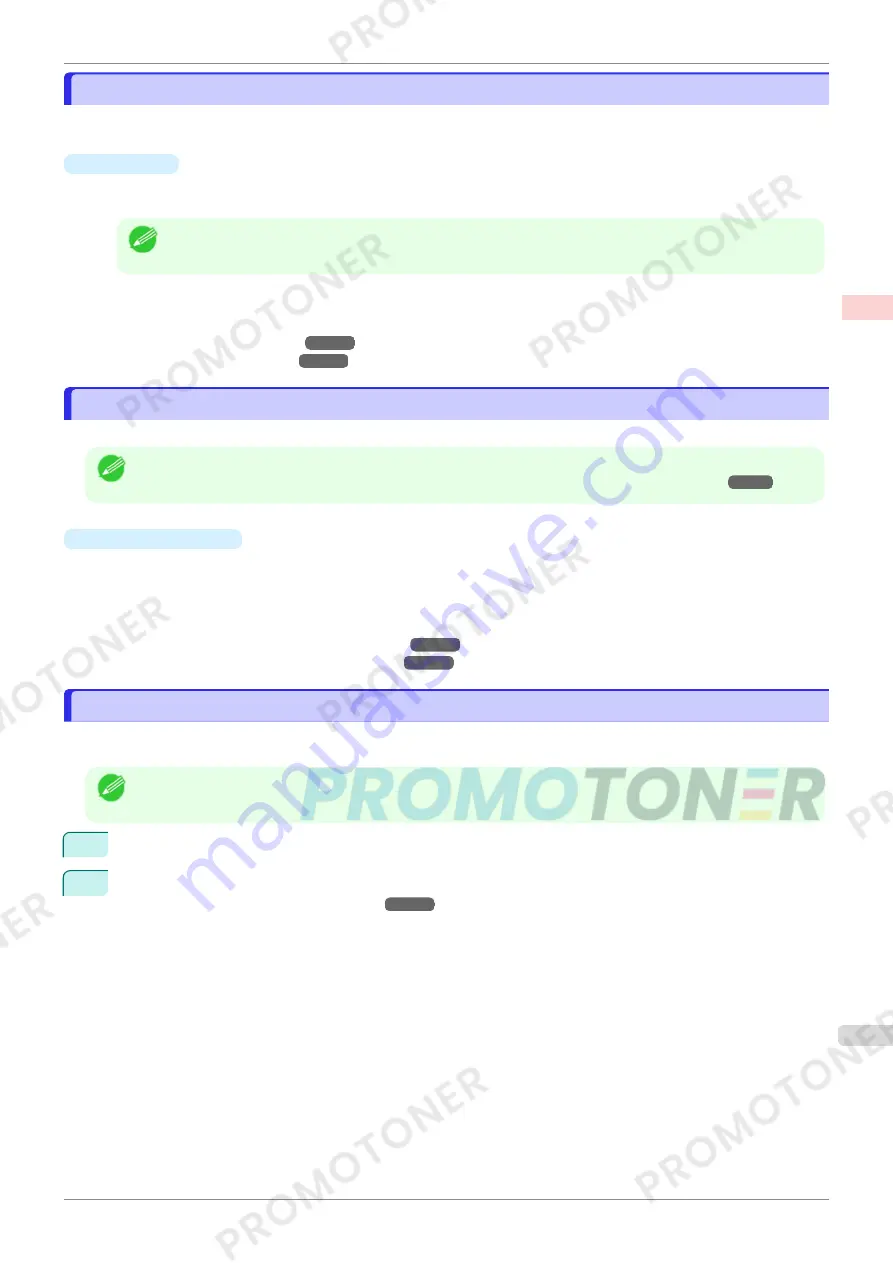
Using Favorites
Using Favorites
You can register print settings as
Favorites
to reuse settings from a particular job that met your expectations, or
settings for a particular page size that you will use repeatedly.
•
Favorites
Registering a favorite for later use. You can choose the settings you have registered from a list before printing,
and you can check the settings details.
Note
•
You can also save the favorite settings as files. Using these files is a convenient way to print under the same
conditions on another computer. (In Windows.)
For instructions on using favorites to print, refer to the following topics, as appropriate for your computer and
operating system.
•
Using Favorites (Windows)
➔
P.144
•
Using Favorites (Mac OS)
➔
P.251
Cutting Roll Paper After Printing
Cutting Roll Paper After Printing
Roll paper can be automatically cut after printing.
Note
•
It may not be possible to cut certain types of paper, such as adhesive paper. For details on types of paper that
cannot be used with the auto cut feature, see the
Paper Reference Guide
.
(See "Types of Paper.")
➔
P.310
•
Automatic Cutting
Roll paper is cut automatically after printing. If you prefer, you can print continuously without cutting the roll, or
you can print a cut line.
For instructions on cutting roll paper after printing, refer to the following topics, as appropriate for your comput-
er and operating system.
•
Cutting Roll Paper After Printing (Windows)
➔
P.135
•
Cutting Roll Paper After Printing (Mac OS)
➔
P.136
Cutting Roll Paper After Printing (Windows)
Cutting Roll Paper After Printing (Windows)
This topic describes how to cut roll paper automatically after printing (using the auto cut function), as well as how to
print a cut line for manual cutting.
Note
•
The auto cut function is activated on the printer by default and when the printer driver is installed. Follow the steps
below to reactivate the function if it is disabled, or to select the setting for printing a cut line instead.
1
Choose
in the application menu.
2
Select the printer in the dialog box, and then display the printer driver dialog box.
(See "Accessing the Print-
er Driver Dialog Box from Applications .")
➔
P.146
iPF770
Using Favorites
User's Guide
Enhanced Printing Options
Other useful settings
135
Содержание imagePROGRAF iPF771
Страница 26: ...iPF770 User s Guide 26 ...
Страница 345: ...6 Pull the Release Lever forward iPF770 Removing Sheets User s Guide Handling and Use of Paper Handling sheets 345 ...
Страница 440: ...iPF770 User s Guide 440 ...
Страница 460: ...iPF770 User s Guide 460 ...
Страница 478: ...iPF770 User s Guide 478 ...
Страница 494: ...iPF770 User s Guide 494 ...
Страница 592: ...iPF770 User s Guide 592 ...
Страница 594: ...iPF770 User s Guide ENG CANON INC 2014 ...






























