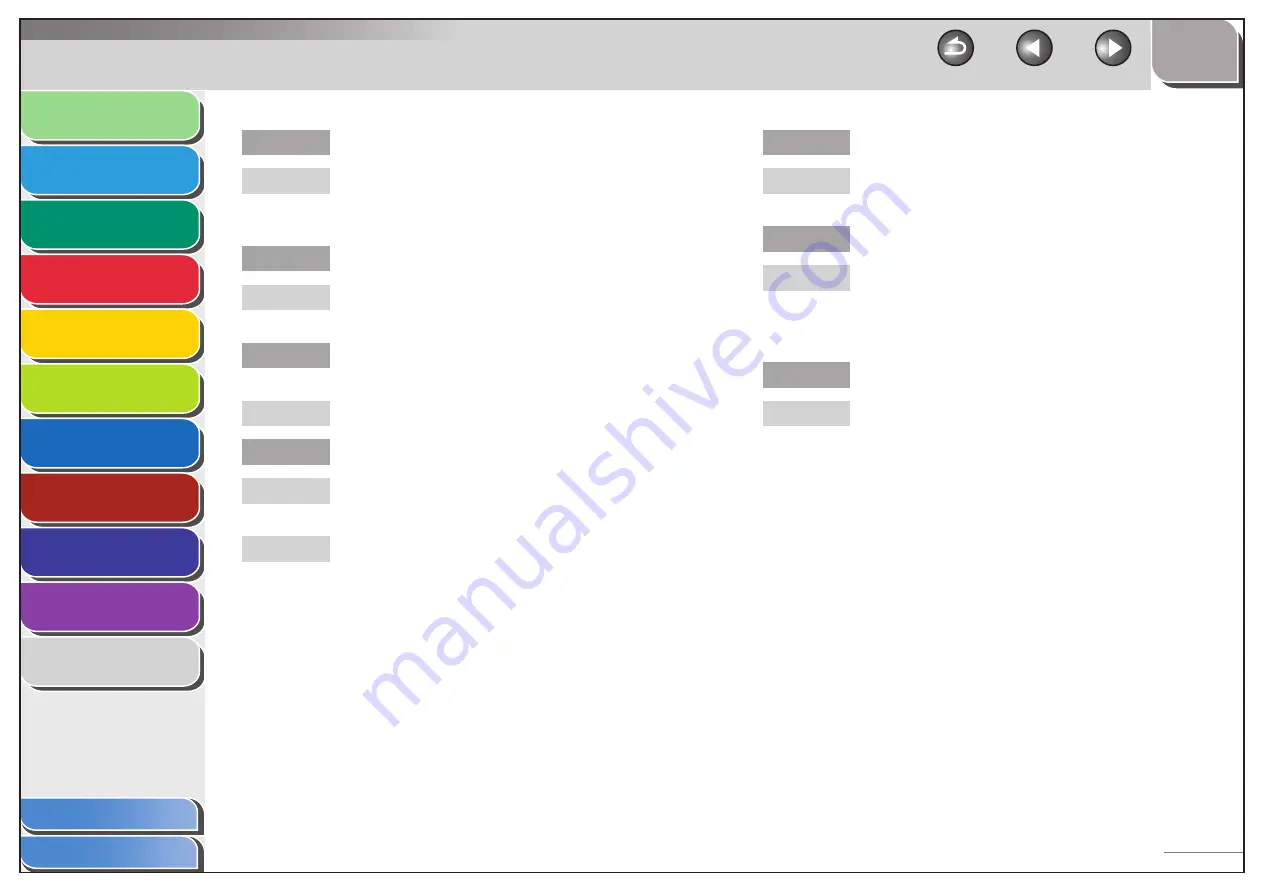
1
2
3
4
5
6
7
8
9
10
11
Back
Next
Previous
TOP
10-23
Before Using the
Machine
Document and Paper
Copying
Sending and Receiving (MF6595cx/
MF6595/MF6590 Only)
Printing and
Scanning
Network (MF6595cx/MF6595/
MF6590/MF6540 Only)
Remote UI (MF6595cx/MF6595/
MF6590/MF6540 Only)
System Settings
Maintenance
Troubleshooting
Appendix
Index
Table of Contents
Is the machine in the Sleep mode?
The machine does not scan documents if it is in the
Sleep mode. To take the machine out of the Sleep
mode, press [Power] on the operation panel.
Is the recipient’s machine out of paper?
Ask the recipient to make sure paper is loaded in the
machine.
Are there other documents being sent from
memory?
Allow time for the documents to finish sending.
Has an error occurred during transmission?
Check the LCD for an error message. (See “LCD
Messages,” on p. 10-9.)
Print an Activity Report and check for an error.
(See “ACTIVITY REPORT,” on p. 11-43.)
Q
A
Q
A
Q
A
Q
A
A
Is the telephone cable connected properly?
Make sure the cable is connected properly. (See
“Before FAX Setting,” in the Starter Guide.)
Is the telephone line working properly?
Make sure there is a dial tone when you press
[Hook] or when you lift the handset of any external
telephone connected to the machine. If there is no
dial tone, contact your local telephone company.
Is the recipient’s machine a G3 fax machine?
Make sure the recipient’s machine is compatible with
your machine.
Q
A
Q
A
Q
A
















































