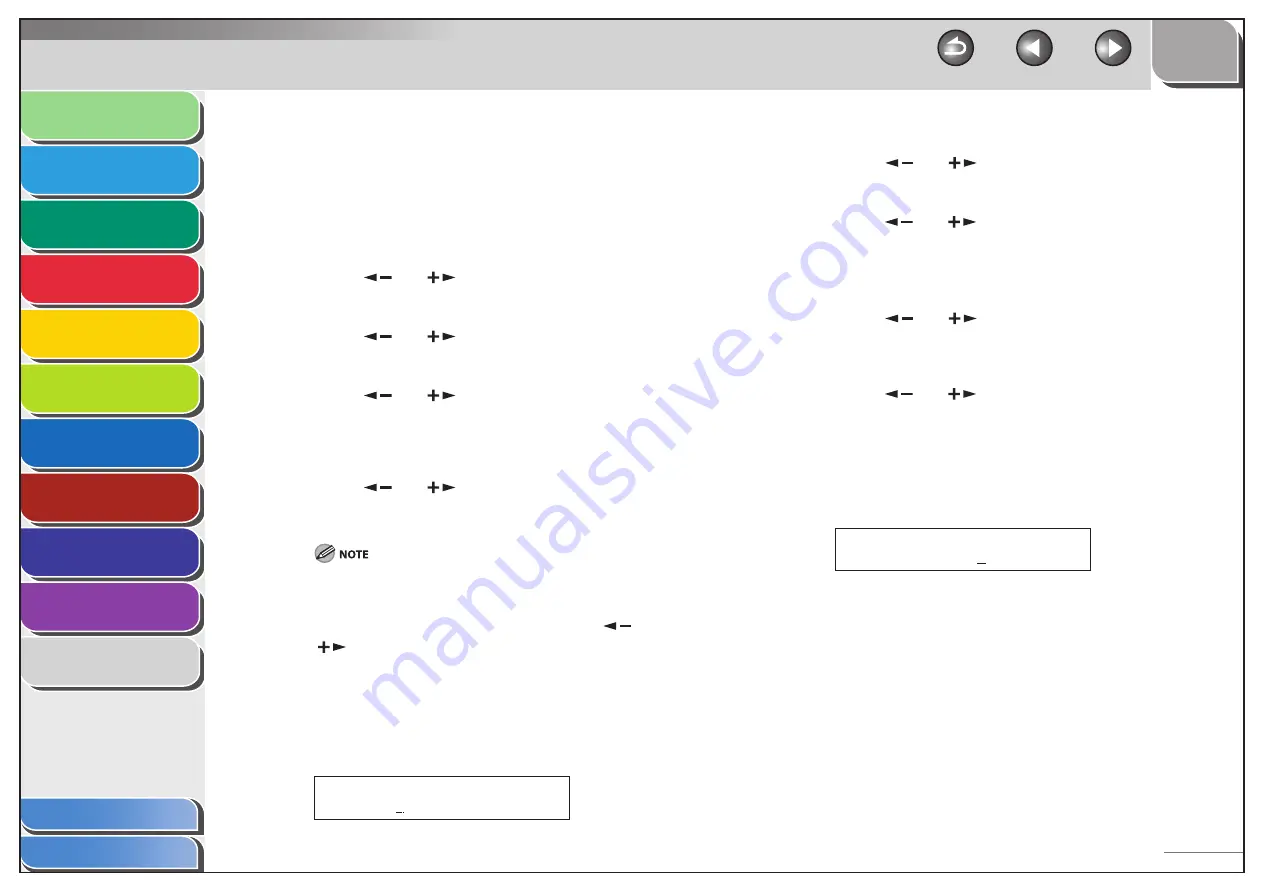
1
2
3
4
5
6
7
8
9
10
11
Back
Next
Previous
TOP
4-26
Before Using the
Machine
Document and Paper
Copying
Sending and Receiving (MF6595cx/
MF6595/MF6590 Only)
Printing and
Scanning
Network (MF6595cx/MF6595/
MF6590/MF6540 Only)
Remote UI (MF6595cx/MF6595/
MF6590/MF6540 Only)
System Settings
Maintenance
Troubleshooting
Appendix
Index
Table of Contents
Memory Lock Reception
You can set the machine to store all documents in memory without
automatically printing them.
The default setting is <OFF>.
1.
Press [Additional Functions].
2.
Press
[
] or [
] to select <SYSTEM
SETTINGS>, then press [OK].
3.
Press
[
] or [
] to select
<COMMUNICATIONS>, then press [OK].
4.
Press
[
] or [
] to select <MEMORY LOCK>,
then press [OK].
If the memory lock password has already been set, enter the
password, then press [OK].
5.
Press
[
] or [
] to select <ON>, then press
[OK].
When you select <OFF>, the machine starts to print the received
documents in memory.
6.
If you want to set a password, press [
] or
[
] to select <PASSWORD>, then press [OK].
If you need not set a password, skip to step 8.
7.
Use the numeric keys to enter the memory lock
reception password (up to seven digits), then
press [OK].
1 2 3 4 5 6 7
Ex.
P A S S W O R D
■
8.
If you want to print a memory reception report,
press [
] or [
] to select <REPORT PRINT>,
then press [OK].
9.
Press
[
] or [
] to select <ON>,then press
[OK].
If you do not want to print a memory reception report, select <OFF>.
10.
If you want to specify <MEMORY RX TIME>,
press [
] or [
] to select <MEMORY RX
TIME>, then press [OK].
If you need not set the timer for memory lock, skip to step 14.
11.
Press [
] or [
] to select <ON>, then press
[OK].
12.
For <MEM. RX START TIME>, use the numeric
keys to enter the start time (in 24-hour military
time format), then press [OK].
0 0 : 0 0
Ex.
M E M .
R X
S T A R T
T I M E
13.
For <MEM. RX END TIME>, use the numeric keys
to enter the end time, then press [OK].
14.
Press [Stop] to return to the standby mode.






























