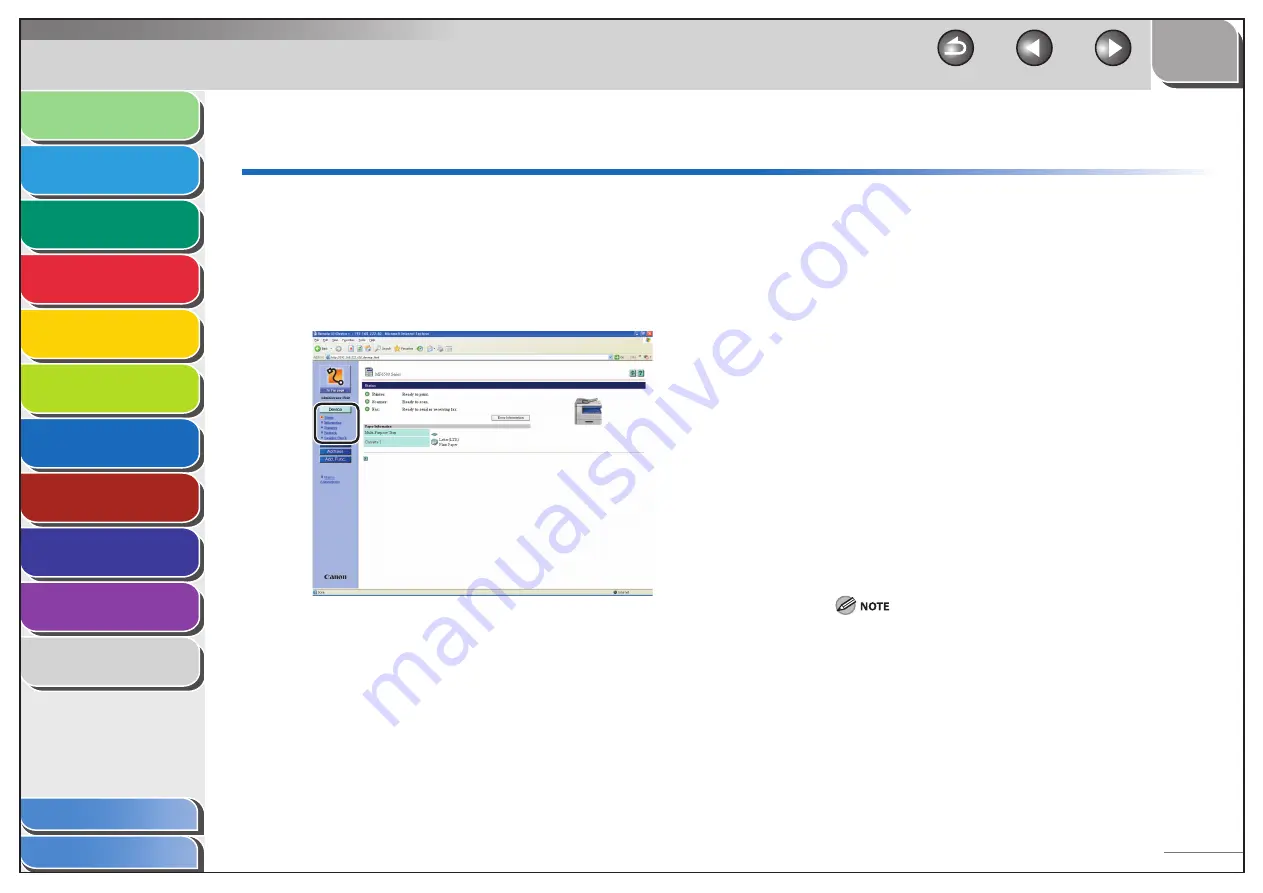
1
2
3
4
5
6
7
8
9
10
11
Back
Next
Previous
TOP
7-6
Before Using the
Machine
Document and Paper
Copying
Sending and Receiving (MF6595cx/
MF6595/MF6590 Only)
Printing and
Scanning
Network (MF6595cx/MF6595/
MF6590/MF6540 Only)
Remote UI (MF6595cx/MF6595/
MF6590/MF6540 Only)
System Settings
Maintenance
Troubleshooting
Appendix
Index
Table of Contents
Displaying Device Status and Information
You can view the current status of the machine and also
information about the administrator in charge of the machine,
the installation location and various machine settings.
1.
Click
[Device]
→
select the item you want to
display from the menu that appears under
[Device].
[Status]
Displays the current status of the
machine and any error messages.
To check details of errors, click [Error
Information].
[Information]
Displays information related to the
machine, such as the system manager’s
information and the location of the
machine.
[Features]
Displays the functions that are available
with the current system configuration.
[Network]
Displays information about the network
interface and any network protocols
that are enabled. If you are using
Administrator Mode, you can also adjust
these settings.
[Counter Check]
Displays the total number of pages that
have been output for printing, copying,
and received job printing.
If you are changing the Network Settings, the machine must be
restarted to enable the settings. Turn off the main power switch of
the machine, wait at least 10 seconds, and turn the power back on.
















































