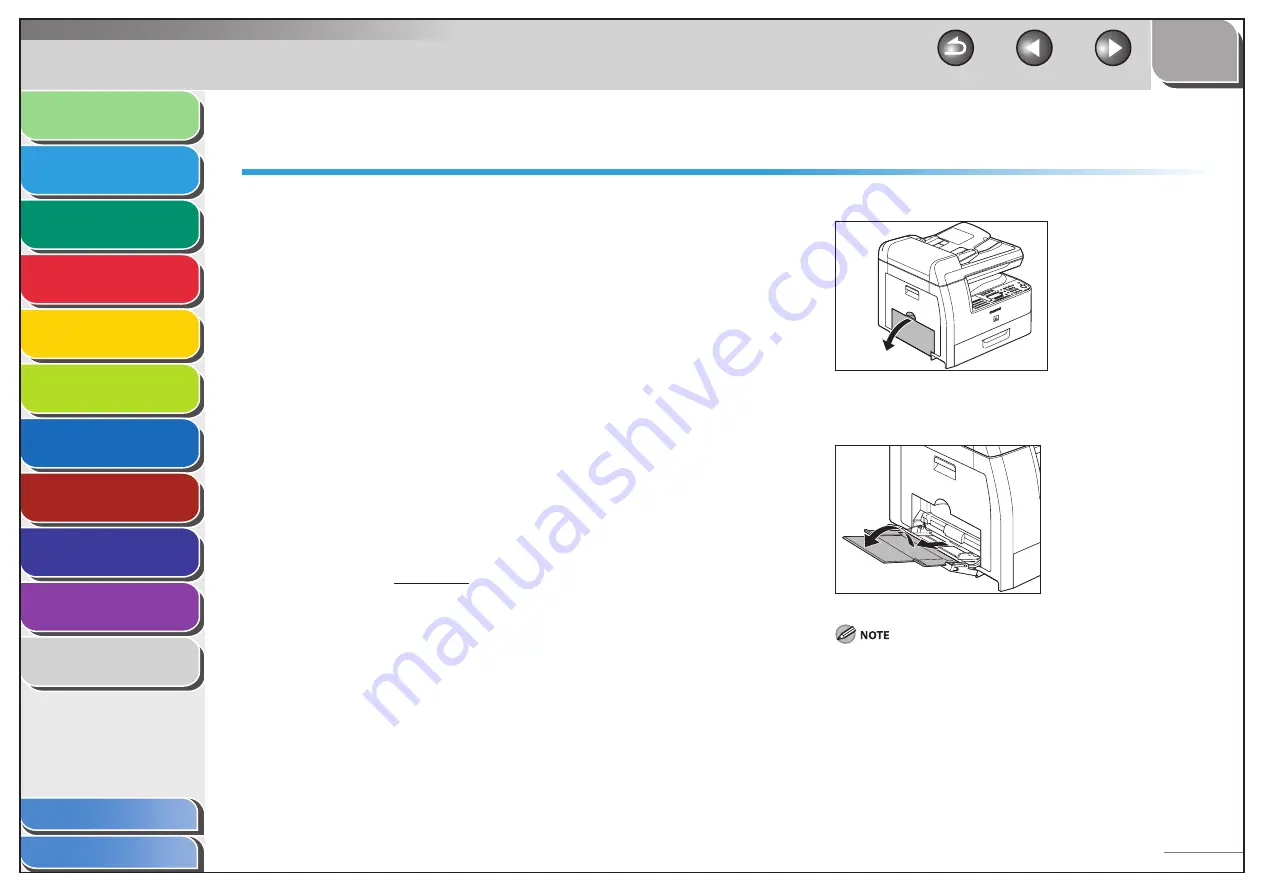
1
2
3
4
5
6
7
8
9
10
11
Back
Next
Previous
TOP
2-10
Before Using the
Machine
Document and Paper
Copying
Sending and Receiving (MF6595cx/
MF6595/MF6590 Only)
Printing and
Scanning
Network (MF6595cx/MF6595/
MF6590/MF6540 Only)
Remote UI (MF6595cx/MF6595/
MF6590/MF6540 Only)
System Settings
Maintenance
Troubleshooting
Appendix
Index
Table of Contents
Loading Paper
To load paper in the paper cassette, see “Set Up the Machine,” in
the Starter Guide.
In the Multi-Purpose Tray (e.g., Envelopes)
If you are making prints on transparencies, labels, nonstandard-
sized paper, or envelopes, load them into the multi-purpose tray.
Use standard envelopes with diagonal seams and flaps.
To prevent jams, do not use the following:
Envelopes with windows, holes, perforations, cutouts, or double
flaps
Envelopes made with special coated paper or deeply embossed
paper
Envelopes with peel-off sealing strips
Envelopes with letters enclosed
Make sure to set the correct envelope size in the printer
driver. (See the online help.)
■
●
●
–
–
–
–
●
1.
Open the multi-purpose tray.
2.
Pull out the multi-purpose tray extension until it
clicks, then open it.
Do not load the paper without using the multi-purpose tray
extension.






























