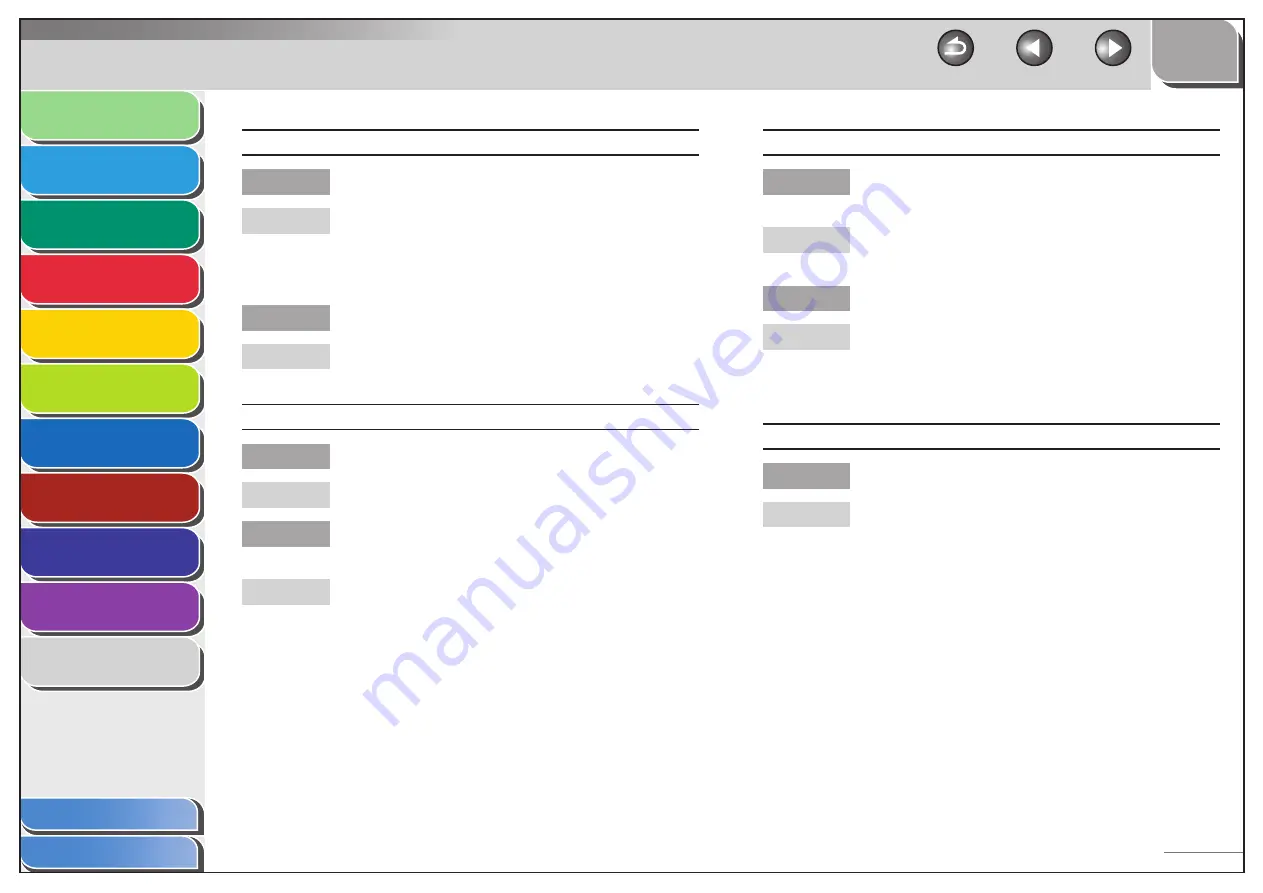
1
2
3
4
5
6
7
8
9
10
11
Back
Next
Previous
TOP
10-25
Before Using the
Machine
Document and Paper
Copying
Sending and Receiving (MF6595cx/
MF6595/MF6590 Only)
Printing and
Scanning
Network (MF6595cx/MF6595/
MF6590/MF6540 Only)
Remote UI (MF6595cx/MF6595/
MF6590/MF6540 Only)
System Settings
Maintenance
Troubleshooting
Appendix
Index
Table of Contents
Faxes sent from the machine are spotted or dirty.
Is the recipient’s machine working properly?
Check the machine by making a copy. If the copy is
clear, the problem may be in the recipient’s machine.
If the copy is spotted or dirty, clean the scanner
components. (See “Scanning Area,” on p. 2-3.)
Is the document loaded correctly?
Make sure the document is correctly loaded. (See
“Loading Documents,” on p. 2-4.)
The documents you sent are too light.
Is the density set to the <–LT> side?
Set the density to the <DK+> side.
Are the scanning components of the machine
clean?
If the received document is spotted or dirty, clean the
scanning components. (See “Scanning area,” on p. 9-8.)
Q
A
Q
A
Q
A
Q
A
Sending of documents is too slow.
Is the resolution set to <FINE>, <SUPER FINE>, or
<ULTRA FINE>?
Setting the resolution to <STANDARD> reduces the
sending time.
Is Error Correction Mode (ECM) set to <ON>?
Because ECM corrects errors during a transmission,
any problems on the line can mean that the
transmission will take extra time. Set ECM to <OFF>.
(See “ECM TX,” on p. 11-14.)
Cannot send using Error Correction Mode (ECM).
Does the recipient’s machine support ECM?
If the recipient’s machine does not support ECM,
the document is sent in normal mode without error
checking.
Q
A
Q
A
Q
A
















































