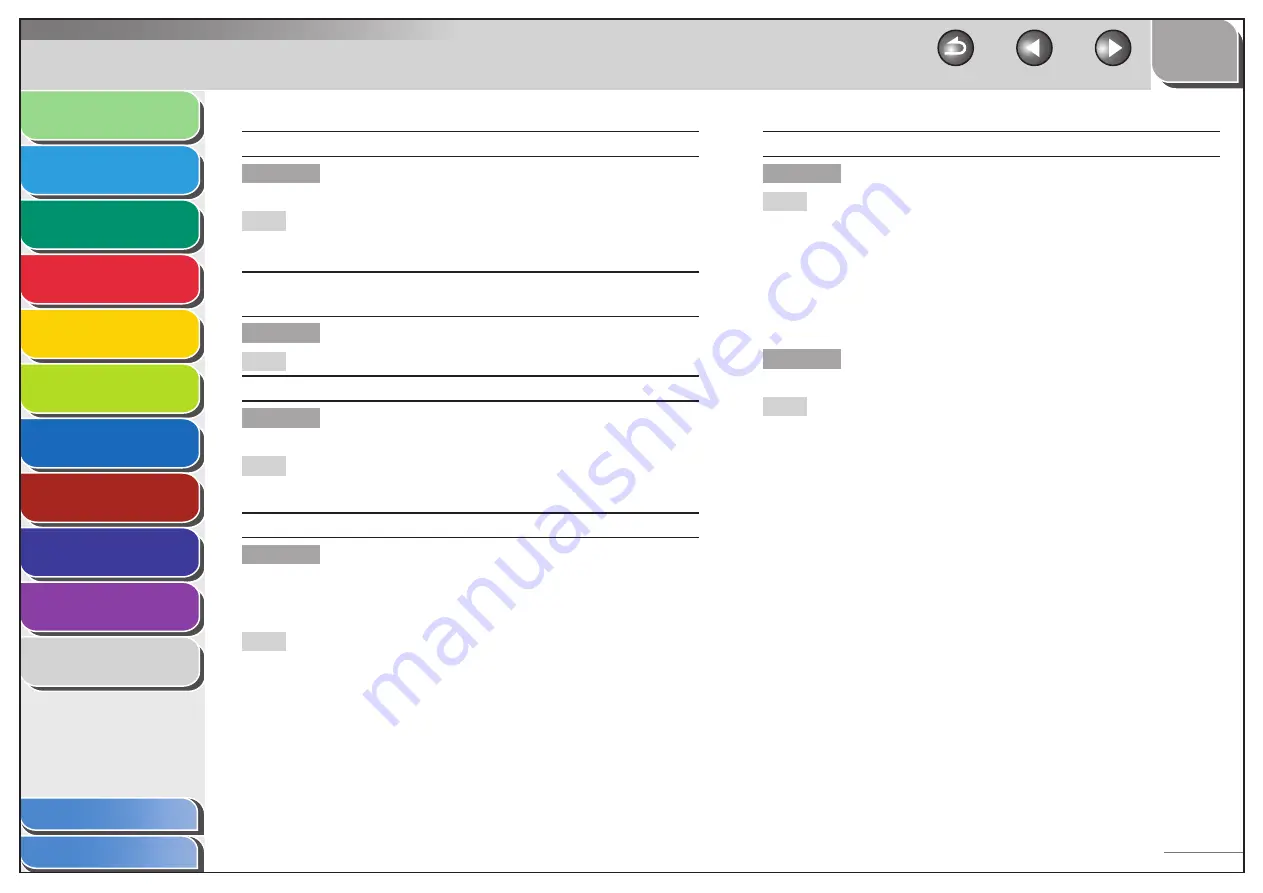
1
2
3
4
5
6
7
8
9
10
11
Back
Next
Previous
TOP
10-10
Before Using the
Machine
Document and Paper
Copying
Sending and Receiving (MF6595cx/
MF6595/MF6590 Only)
Printing and
Scanning
Network (MF6595cx/MF6595/
MF6590/MF6540 Only)
Remote UI (MF6595cx/MF6595/
MF6590/MF6540 Only)
System Settings
Maintenance
Troubleshooting
Appendix
Index
Table of Contents
DOCUMENT TOO LONG
Description
The document is longer than 24 7/8” (630 mm),
or is not feeding correctly.
Action
Scan the document on the platen glass.
Reduce the length of the document to within
24 7/8” (630 mm), then try again.
–
–
FEEDER PAPER JAM
CHECK THE FEEDER
Description
A document jam may have occurred in the ADF.
Action
Remove the jammed document
LOAD PAPER
Description
No paper is loaded in the paper cassette or
multipurpose tray, or not inserted correctly.
Action
Insert the paper cassette as far as it will go or
load paper.
MEM IN USE nn%
Description
This message shows the percentage of the
memory currently in use. This message is
displayed when you set the document in the ADF
to send a fax.
Action
If you need more space, wait for the machine to
send any faxes in memory. Also print, send, or
delete any documents stored in memory.
MEMORY FULL
Description
The machine is full of jobs.
Action
Print, send, or delete any documents stored in
memory.
Divide the document stack or data into a few
parts and try again one by one.
Send the document with low resolution.
When this message appears during using the
ADF, the scanning document stops halfway. In
this case, clear the paper jam from the ADF.
–
–
–
–
Description
The number of fax jobs that can be stored in
memory reached the maximum.
Action
Wait for the machine to send any faxes in
memory. Also print, send, or delete any
documents stored in memory.
For information on the maximum numbers of
jobs that can be stored in memory, See Chapter
11, “Troubleshooting,” in the Basic Operation
Guide.
















































