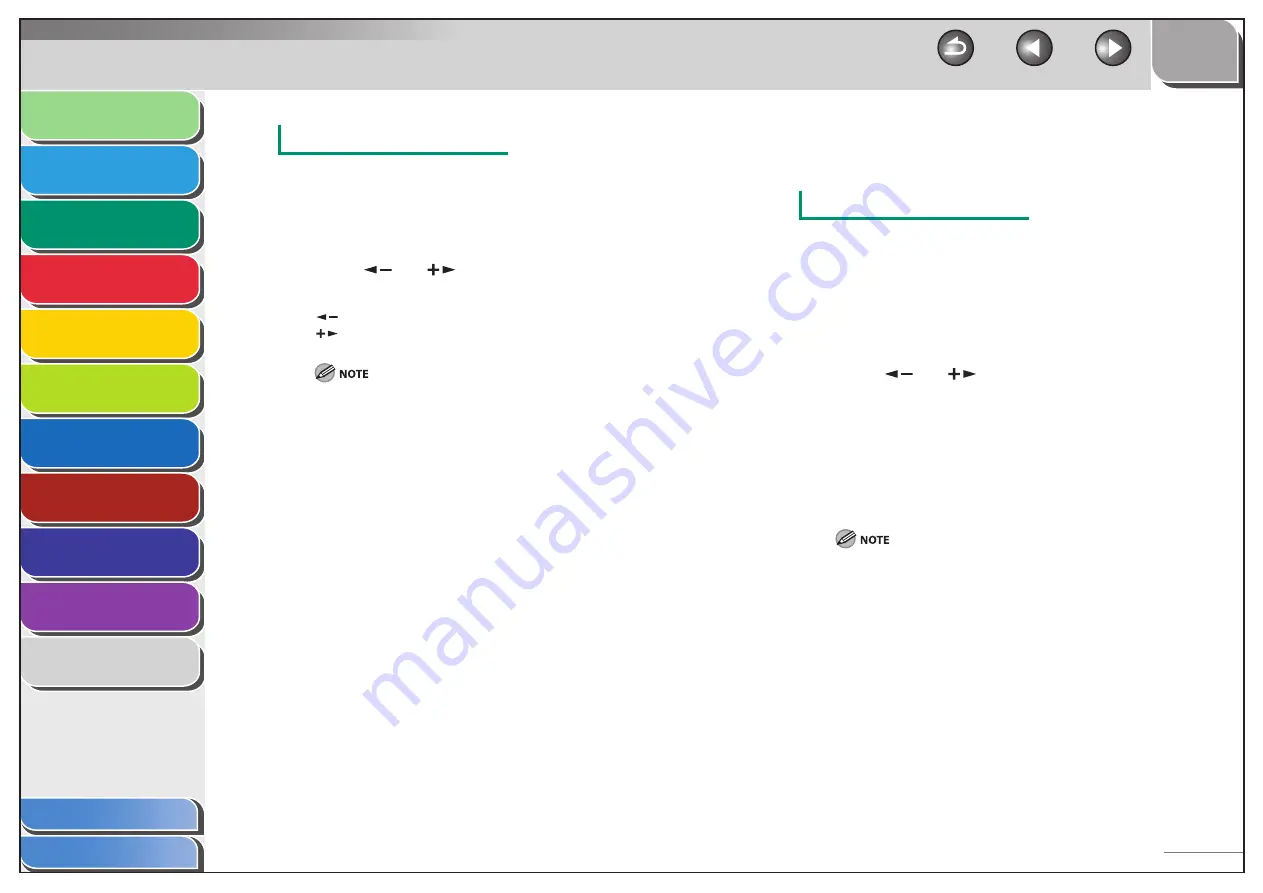
1
2
3
4
5
6
7
8
9
10
11
Back
Next
Previous
TOP
3-4
Before Using the
Machine
Document and Paper
Copying
Sending and Receiving (MF6595cx/
MF6595/MF6590 Only)
Printing and
Scanning
Network (MF6595cx/MF6595/
MF6590/MF6540 Only)
Remote UI (MF6595cx/MF6595/
MF6590/MF6540 Only)
System Settings
Maintenance
Troubleshooting
Appendix
Index
Table of Contents
Adjusting Manually
1.
Press
[COPY].
2.
Press [Density] twice to select the manual mode.
3.
Press
[
] or [
] to adjust the copy density,
then press [OK].
[
]: to make dark documents lighter
[
]: to make light documents darker
To cancel all settings, press [Reset].
When you switch the mode by pressing the mode keys such as
[FAX], all settings will be also canceled. If you want to keep the
settings, set the density as follows:
[Additional Functions]
→
<COPY SETTINGS>
→
<STANDARD
SETTINGS>
→
<DENSITY>
→
<MANUAL>
(See “STANDARD SETTINGS,” on p. 11-10.)
–
–
Zoom Ratio
The default setting is <100%>.
Preset Zoom
You can enlarge or reduce documents from one standard paper size
to another.
1.
Press
[COPY].
2.
Press
[Enlarge/Reduce].
3.
Press
[
] or [
] to select the copy ratio, then
press [OK].
200% MAX.
129% STMT
→
LTR
100%
78% LGL
→
LTR
64% LTR
→
STMT
50% MIN.
When <PAPER SIZE GROUP> in the <COPY SETTINGS> menu is set to
<A> or <AB>, the preset copy ratios change as follows:
A: 50%, 70%, 100%, 141%, 200%
AB: 50%, 70%, 81%, 86%, 100%, 115%, 122%, 141%, 200%
■
–
–
–
–
–
–
















































