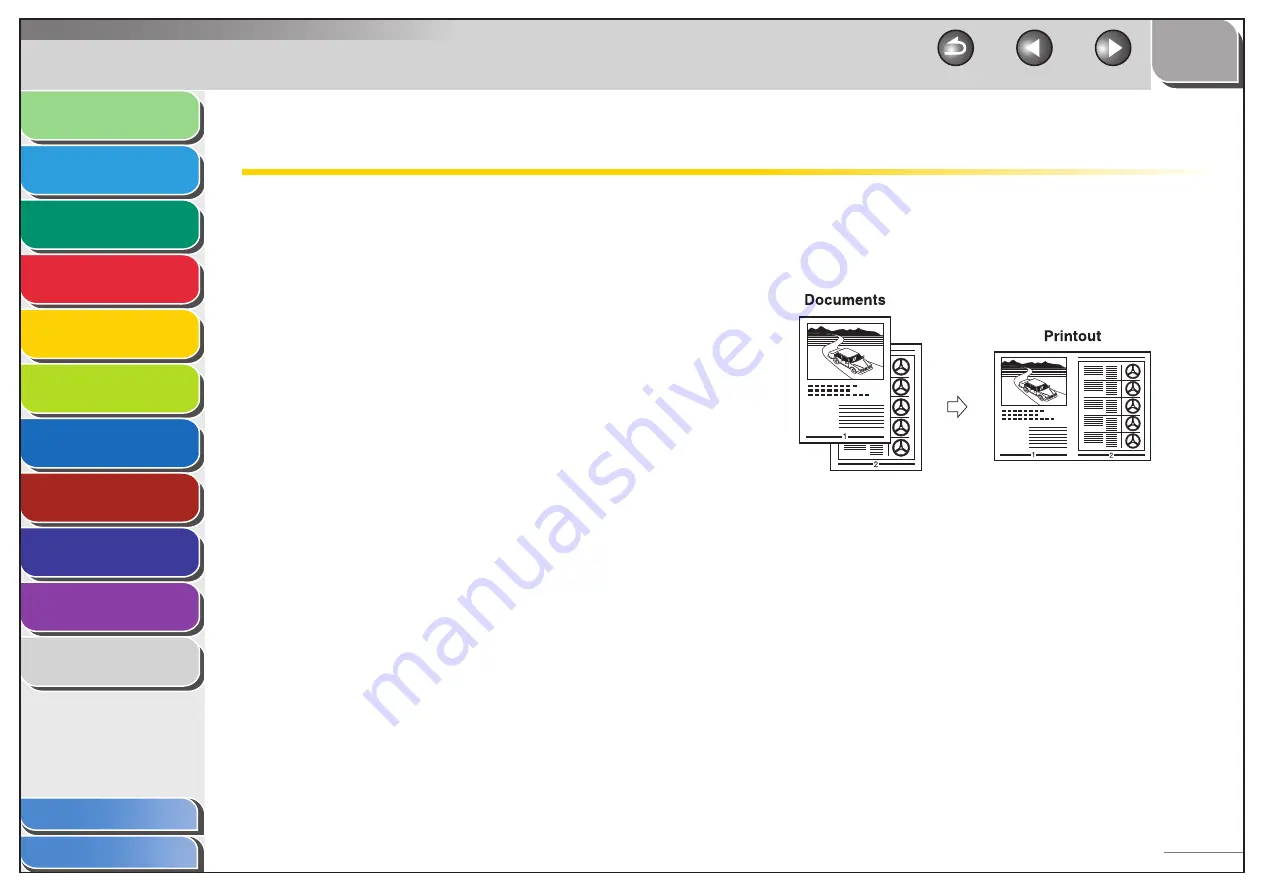
1
2
3
4
5
6
7
8
9
10
11
Back
Next
Previous
TOP
5-3
Before Using the
Machine
Document and Paper
Copying
Sending and Receiving (MF6595cx/
MF6595/MF6590 Only)
Printing and
Scanning
Network (MF6595cx/MF6595/
MF6590/MF6540 Only)
Remote UI (MF6595cx/MF6595/
MF6590/MF6540 Only)
System Settings
Maintenance
Troubleshooting
Appendix
Index
Table of Contents
Advanced Printing Features
Collate Printing
You can print documents collated into sets arranged in page order.
For example, when printing multiple copies of a 3-page document,
the print order is 1, 2, 3, 1, 2, 3, and so on.
1.
From a document open in an application, click
[File]
→
[Print].
2.
Select the printer icon for the machine ([Canon
MF6500 Series UFRII LT], [Canon MF6500 Series
PCL5e]*, or [Canon MF6500 Series PCL6]*), then
click [Preferences] or [Properties] to open the
dialog box.
* MF6595cx/MF6595 only
3.
Click the [Finishing] tab.
4.
For [Finishing], select [Collate], then click [OK].
5.
On the [Print] dialog box, click [Print] or [OK].
■
2 on 1 Combination
2 on 1 combination automatically reduces two-page document to
fit on the selected paper size.
1.
From a document open in an application, click
[File]
→
[Print].
2.
Select the printer icon for the machine ([Canon
MF6500 Series UFRII LT], [Canon MF6500 Series
PCL5e]*, or [Canon MF6500 Series PCL6]*), then
click [Preferences] or [Properties] to open the
dialog box.
* MF6595cx/MF6595 only
■






























