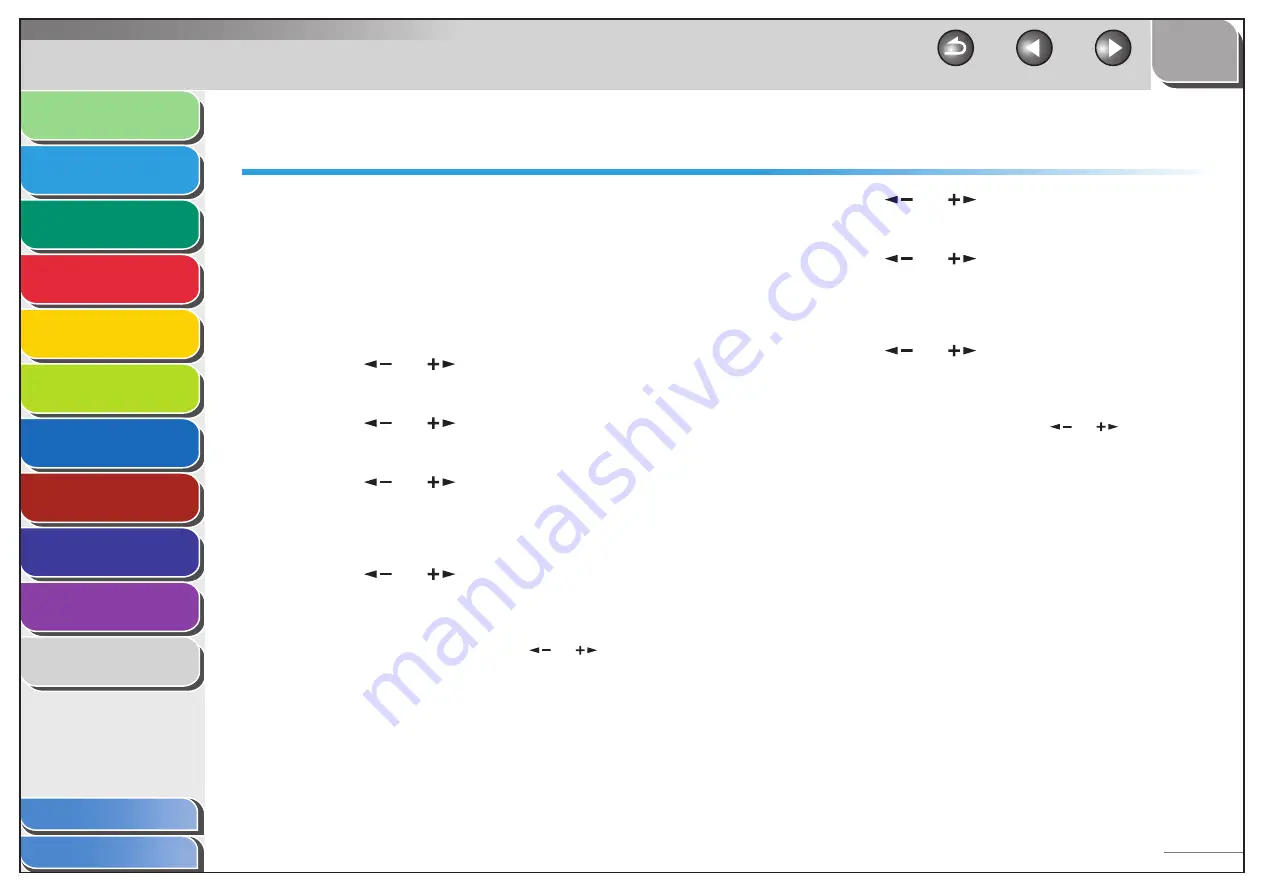
1
2
3
4
5
6
7
8
9
10
11
Back
Next
Previous
TOP
2-12
Before Using the
Machine
Document and Paper
Copying
Sending and Receiving (MF6595cx/
MF6595/MF6590 Only)
Printing and
Scanning
Network (MF6595cx/MF6595/
MF6590/MF6540 Only)
Remote UI (MF6595cx/MF6595/
MF6590/MF6540 Only)
System Settings
Maintenance
Troubleshooting
Appendix
Index
Table of Contents
Setting Paper Type and Size
For the Paper Cassette
The default settings are <PLAIN PAPER> and <LTR>. When you place
other types and/or sizes of paper, follow this procedure to change
the settings.
1.
Press [Additional Functions].
2.
Press
[
] or [
] to select <COMMON
SETTINGS>, then press [OK].
3.
Press
[
] or [
] to select <SELECT PAPER
TYPE>, then press [OK].
4.
Press
[
] or [
] to select <CASSETTE 1> or
<CASSETTE 2>*, then press [OK].
* The paper cassette 2 is optional for MF6595 and standard for
MF6595cx.
5.
Press
[
] or [
] to select the paper type, then
press [OK].
<PLAIN PAPER>, <COLOR>, <RECYCLED>, <HEAVY PAPER 1>,
<BOND>, <3HOLE PUNCH PAPER>
If you use the paper cassette 2*, press [
] or [
] to select
<CASSETTE 2>* and repeat this step to set the paper type for
<CASSETTE 2>*.
* The paper cassette 2 is optional for MF6595 and standard for
MF6595cx.
■
6.
Press
[
] or [
] to select <REG. PAPER SIZE>,
then press [OK].
7.
Press
[
] or [
] to select <CASSETTE 1> or
<CASSETTE 2>*, then press [OK].
* The paper cassette 2 is optional for MF6595 and standard for
MF6595cx.
8.
Press
[
] or [
] to select the paper size, then
press [OK].
<LTR>, <LGL>, <OFICIO>, <FLSP>, <BRAZIL-OFICIO>, <MEXICO-
OFICIO>, <A4>
If you use the paper cassette 2*, press [
] or [
] to select
<CASSETTE 2> and repeat this step to set the paper size for
<CASSETTE 2>.
* The paper cassette 2 is optional for MF6595 and standard for
MF6595cx.
9.
Press [Stop] to return to the standby mode.






























