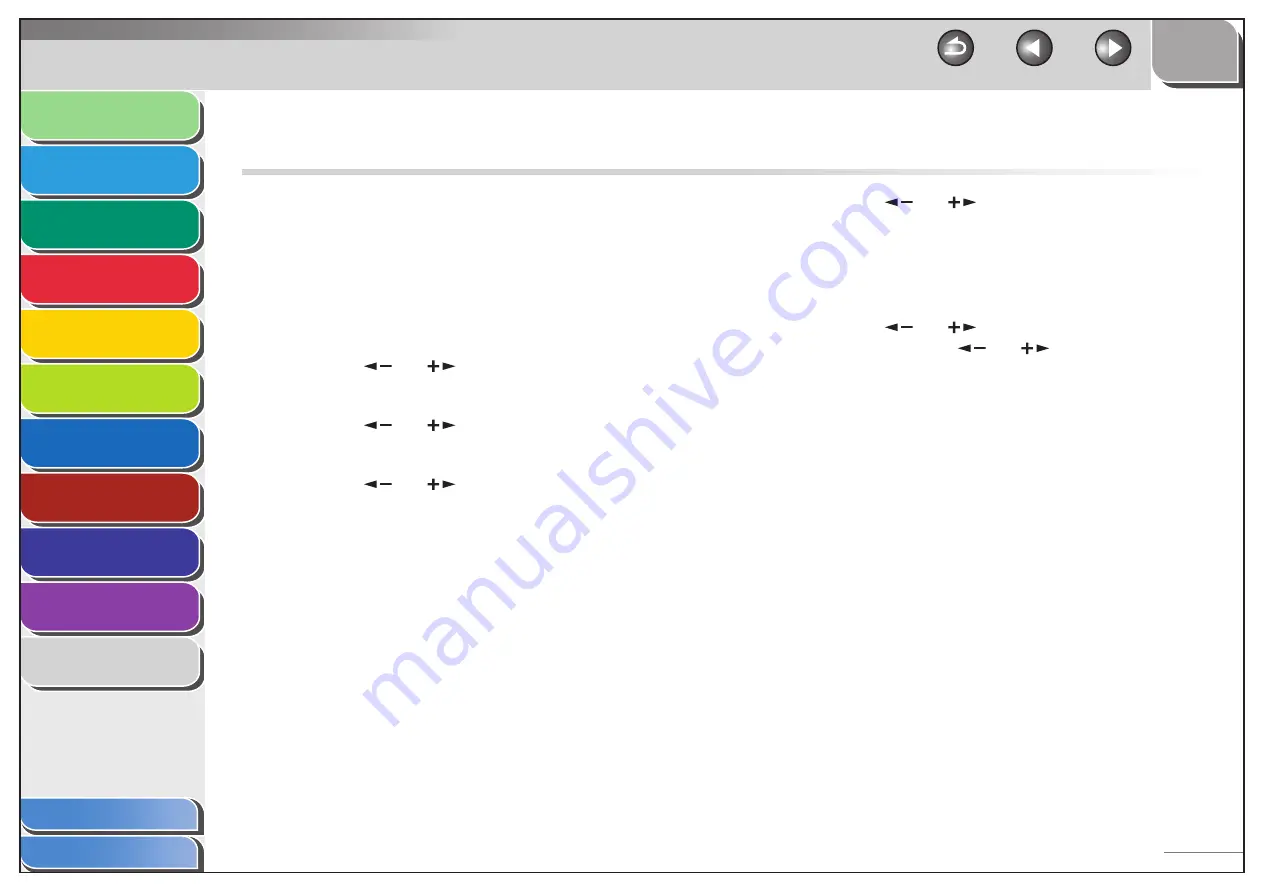
1
2
3
4
5
6
7
8
9
10
11
Back
Next
Previous
TOP
11-41
Before Using the
Machine
Document and Paper
Copying
Sending and Receiving (MF6595cx/
MF6595/MF6590 Only)
Printing and
Scanning
Network (MF6595cx/MF6595/
MF6590/MF6540 Only)
Remote UI (MF6595cx/MF6595/
MF6590/MF6540 Only)
System Settings
Maintenance
Troubleshooting
Appendix
Index
Table of Contents
Printing Reports Automatically
(MF6595cx/MF6595/MF6590 Only)
TX REPORT, RX REPORT, and ACTIVITY REPORT can be set to
print automatically.
TX REPORT
The default setting is <PRINT ERROR ONLY>.
1.
Press [Additional Functions].
2.
Press
[
] or [
] to select <REPORT
SETTINGS>, then press [OK].
3.
Press
[
] or [
] to select <SETTINGS>, then
press [OK].
4.
Press
[
] or [
] to select <TX REPORT>, then
press [OK].
■
5.
Press
[
] or [
] to select the setting you
want, then press [OK].
<PRINT ERROR ONLY>: Prints a report only when a transmission error
occurs.
<OUTPUT YES>: Prints a report every time you send a document.
<OUTPUT NO>: Does not print a report. Skip to step 7.
6.
Press
[
] or [
] to select <REPORT WITH TX
IMAGE>, press [
] or [
] to select <ON> or
<OFF>, then press [OK].
<OFF>: Does not print the first page.
<ON>: Prints the first page.
7.
Press [Stop] to return to the standby mode.






























