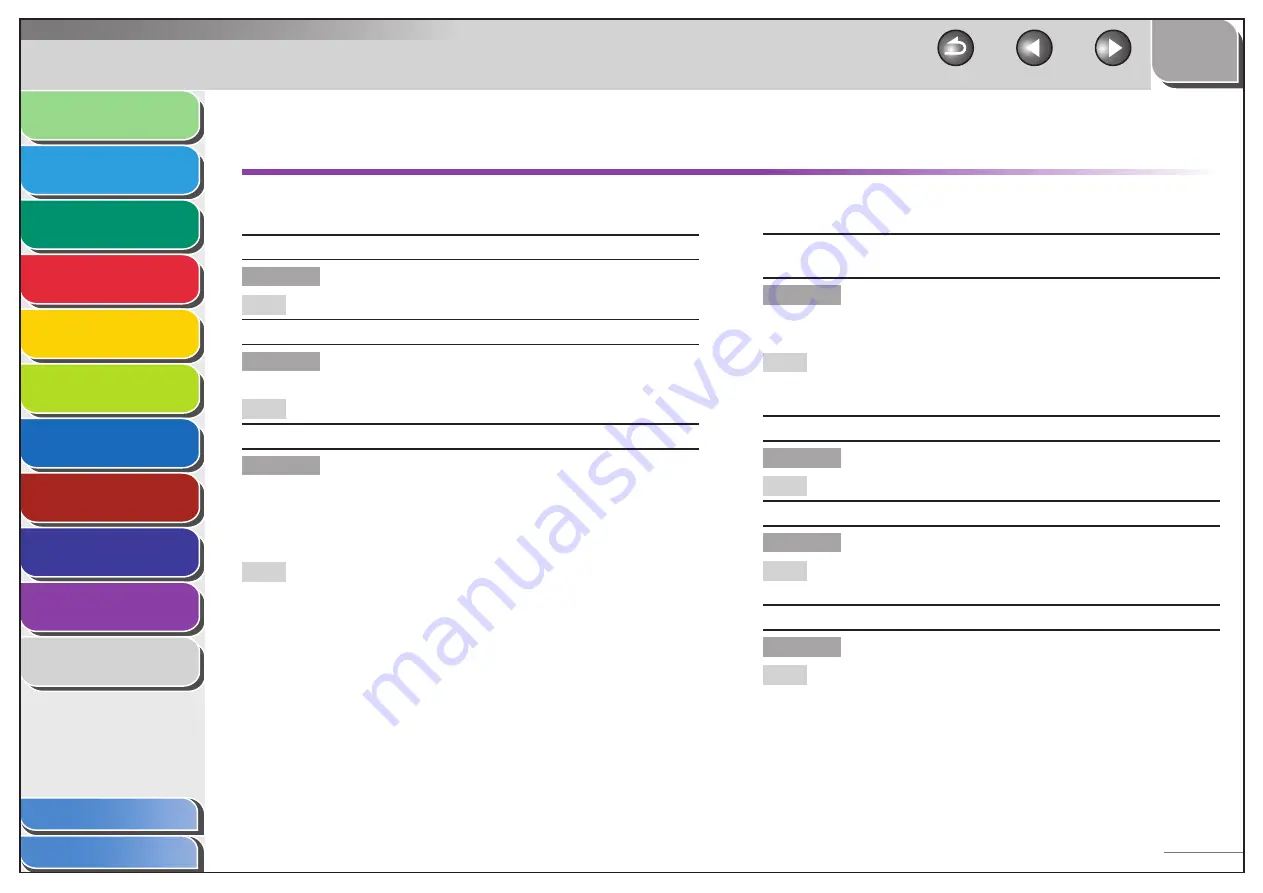
1
2
3
4
5
6
7
8
9
10
11
Back
Next
Previous
TOP
10-9
Before Using the
Machine
Document and Paper
Copying
Sending and Receiving (MF6595cx/
MF6595/MF6590 Only)
Printing and
Scanning
Network (MF6595cx/MF6595/
MF6590/MF6540 Only)
Remote UI (MF6595cx/MF6595/
MF6590/MF6540 Only)
System Settings
Maintenance
Troubleshooting
Appendix
Index
Table of Contents
LCD Messages
See the following when the LCD displays error and status
messages.
ADJUSTING WAITING TO SCAN
Description
The machine is not ready for scanning.
Action
Wait until the machine is ready.
AUTO REDIAL
Description
This message appears when the recipient is
engaged in direct sending and the job is waiting.
Action
Disappears when the transmission restarts.
CHANGE PAPERSIZE
Description
The size of the paper in the paper cassette or
multipurpose tray is different from that of the
paper specified in <REG. PAPER SIZE> or <MP
TRAY STD SET> in the <COMMON SETTINGS>
menu.
Action
Load the paper which size is shown on the
lower line of the LCD display. Or change the
paper size setting. Then reset the machine by
opening the left cover and then closing it.
If you are trying to print a report or list, set the
paper size to <LTR> or <LGL>, then load paper
of the same size.
–
–
CHANGE REG’D SIZE
→
COMMON SETTINGS
Description
This message appears at the same time when
<LOAD PAPER> is shown. You may not print at
the current paper size.
Action
Change paper on the paper cassette or multi-
purpose tray. And you must also change the size
setting in the <COMMON SETTINGS> menu.
CHECK DOCUMENT
Description
A document jam may have occurred in the ADF.
Action
Remove the jammed document.
CLOSE COVER
Description
A cover is open.
Action
Close the cover shown on the lower line of the
LCD display.
DATA ERROR
Description
The machine may have trouble.
Action
Contact Canon Customer Care Center.
















































