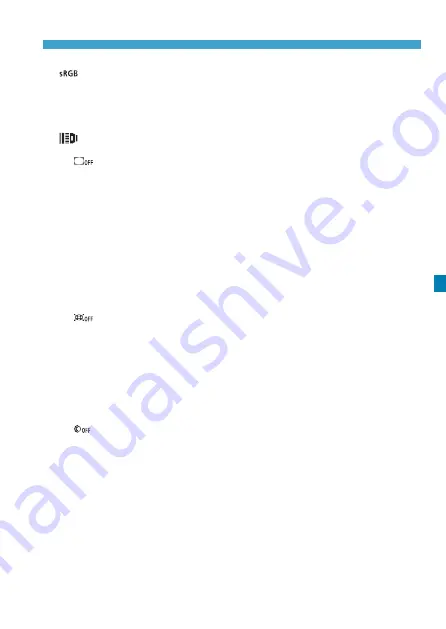
343
Processing RAW Images with the Camera
z
[ ] Color space
You can select either sRGB or Adobe RGB. Since the camera screen
is not compatible with Adobe RGB, the difference in the image will
hardly be perceptible when either color space is set.
z
[ ] Lens aberration correction
[
] Peripheral illumination correction
A phenomenon that makes the image corners look darker due
to the lens characteristics can be corrected. If
[Enable]
is set,
the corrected image will be displayed. If the effect is difficult to
discern, magnify the image (p.341) and check the four corners.
The peripheral illumination correction applied with the camera
will be less pronounced than that applied with the Digital Photo
Professional (EOS software) at maximum correction amount.
If the effects of correction are not apparent, use Digital Photo
Professional to apply the peripheral illumination correction.
[
] Distortion correction
Image distortion due to lens characteristics can be corrected. If
[Enable]
is set, the corrected image will be displayed. The image
periphery will be trimmed in the corrected image.
Since the image resolution may look slightly lower, adjust the
sharpness with the Picture Style’s
[Sharpness]
parameter setting
as necessary.
[ ] Digital Lens Optimizer
Correct lens aberration, diffraction, and low-pass filter-induced
loss of sharpness by applying optical design values. Magnify
images (p.341) to check the effects of setting this option to
[Enable]
. Without magnification, the effect of Digital Lens
Optimizer is not displayed. Selecting
[Enable]
corrects both
chromatic aberration and diffraction, although these options are
not displayed.
Содержание EOS R
Страница 1: ...E Advanced User Guide ...
Страница 256: ...256 Tab Menus AF Still Photos z z AF1 p 262 p 265 p 276 p 277 p 278 p 279 z z AF2 p 283 p 284 ...
Страница 258: ...258 Tab Menus AF Still Photos In A mode the following screen is displayed z z AF1 p 278 p 279 p 263 p 284 ...
Страница 259: ...259 Tab Menus AF Movies z z AF1 p 265 p 279 p 286 z z AF2 p 283 p 284 ...
Страница 261: ...261 Tab Menus AF Movies In y mode the following screen is displayed z z AF1 p 279 p 286 p 284 ...
Страница 360: ...360 ...
Страница 383: ...383 Setting the Interface Language 1 Select 52 LanguageK 2 Set the desired language ...
Страница 447: ...447 Connecting to a Smartphone via Wi Fi 5 Set Size to send z z Select the image size then press 0 6 Take the picture ...
Страница 541: ...541 Tab Menus Customization z z C Fn4 p 555 p 555 p 561 p 555 z z C Fn5 p 550 p 551 p 551 p 552 p 553 z z C Fn6 p 554 ...
Страница 565: ...565 Tab Menus My Menu p 566 p 569 p 569 p 570 ...
Страница 571: ...571 571 8 Reference This chapter provides reference information on camera features ...
Страница 631: ...631 ...
Страница 632: ...632 ...






























