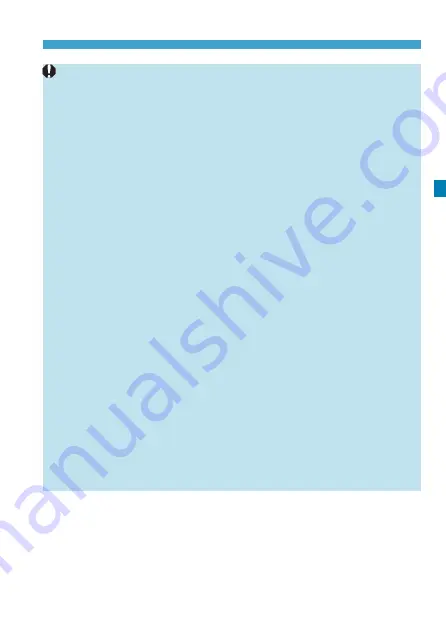
233
Shooting Time-lapse Movies
o
If the shutter speed exceeds the shooting interval (such as for long
exposures), or if a slow shutter speed is set automatically, the camera
may not be able to shoot at the set interval. Shooting may also be
prevented by shooting intervals nearly the same as the shutter speed.
o
If the next scheduled shot is not possible, it will be skipped. This may
shorten the recording time of the created time-lapse movie.
o
If the time it takes to record to the card exceeds the shooting interval
due to the shooting functions set or card performance, some of the shots
may not be taken with the set intervals.
o
Even if
[Screen auto off]
is set to
[Disable]
, the screen will turn off
during the exposure.
o
Even if
[Screen auto off]
is set to
[Disable]
, the image may not be
displayed for the short interval before the next shot.
o
If the time it takes to record to the card exceeds the shooting interval
due to the shooting functions set or card performance, some of the shots
may not be taken with the set intervals.
o
The captured images are not recorded as still photos. Even if you cancel
the time-lapse movie shooting after only one shot is taken, it will be
recorded as a movie file.
o
If you connect the camera to a computer with the interface cable and use
EOS Utility (EOS software), set
[
z
2: Time-lapse movie]
to
[Disable]
. If
it is set to
[Enable]
, the camera cannot communicate with the computer.
o
During time-lapse movie shooting, the lens’s Image Stabilizer will not
operate.
o
Time-lapse movie shooting ends if the power switch is set to <
2
>, for
example, and the setting is changed to
[Disable]
.
o
Even if a flash is used, it will not fire.
o
The following operations cancel standby for time-lapse movie shooting
and switch the setting to
[Disable]
.
•
Selecting either
[Clean now
f
]
or
[Clean manually]
under
[
5
3:
Sensor cleaning]
or selecting
[
5
6: Clear all camera settings]
.
Содержание EOS R
Страница 1: ...E Advanced User Guide ...
Страница 256: ...256 Tab Menus AF Still Photos z z AF1 p 262 p 265 p 276 p 277 p 278 p 279 z z AF2 p 283 p 284 ...
Страница 258: ...258 Tab Menus AF Still Photos In A mode the following screen is displayed z z AF1 p 278 p 279 p 263 p 284 ...
Страница 259: ...259 Tab Menus AF Movies z z AF1 p 265 p 279 p 286 z z AF2 p 283 p 284 ...
Страница 261: ...261 Tab Menus AF Movies In y mode the following screen is displayed z z AF1 p 279 p 286 p 284 ...
Страница 360: ...360 ...
Страница 383: ...383 Setting the Interface Language 1 Select 52 LanguageK 2 Set the desired language ...
Страница 447: ...447 Connecting to a Smartphone via Wi Fi 5 Set Size to send z z Select the image size then press 0 6 Take the picture ...
Страница 541: ...541 Tab Menus Customization z z C Fn4 p 555 p 555 p 561 p 555 z z C Fn5 p 550 p 551 p 551 p 552 p 553 z z C Fn6 p 554 ...
Страница 565: ...565 Tab Menus My Menu p 566 p 569 p 569 p 570 ...
Страница 571: ...571 571 8 Reference This chapter provides reference information on camera features ...
Страница 631: ...631 ...
Страница 632: ...632 ...






























