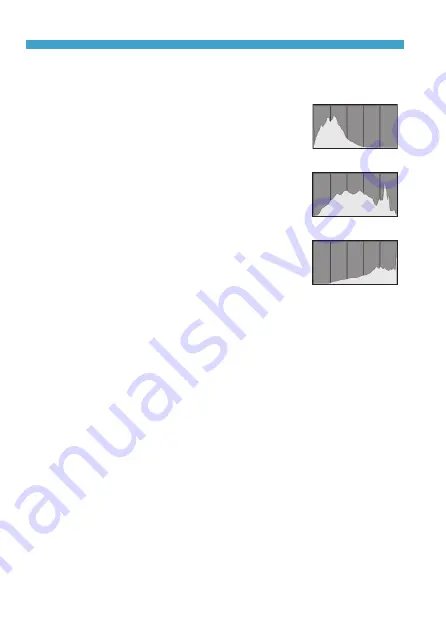
308
Customizing Playback Information Display
z
[Brightness] display
This histogram is a graph showing the
distribution of the image’s brightness level.
The horizontal axis indicates the brightness
level (darker on the left and brighter on the
right) while the vertical axis indicates how
many pixels exist for each brightness level.
The more pixels there are toward the left,
the darker the image. The more pixels there
are toward the right, the brighter the image.
If there are too many pixels on the left, the
shadow detail will be lost. If there are too
many pixels on the right, the highlight detail
will be lost. The gradation in-between will
be reproduced. By checking the image and
its brightness histogram, you can see the
exposure level inclination and the overall
gradation.
Dark image
Normal brightness
Bright image
Sample Histograms
z
[RGB] display
This histogram is a graph showing the distribution of each primary
color’s brightness level in the image (RGB or red, green, and blue).
The horizontal axis indicates the color’s brightness level (darker on
the left and brighter on the right), while the vertical axis indicates how
many pixels exist for each color brightness level. The more pixels
there are toward the left, the darker and less prominent the color.
The more pixels there are toward the right, the brighter and denser
the color. If there are too many pixels on the left, the respective
color information will be lacking. If there are too many pixels on the
right, the color will be too saturated with no gradation. By checking
the image’s RGB histogram, you can see the color’s saturation and
gradation condition, as well as white balance inclination.
Содержание EOS R
Страница 1: ...E Advanced User Guide ...
Страница 256: ...256 Tab Menus AF Still Photos z z AF1 p 262 p 265 p 276 p 277 p 278 p 279 z z AF2 p 283 p 284 ...
Страница 258: ...258 Tab Menus AF Still Photos In A mode the following screen is displayed z z AF1 p 278 p 279 p 263 p 284 ...
Страница 259: ...259 Tab Menus AF Movies z z AF1 p 265 p 279 p 286 z z AF2 p 283 p 284 ...
Страница 261: ...261 Tab Menus AF Movies In y mode the following screen is displayed z z AF1 p 279 p 286 p 284 ...
Страница 360: ...360 ...
Страница 383: ...383 Setting the Interface Language 1 Select 52 LanguageK 2 Set the desired language ...
Страница 447: ...447 Connecting to a Smartphone via Wi Fi 5 Set Size to send z z Select the image size then press 0 6 Take the picture ...
Страница 541: ...541 Tab Menus Customization z z C Fn4 p 555 p 555 p 561 p 555 z z C Fn5 p 550 p 551 p 551 p 552 p 553 z z C Fn6 p 554 ...
Страница 565: ...565 Tab Menus My Menu p 566 p 569 p 569 p 570 ...
Страница 571: ...571 571 8 Reference This chapter provides reference information on camera features ...
Страница 631: ...631 ...
Страница 632: ...632 ...






























