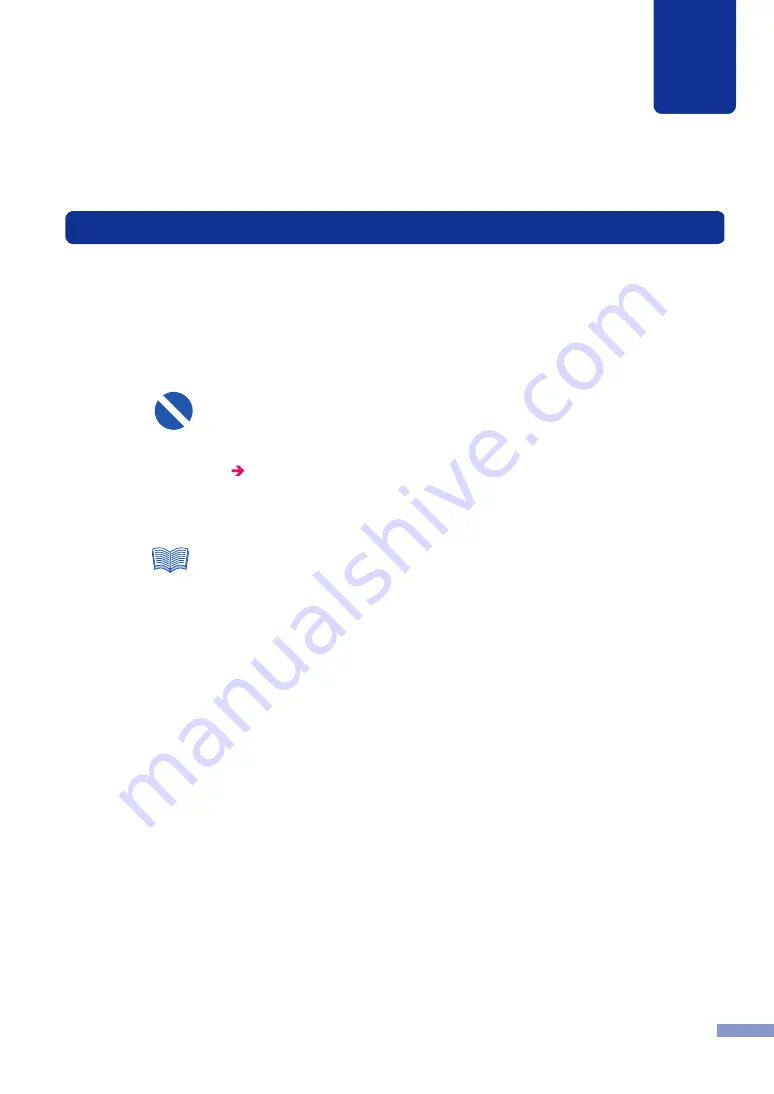
84
Printer Maintenance
5
5.3
Replacing Ink Cartridges
When the ink supply in an ink cartridge runs low, the Status Monitor displays a low ink message
to alert you that ink is about to run out. You can continue to print, and when the ink supply is
exhausted the no ink error will be displayed.
There are 6 ink cartridges installed in the printer: Light Magenta (LM), Light Cyan (LC),
Yellow (Y), Magenta (M), Cyan (C), and Black (Bk). Check the message displayed in the Status
Monitor and replace the empty ink cartridge.
●
Never replace an ink cartridge before the no ink error message appears. This could
prevent the ink supply message from displaying correctly in the Status Monitor. If
you mistakenly replace an ink cartridge before the no ink error message is
displayed, be sure to reset the ink level warning display.
5.4 Resetting the Ink Level Warning Display
●
Never remove an ink cartridge unless you must replace it. This could shorten the
life of the consumables.
●
As the printer can continue to print for a while after the Status Monitor displays the
low ink message, you can continue to use the printer until the ink cartridge is
exhausted. When the no ink error message appears, replace the empty ink
cartridge with a new one.
●
When the low ink message appears, please prepare a new ink cartridge before the
no ink error message appears. For details about how to obtain new ink cartridges,
please contact the dealer where you purchased the printer or the nearest service
center.
●
To maintain the best printing quality, please use only CX 350 ink cartridges.
Important
Note
















































