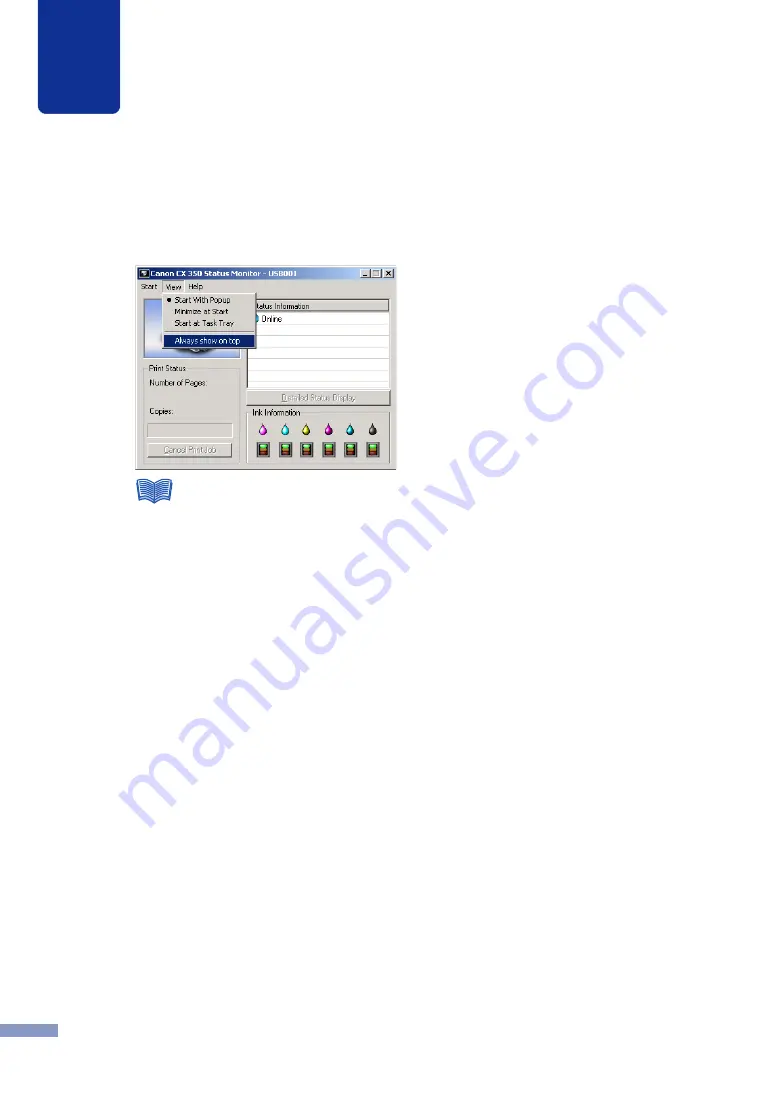
4
How to Use the Status Monitor
69
2
Open the View menu and select the desired option.
Click Start With Popup, Minimize at Start, or Start at Task Tray. A dot symbol (
●
) marks
the currently selected item.
●
If you want the window to display always on the top, click Always Show On Top to attach the
checkmark at the beginning of the name of this selection. This setting has no connection with
the other settings on the View menu.
●
If you select Always Show on Top with Windows XP or Windows 2000, the Status Monitor will
appear semi-transparent on the screen.
●
Even if you select Minimize at Start or Start at Task Tray, the Status Monitor will pop up and
display a message when an error occurs. If you click the minimize button in the pop-up
window, you can restore Status Monitor to the task bar.
















































