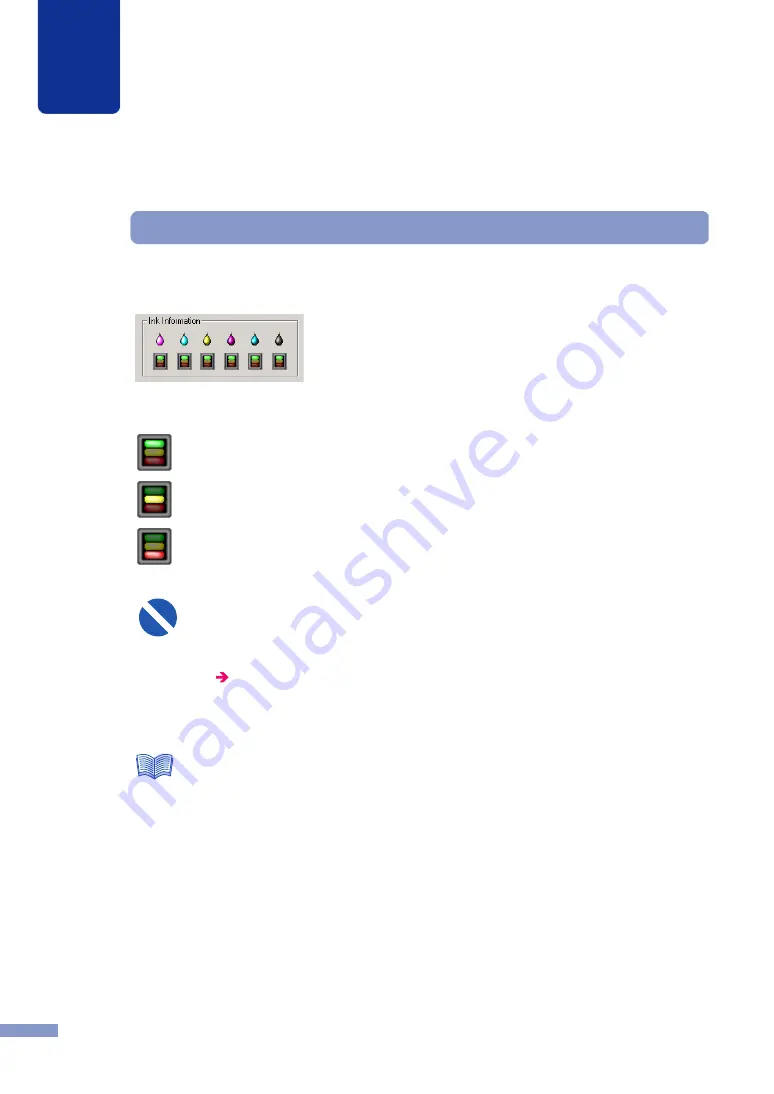
4
How to Use the Status Monitor
75
Viewing Ink Information
Use these features to monitor the level of the ink supply in the ink cartridges. There are 6 colors
of ink cartridges; Light Magenta (LM), Light Cyan (LC), Yellow (Y), Magenta (M), Cyan (C),
and Black (Bk).
Three icons are used to indicate the level of ink supply in each ink cartridge.
Full
There is sufficient ink in the ink cartridge.
Low
The ink supply is low, but printing can continue for a while.
Empty
The ink supply in the cartridge runs out.
Replace the empty ink cartridge with a new one.
●
Never replace an ink cartridge before the no ink error message appears. This could
prevent the proper display of the Status Monitor ink information message. If you
mistakenly replace an ink cartridge before the no ink error message is displayed,
be sure to reset the ink level warning display.
5.4 Resetting the Ink Level Warning Display
●
Never remove an ink cartridge unless you must replace it. This could shorten the
life of the consumables.
●
When ink runs low, a warning message is displayed in the Status Information.
When the ink runs out, an error message is displayed.
●
When the low ink message is displayed in the Status Information, you should obtain
a new ink cartridge before the no ink error message appears. For details about how
to obtain new ink cartridges, contact your local dealer or the nearest service center.
Important
Note






























