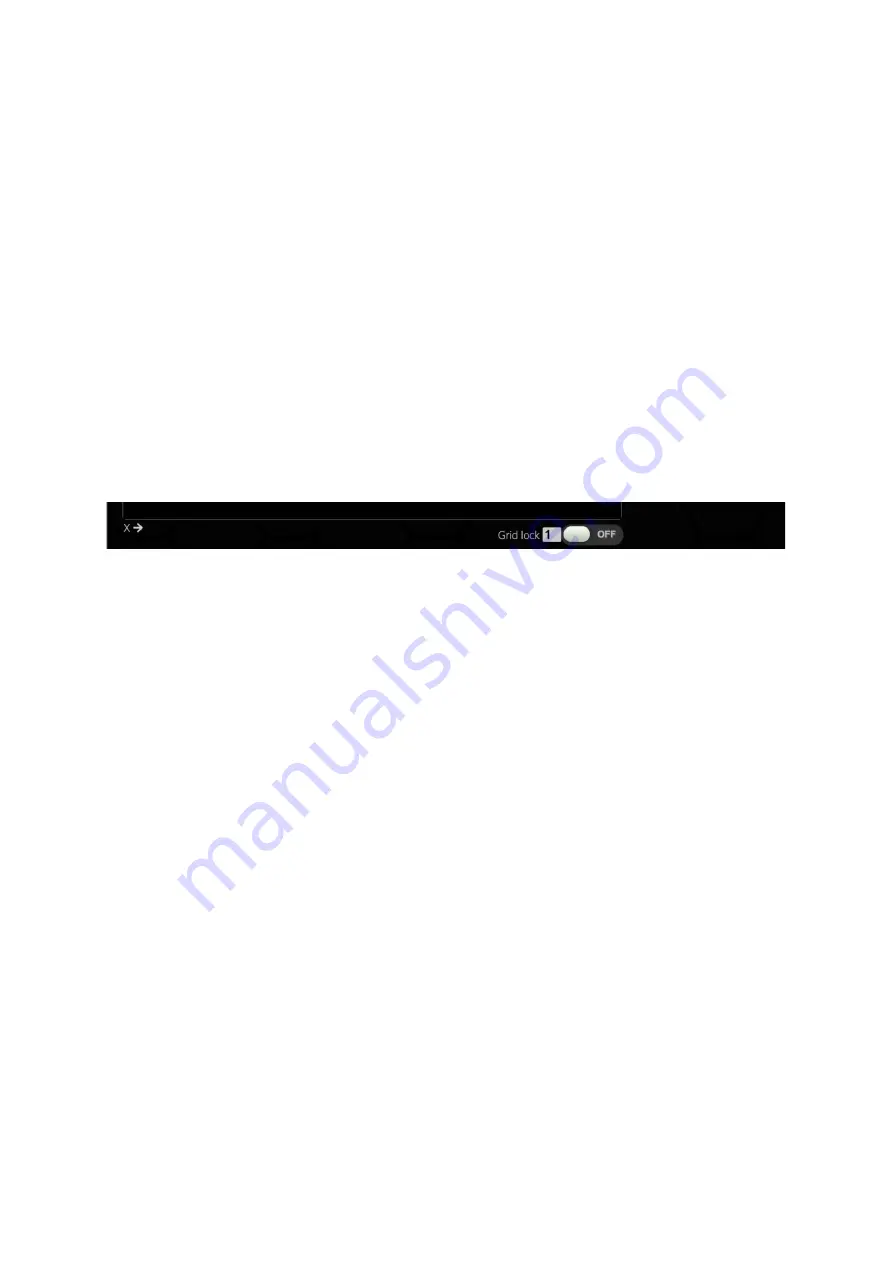
Rev 1.0
37
9.3.2.1
General
In the display options of your
sensors
, you can choose from 20
widgets
to have all important
information at a glance. In the following, each and the configuration options of the
widgets
within
the
DSS
are explained.
In general, almost all widgets can be changed in their position, color and size. The position and size
are given in X and Y coordinates. The coordinate system is visible in the preview next to and below
the preview window. The coordinate origin is in the upper left corner and corner. The bottom right
corner has the coordinates 320/240. You can either drag and drop individual widgets with the mouse
or select them with the mouse and then arrange them with the arrow keys.
Depending on the type, a
sensor
must be assigned to the
widget
. When creating a new
widget,
the
first
sensor
of the currently loaded
TRI/TRX file
is always selected. To delete a widget
,
it can be
deleted after selection by pressing the
Delete widget
button. A maximum of 64
widgets
can be
created per page.
For easier arrangement of the widgets, the Grid lock function can be used. This is located at the
bottom of the preview window. If the function is activated, the widgets automatically snap into place
for easier arrangement. A good starting value for this feature is 20 pixels.
Figure 29:Auto Grid lock
Содержание MFD28 Gen2
Страница 1: ...MFD28 32 Gen2 Manual...






























