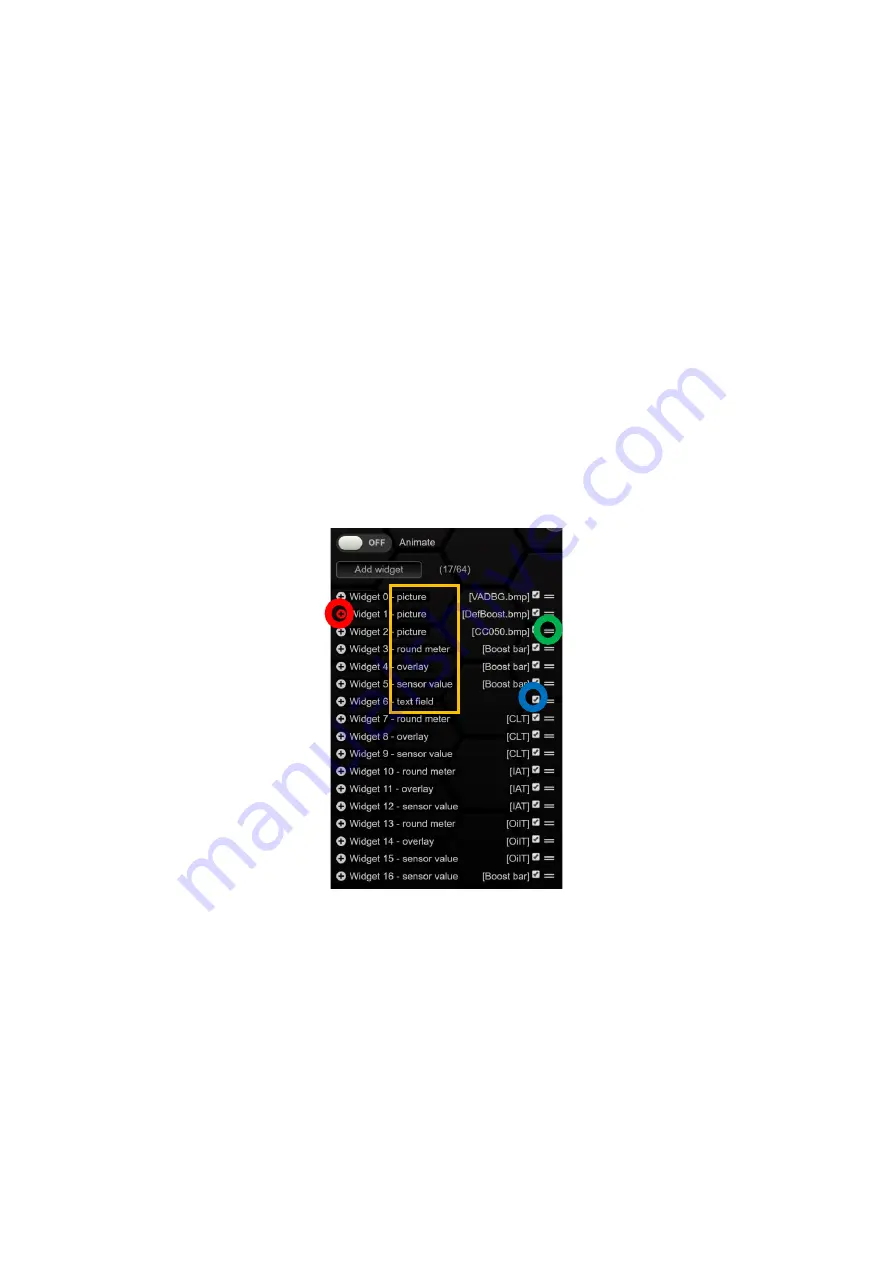
Rev 1.0
36
9.3.2
Widgets
To the right of the preview of the page, you'll find the list of
active widgets
on the page. The smaller
the number of the
widget
, the further it is in the background. For example,
widget
5 is always above
widget
4. Typically,
widgets
0 and 1 are smaller logos or backgrounds.
You can arrange the individual
widgets
in the list by
dragging
and move it to the desired layer.
If you select a widget in the preview, the corresponding widget is marked with a
red +
in the list of
active
widgets
and the submenu for the
widget
opens. If you click on the red symbol again, the
submenu will collapse again. The individual submenus and widgets explained in the following
chapter.
If you uncheck a widget in
blue
, the widget will be made invisible in your preview in the
DSS
. You can
use this function to create
widgets
in different layers in the same place without accidentally clicking
on it.
In addition to the
number of the widget, you can also see at a glance what kind of
widget
it is. In
addition, you can see in square brackets which
sensor
or image is assigned to this
widget
.
If something is unclear during setup, you can always press the red circle with the question mark to
get more information about the corresponding widget or setup.
Figure 28: List of Active Widgets
Use the
Add
widget button to add a new widget to your site and then select which widget it should
be from the drop-down menu . Once you've added a new
widget
, you can drag and drop it onto your
page. The different ways of configuring the
widgets
(submenus) are discussed individually for each
widget
below.
Содержание MFD28 Gen2
Страница 1: ...MFD28 32 Gen2 Manual...






























