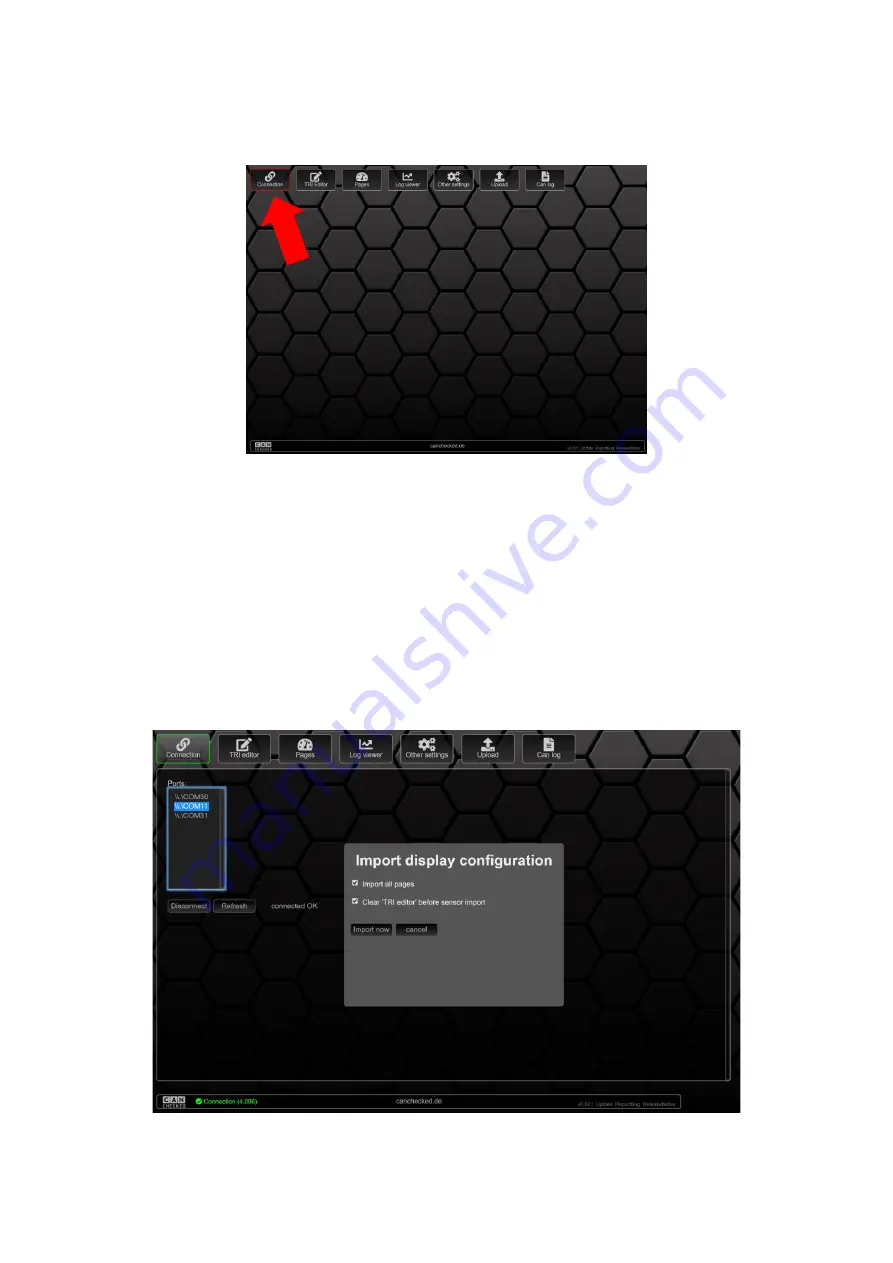
Rev 1.0
28
9.1
Connection
To connect to your data display, you have to click on the
Connection
tab in the tab overview.
Figure 21: DSS tab overview
By now at the latest, you should have connected your data display to your PC/Mac via USB. If this is
the case, you can select the data display as an available COM port from the list on the left side of the
screen and establish the connection by clicking on it.
Attention
: After
plugging
in the USB cable, please
wait until
the
start animation
has
run through
on
the display before the connection is established in the
DSS
to avoid a disconnection.
If you have several COM ports to choose from, please try which port your display uses to
communicate with the PC/Mac. If you have found the right port you will see
connected OK
as a
message, the frame around the
Connection
tab turns green and a popup opens to import the display
configuration.
Figure 22: Importing the Display Configuration
Содержание MFD28 Gen2
Страница 1: ...MFD28 32 Gen2 Manual...






























