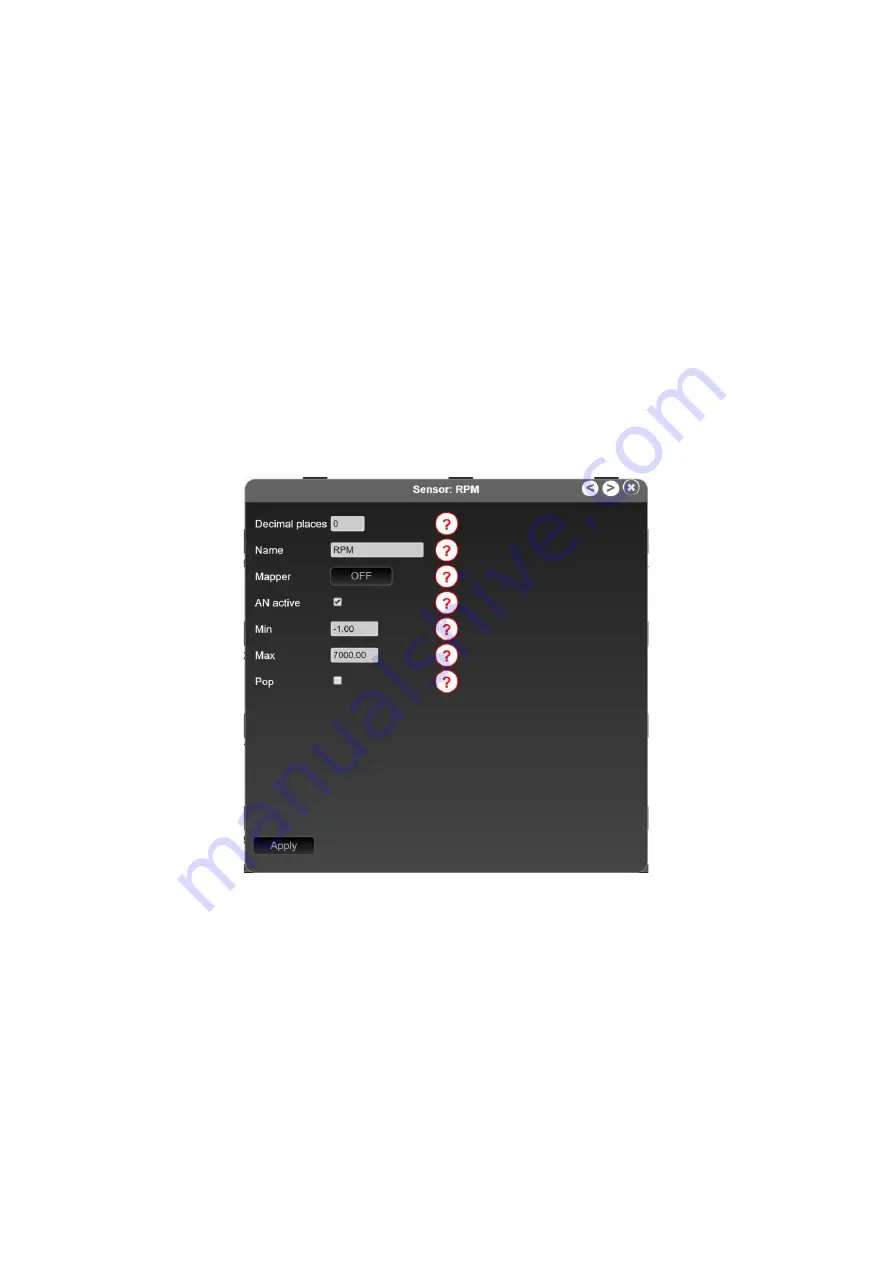
Rev 1.0
31
•
MathChannel7
•
MathChannel8
•
Usertable1
•
Usertable2
•
Usertable3
•
Usertable4
•
Usertable5
•
Usertable6
•
Usertable7
•
Usertable8
The
fourth area
can be used to get a quick overview of the individual information about the
sensors
.
Simply select the desired information and compare it directly.
In the
fifth and last area
you have the possibility to activate the
enhanced mode
by a slider. Here you
can also set the
min
and
max warning values
for each
sensor
in the
TRI editor
. To do this, please click
on the corresponding
sensor
to open the popup for editing.
Figure 24: Popup to Edit the Sensor in Normal Mode
In addition to the
min
and
max
warning values, you can also assign/change the names of your
sensors (maximum 15 characters
–
no special characters)
and switch popups for the
warning values
on and off. After you have changed/renamed the sensor, you have to confirm the changes with the
Apply button
. Once you have adjusted all
sensors
according to your wishes, you can transfer the
changes to the data display via the
export to display
button on the button.
9.2.2
enhanced mode
If you switch on the
enhanced mode
, you get even more possibilities to configure your sensors and
the associated Can Bus details and reference sensors.
With the reference sensor, you can set the min or max warning even better. For example, if you set a
min warning of 1.1 bar for the oil pressure, you will constantly get a pop-up even when idling. If you
Содержание MFD28 Gen2
Страница 1: ...MFD28 32 Gen2 Manual...






























