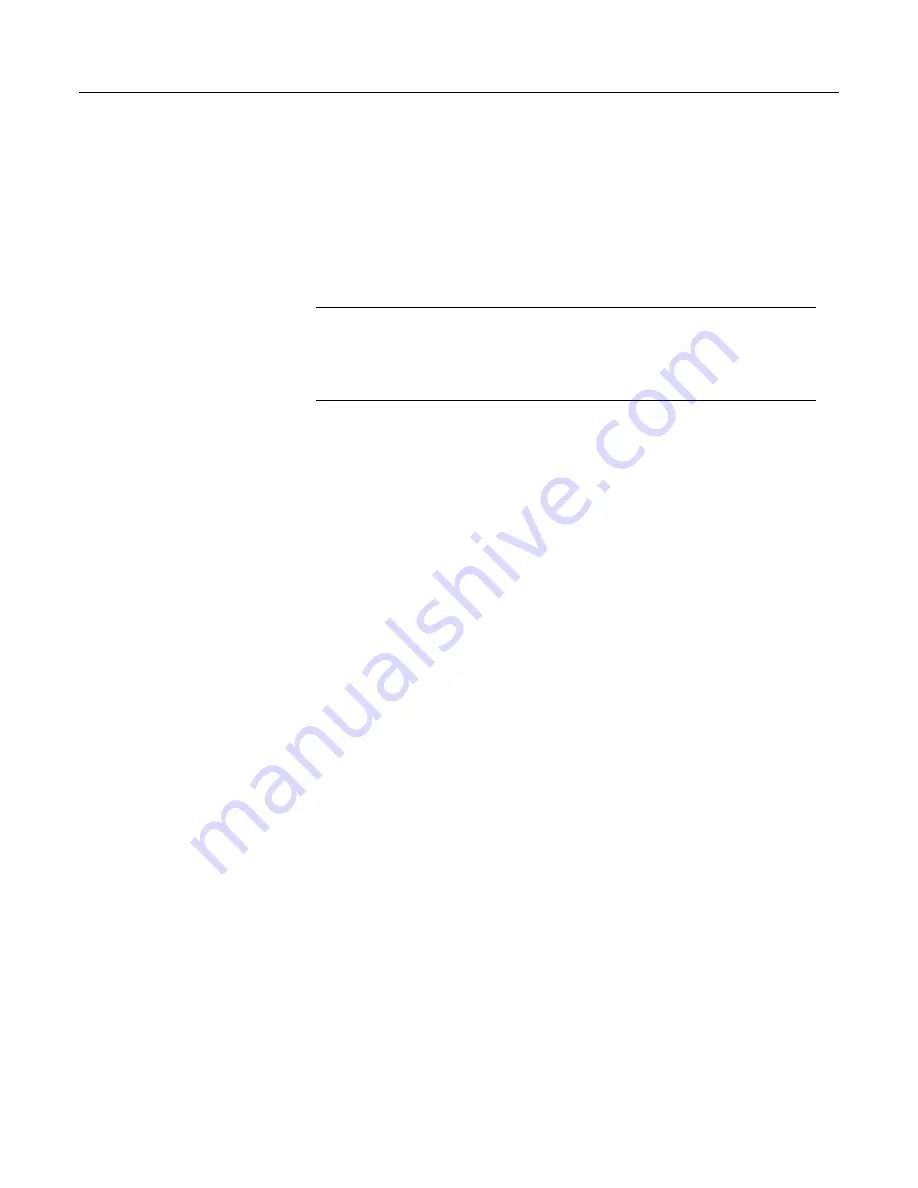
Section 7. Installation
a different sequence, or task, within the same machine. If the process is relatively
fast, like the
Move()
instruction, and an asynchronous process is reading the data,
this can be even worse because the “reading old data” will happen less often but is
more insidious because it is so rare.
7.9.18 Serial I/O: SDI-12 Sensor Support — Programming
Resource
Related Topics:
•
SDI-12 Sensor Support — Overview
(p. 72)
•
SDI-12 Sensor Support — Details
(p. 363)
•
Serial I/O: SDI-12 Sensor Support — Programming Resource
(p. 267)
•
SDI-12 Sensor Support — Instructions
(p. 555)
See the table
CR1000 Terminal Definitions
(p. 76)
for
C
terminal assignments for
SDI-12 input. Multiple SDI-12 sensors can be connected to each configured
terminal. If multiple sensors are wired to a single terminal, each sensor must have
a unique address. SDI-12 standard v 1.3 sensors accept addresses
0
through
9
,
a
through
z
, and
A
through
Z
. For a CRBasic programming example demonstrating
the changing of an SDI-12 address on the fly, see Campbell Scientific publication
PS200/CH200 12 V Charging Regulators
, which is available at
www.campbellsci.com
.
The CR1000 supports SDI-12 communication through two modes — transparent
mode and programmed mode.
•
Transparent mode facilitates sensor setup and troubleshooting. It allows
commands to be manually issued and the full sensor response viewed.
Transparent mode does not record data.
•
Programmed mode automates much of the SDI-12 protocol and provides for
data recording.
7.9.18.1 SDI-12 Transparent Mode
System operators can manually interrogate and enter settings in probes using
transparent mode. Transparent mode is useful in troubleshooting SDI-12 systems
because it allows direct communication with probes.
Transparent mode may need to wait for commands issued by the programmed
mode to finish before sending responses. While in transparent mode, CR1000
programs may not execute. CR1000 security may need to be unlocked before
transparent mode can be activated.
Transparent mode is entered while the PC is in telecommunications with the
CR1000 through a terminal emulator program. It is easily accessed through a
terminal emulator. Campbell Scientific DevConfig program has a terminal utility,
as to other
datalogger support software
(p. 95).
Keyboard displays cannot be used.
To enter the SDI-12 transparent mode, enter the datalogger support software
terminal emulator as shown in the figure
Entering SDI-12 Transparent Mode
(p.
Press
Enter
until the CR1000 responds with the prompt
CR1000>
. Type
SDI12
at the prompt and press
Enter
. In response, the query
Enter Cx Port
is
presented with a list of available ports. Enter the port number assigned to the
terminal to which the SDI-12 sensor is connected. For example, port
1
is entered
for terminal
C1
. An
Entering SDI12 Terminal
response indicates that SDI-12
267
Содержание CR1000
Страница 2: ......
Страница 4: ......
Страница 6: ......
Страница 32: ......
Страница 36: ......
Страница 38: ......
Страница 40: ......
Страница 60: ...Section 4 System Quickstart Figure 16 PC200W View Line Graph 60 ...
Страница 96: ......
Страница 98: ...98 ...
Страница 302: ......
Страница 350: ...Section 8 Operation Figure 91 Pulse Sensor Output Signal Types Figure 92 Switch Closure Pulse Sensor 350 ...
Страница 453: ...Section 8 Operation Figure 115 Using the Keyboard Display 453 ...
Страница 454: ...Section 8 Operation 8 8 1 Data Display Figure 116 Displaying Data with the Keyboard Display 454 ...
Страница 456: ...Section 8 Operation Figure 118 Real Time Custom 456 ...
Страница 457: ...Section 8 Operation 8 8 1 3 Final Memory Tables Figure 119 Final Memory Tables 457 ...
Страница 458: ...Section 8 Operation 8 8 2 Run Stop Program Figure 120 Run Stop Program 458 ...
Страница 460: ...Section 8 Operation Figure 122 File Edit 460 ...
Страница 461: ...Section 8 Operation 8 8 4 PCCard Memory Card Display Figure 123 PCCard CF Card Display 461 ...
Страница 478: ......
Страница 506: ......
Страница 536: ......
Страница 636: ......
Страница 642: ......
Страница 644: ......
Страница 676: ......
Страница 677: ......
















































