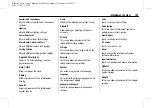Cadillac Lyriq Owner Manual (GMNA-Localizing-U.S./Canada-15644413) -
2023 - CRC - 7/28/22
Infotainment System
143
To use Android Auto and/or Apple CarPlay:
For Wired Phone Projection
1. Download the Android Auto app to your
smartphone from Google Play for phones
running Android 9 and below. There is
no app required for Apple CarPlay or
newer versions of Android.
2. Connect your Android phone or Apple
iPhone by using the factory-provided
phone USB cable and plugging into a
front USB data port. For best
performance, it is highly recommended
to use the device
’
s factory-provided USB
cable, which should be replaced after
significant wear to maintain connection
quality. Aftermarket or third-party cables
may not work.
3. When the phone is first connected to
activate Apple CarPlay or Android Auto,
the
“
Terms and Conditions
”
consent will
appear.
.
Touch Enable to launch Apple CarPlay
or Android Auto.
.
Touch Disable to remove Apple
CarPlay and Android Auto capability
from the vehicle Settings menu.
Other functions may still work.
For Wireless Phone Projection
1. Download the Android Auto app to your
smartphone from Google Play for phones
running Android 9 and below. There is
no app required for Apple CarPlay or
newer versions of Android.
2. For first time connection:
.
Connect the phone over Bluetooth.
See
Bluetooth (Pairing and Using a
or
.
3. Make sure Wi-Fi and Bluetooth is turned
on the phone for wireless projection
to work.
4. When the phone is first connected to
activate Apple CarPlay or Android Auto,
agree to the terms and conditions on the
infotainment system. Touch Enable to
launch Apple CarPlay or Android Auto.
5. Follow the instructions on the phone.
The Android Auto and Apple CarPlay icons
on the Home Page will illuminate depending
on the smartphone. Android Auto and/or
Apple CarPlay may automatically launch.
If not, touch the Android Auto or Apple
CarPlay icon on the Home Page to launch.
To disconnect the phones wireless
projection:
1. Select Settings from the Home Page.
2. Select Connections.
3. Select Phones.
4. Touch Options on the phone card.
5. Turn off Apple CarPlay or Android Auto.
Press
{
on the center stack to return to the
Home Page.
Features are subject to change. For further
information on how to set up Android Auto
and Apple CarPlay in the vehicle, see your
vehicles brand website.
Android Auto is provided by Google and is
subject to Google
’
s terms and privacy policy.
Apple CarPlay is provided by Apple and is
subject to Apple
’
s terms and privacy policy.
Data plan rates apply. For Android Auto
support see https://support.google.com/
androidauto. For Apple CarPlay support see
www.apple.com/ios/carplay/. Apple or
Google may change or suspend availability
at any time. Google, Android, Android Auto,
Google Maps and other marks are
trademarks of Google LLC. Apple CarPlay is a
trademark of Apple Inc.