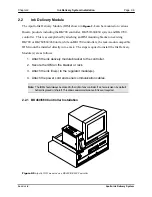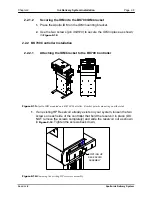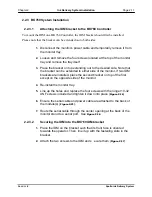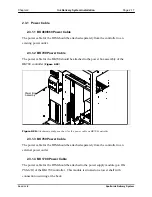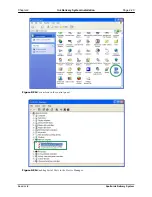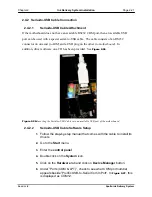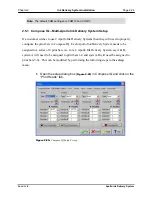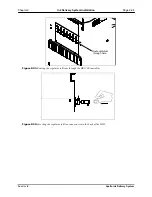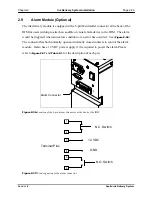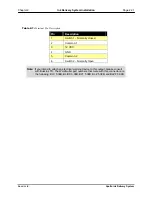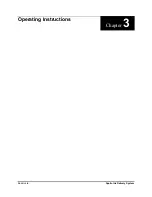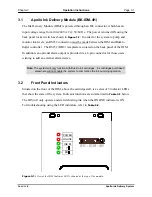Chapter 2
Ink Delivery System Installation
Page 2-19
2.4.1.2
Serial Ribbon Cable Software Setup
Once the serial cable has been attached to the first serial port available on the back of the
motherboard, ensure that the serial port(s) have been enabled in the BIOS settings. To
check this:
1.
Restart the computer.
2.
On the bios screen, press DEL to enter setup.
3.
Go to the Advanced menu and into the I/O Device Configuration.
4.
Ensure both Serial 1 and 2 have not been disabled. If they are, enable
them by selecting an address for each COM port. Ensure that these
addresses are unique for each port.
5.
Save and exit setup.
6.
Once completed, allow Windows to start.
7.
Go to the start menu.
8.
Enter the control panel.
9.
Double click on the system icon (
10.
Click on the hardware tab and click on Device Manager button.
11.
Under “Ports (COM & LPT)”, if a red X is marked on each of the
Communication port icons, double click on the first Communication
port and click on the enable button (
12.
Make note of what COM port is used by the serial ports.
13.
Repeat step 11 for the second Communication port if required.
Buskro Ltd.
Apollo Ink Delivery System
Содержание Apollo BK-IDM-4H
Страница 1: ...Apollo Ink Delivery System Part No 9103326 User s guide V1 2 ...
Страница 5: ...General Information Chapter 1 1 0 General Information Buskro Ltd Apollo Ink Delivery System ...
Страница 46: ...Operating Instructions Chapter 3 3 0 Operating Instructions Buskro Ltd Apollo Ink Delivery System ...
Страница 54: ...Printhead Maintenance Chapter 4 4 0 Printhead Maintenance Buskro Ltd Apollo Ink Delivery System ...
Страница 59: ...Troubleshooting Guide Chapter 5 5 0 Troubleshooting Guide Buskro Ltd Apollo Ink Delivery System ...