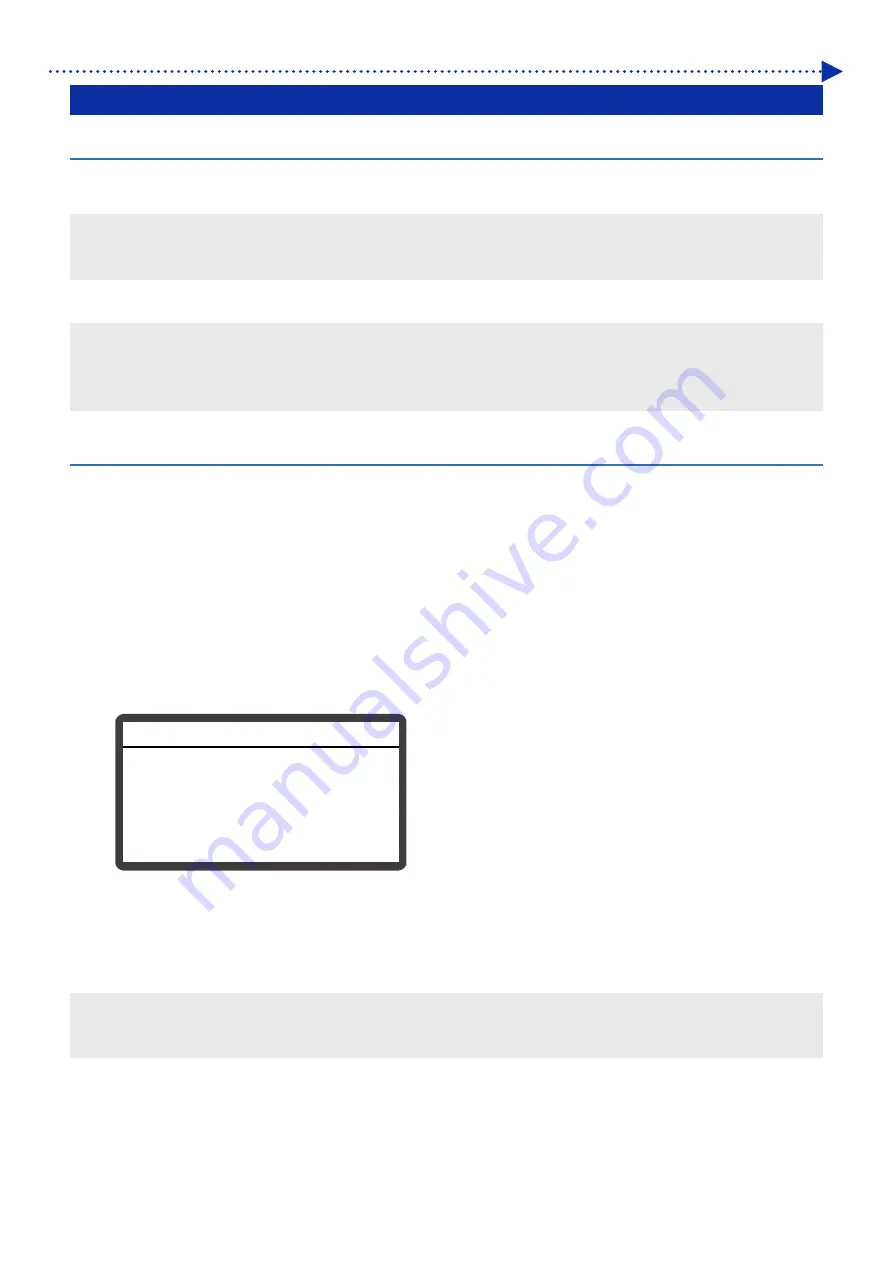
3-18
What to do
3-4. Acquisition of logs and the confirmation of their contents
3-4-1. Points to be noted concerning logs
In order to acquire the log data for GTX-4 Series select item [Log copy to USB] from the printer menu and copy log to the
USB memory.
<CAUTION>
1 to 2 minutes are required for the storage of the log file onto the USB memory. The file size of the log acquired using the [Log
copy to USB] function is about 10 megabytes.
In order to confirm the content of the log file, activate the GTX-4 Service Tool on a PC.
<IMPORTANT>
Log file contains the information relating to ink usage quantity, number of printouts and the record of panel operation. Prior to
acquiring logs from the customer GTX-4 printer, ask for permission from the customer after informing them that "the logs will be
used solely for trouble analysis and the evaluation of printer operation and in no way used for purposes other than as stated".
3-4-2. Acquisition of log file
In case of malfunction with the printer, customers may be requested by the service personnel to acquire logs from the
printer. Please store the printer log data onto USB memories. Logs are automatically assigned with filenames (with file
extensions .zlg or .log) allowing for the identification of the printer.
(1)
Connect an USB memory to the USB memory port on the printer.
(2)
Display the printer menu by pressing the [OK] button located on the left control panel of the printer.
(3)
Operate menu with the [Up] button or [Down] button to select [Maintenance] > [Log copy to USB] and press [OK]
button.
(4)
Log data is being written onto the memory while the print button is blinking. After the blinking on the Print button
stops, wait until the completed tone is sounded.
(5)
Remove USB memory containing the log file and send it the Service.
<CAUTION>
Never remove USB memory from the printer while the Print button lamp is blinking.
Removal may damage the USB memory rendering the contained data illegible.
Press OK to Start
Set USB flash drive
Log copy to USB
Содержание GTX-4
Страница 1: ...GTX 4 GARMENT PRINTER Service Manual ...
Страница 175: ...5 10 Regular Maintenance X0204 Cleaning conditions Pre cleaning state Post cleaning state ...
Страница 186: ...5 21 Regular Maintenance X0205 Cleaning conditions Pre cleaning state Post cleaning state ...
Страница 456: ...9 1 9 Block diagram Control circuitry ...
Страница 463: ...Appendix Setup Manual ...






























