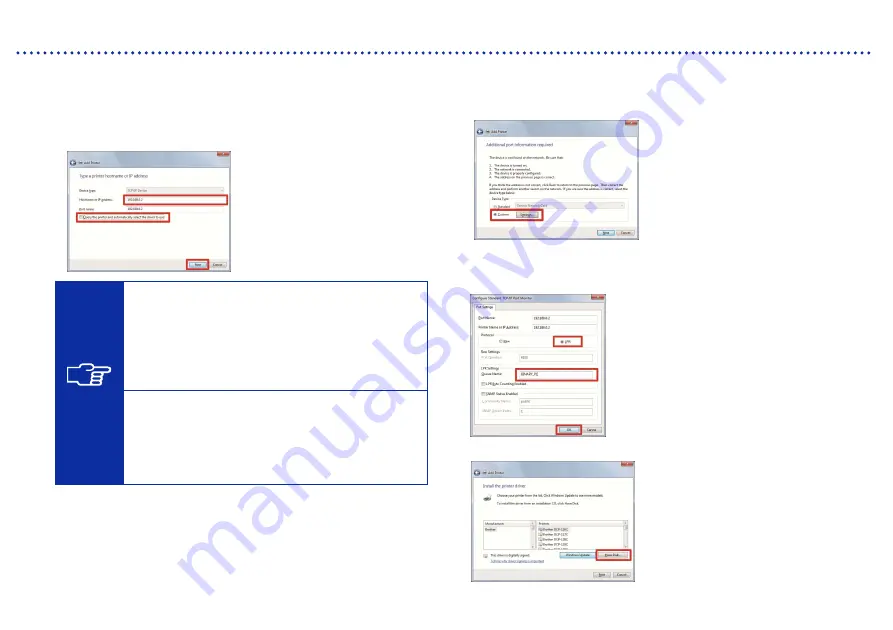
21
Connection to a PC
6) Enter the static IP address of the printer into [Hostname or
IP address] -> Uncheck the check box of [Query the printer
and automatically select the driver to use] -> [Next]
TIPS
If you set the printer's IP address by automatic
acquisition, you must check the IP address of
the printer in advance. You can confirm the IP
address by selecting [Confirm network setting]
-> [IP Address] from the menu. For details, refer
to "8-18. Confirm network setting" in the
Instruction Manual.
If you are using a DNS server, you can use a
host name and domain name instead of the IP
address. In that case, enter the host name that
has been acquired automatically and set for the
printer IP address (see P.19). As for the domain
name, check with your network administrator.
7) From [Device Type], select [Custom] -> [Settings]
8) From [Protocol], select [LPR] -> Enter "BINARY_P1" in the
[Queue Name] of [LPR Settings] -> [OK] -> [Next]
9) Click on [Have Disk]
Содержание GTX-4
Страница 1: ...GTX 4 GARMENT PRINTER Service Manual ...
Страница 175: ...5 10 Regular Maintenance X0204 Cleaning conditions Pre cleaning state Post cleaning state ...
Страница 186: ...5 21 Regular Maintenance X0205 Cleaning conditions Pre cleaning state Post cleaning state ...
Страница 456: ...9 1 9 Block diagram Control circuitry ...
Страница 463: ...Appendix Setup Manual ...






















