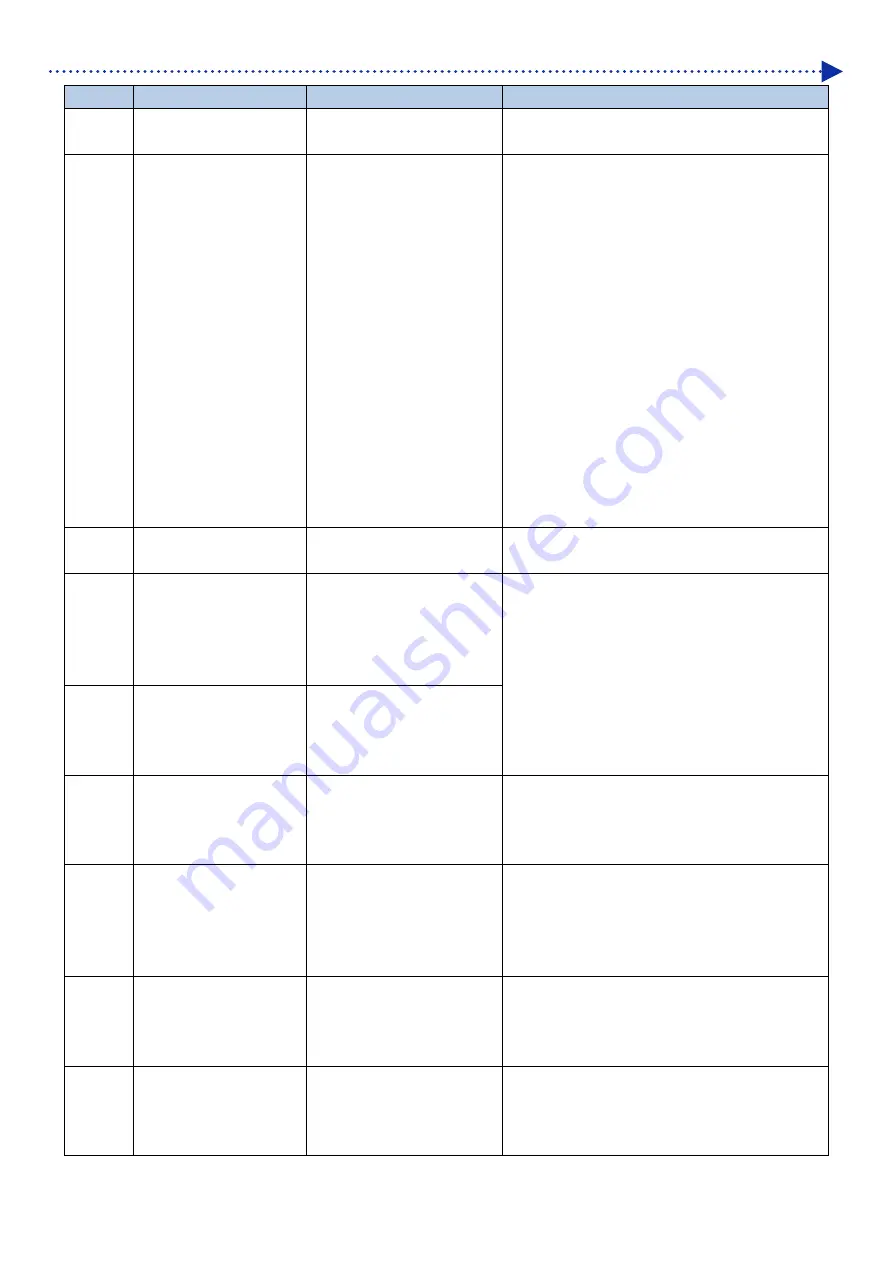
8-9
Error code list
Error
Error message
Description
Remedy
2101 [Not
Enough
Area]
There is not enough free
space in the USB flash drive.
Use a USB flash drive having an enough area to
redo the operation.
2102
[USB flash drive Not
Ready]
The USB flash drive is not
recognized by the GTX main
unit.
(1) Reinsert the USB flash drive. When a couple of
seconds has passed after inserting the USB flash
drive, start the panel operation. Reactivate the
GTX to redo the operation.
(2) Use any other USB flash drive to do the same
operation.
(3) Even when using multiple USB flash drives,
suspect the main unit hardware if all of them have
the same error.
*1. Such USB flash drives are consumable. The
deteriorated USB flash drives gradually become
slow in response speed, thus causing them difficult
to be recognized depending on the devices.
*2. Some of cheap USB flash drives may have a
difficulty in compatibility with non-PC host devices.
Please use highly reliable products of leading
manufacturers.
2105 [No
Files]
No valid file exists in a USB
flash drive.
Try the solution method for the same error code of
"9-3. Error message" in the instruction manual.
2110
[Receiving History W/O
Error1]
Under the state where the
print data is not received once
after turning on the power, the
Receiving History menu is
selected.
Press the OK button to release the error.
Read the section of "6-7-3. Performing the printing
from receiving history" in the instruction manual to
understand the proper use of "Receiving History"
menu.
2120
[Print Data Auto Delete
Enable]
Under the state where the
Auto Job Delete is enabled,
select the Receiving History
menu is selected.
2200
[Maintenance Pouch Set
Black]
In a scene where an ink
pouch is needed, a
maintenance solution pouch
is set to the black cartridge.
Set an ink pouch to the black cartridge.
Check to see if the same phenomenon occurs
even when using a different black ink pouch.
2201
[Maintenance Pouch Set
Magenta]
In a scene where an ink
pouch is needed, a
maintenance solution pouch
is set to the magenta
cartridge.
Set an ink pouch to the magenta cartridge.
Check to see if the same phenomenon occurs
even when using a different magenta ink pouch.
2202
[Maintenance Pouch Set
Cyan]
In a scene where an ink
pouch is needed, a
maintenance solution pouch
is set to the cyan cartridge.
Set an ink pouch to the cyan cartridge.
Check to see if the same phenomenon occurs
even when using a different cyan ink pouch.
2203
[Maintenance Pouch Set
Yellow]
In a scene where an ink
pouch is needed, a
maintenance solution pouch
is set to the yellow cartridge.
Set an ink pouch to the yellow cartridge.
Check to see if the same phenomenon occurs
even when using a different yellow ink pouch.
Содержание GTX-4
Страница 1: ...GTX 4 GARMENT PRINTER Service Manual ...
Страница 175: ...5 10 Regular Maintenance X0204 Cleaning conditions Pre cleaning state Post cleaning state ...
Страница 186: ...5 21 Regular Maintenance X0205 Cleaning conditions Pre cleaning state Post cleaning state ...
Страница 456: ...9 1 9 Block diagram Control circuitry ...
Страница 463: ...Appendix Setup Manual ...
















































