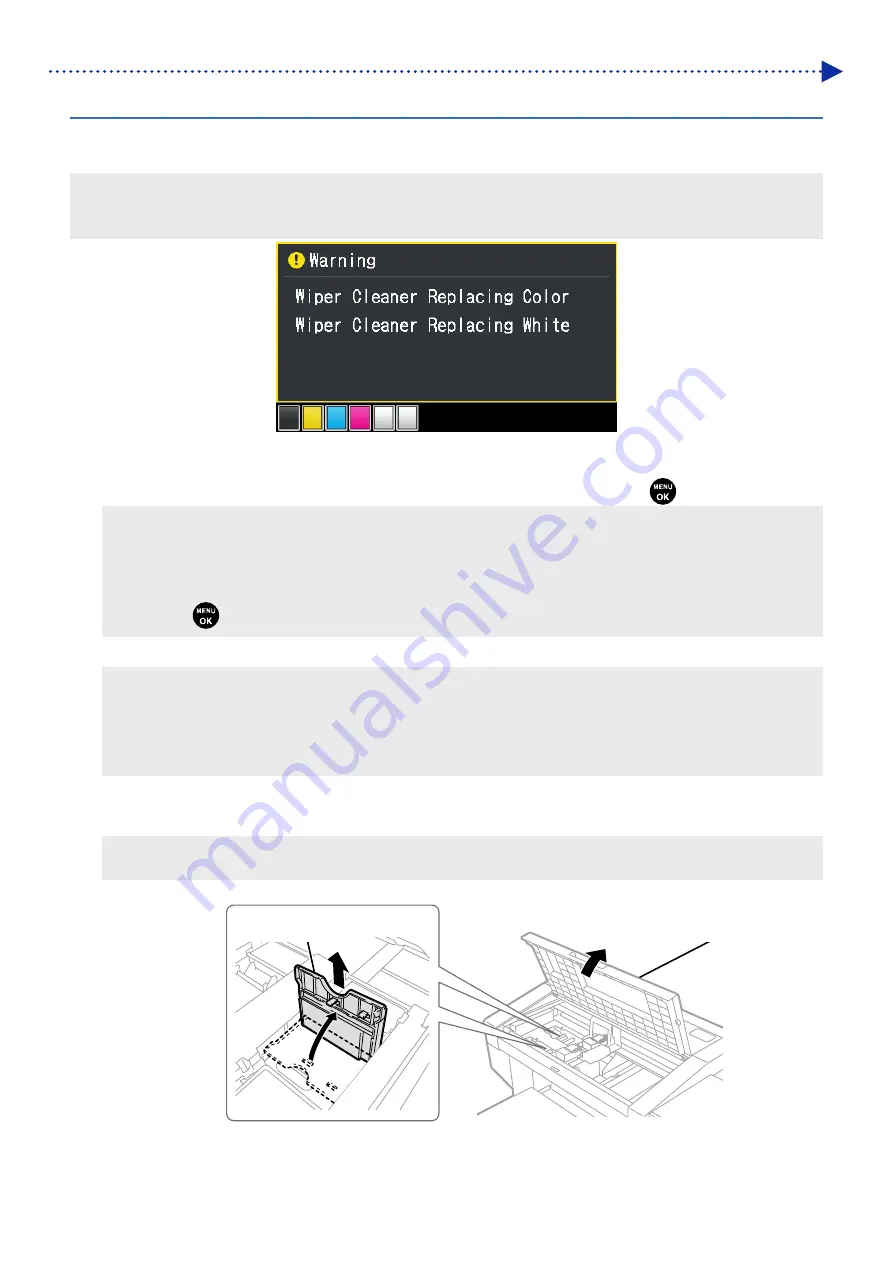
6-56
Disassembly / Replacement / Adjustment
6-1-19. Replacing the wiper cleaner
When a warning message appears on the operation panel screen or in the warning message window, replace the
specified wiper cleaner with a new one.
<TIPS>
When you replace the wiper cleaner, check the staining state inside the printer. If parts inside the printer (carriage guide shaft,
roller guide, and carriage roller) are stained, perform cleaning with reference to "5-1-2. Cleaning the internal area of printer".
(1)
Have the supplied gloves and wiper cleaner ready.
(2)
From the menu, select [Maintenance] > [Maintenance Part Clean/Replace], and press
.
<IMPORTANT>
If any other error or message is displayed on the operation panel or warning message window, follow the message to solve
the problem, then perform the cleaning.
<TIPS>
Pressing
causes the platen to start moving. Do not put anything around the platen.
(3)
Follow the on-screen message and turn off the power.
<IMPORTANT>
Please complete the task within 30 minutes, in order to prevent the print heads from drying up.
When the task will take more than 30 minutes to complete, after attaching the wiper cleaner, close the front cover and turn
on the power, then select [Maintenance Part Clean/Replace] again to restart the task. Then, the head cleaning will be
performed to prevent any ink from drying up.
(4)
Open the front cover.
(5)
Raise the wiper cleaner and move it to its upright position, and remove it by moving it upward.
<NOTE>
For a proper work operation, be sure to wear the printer-provided gloves.
X0055
Wiper cleaner
Front cover
Содержание GTX-4
Страница 1: ...GTX 4 GARMENT PRINTER Service Manual ...
Страница 175: ...5 10 Regular Maintenance X0204 Cleaning conditions Pre cleaning state Post cleaning state ...
Страница 186: ...5 21 Regular Maintenance X0205 Cleaning conditions Pre cleaning state Post cleaning state ...
Страница 456: ...9 1 9 Block diagram Control circuitry ...
Страница 463: ...Appendix Setup Manual ...
















































