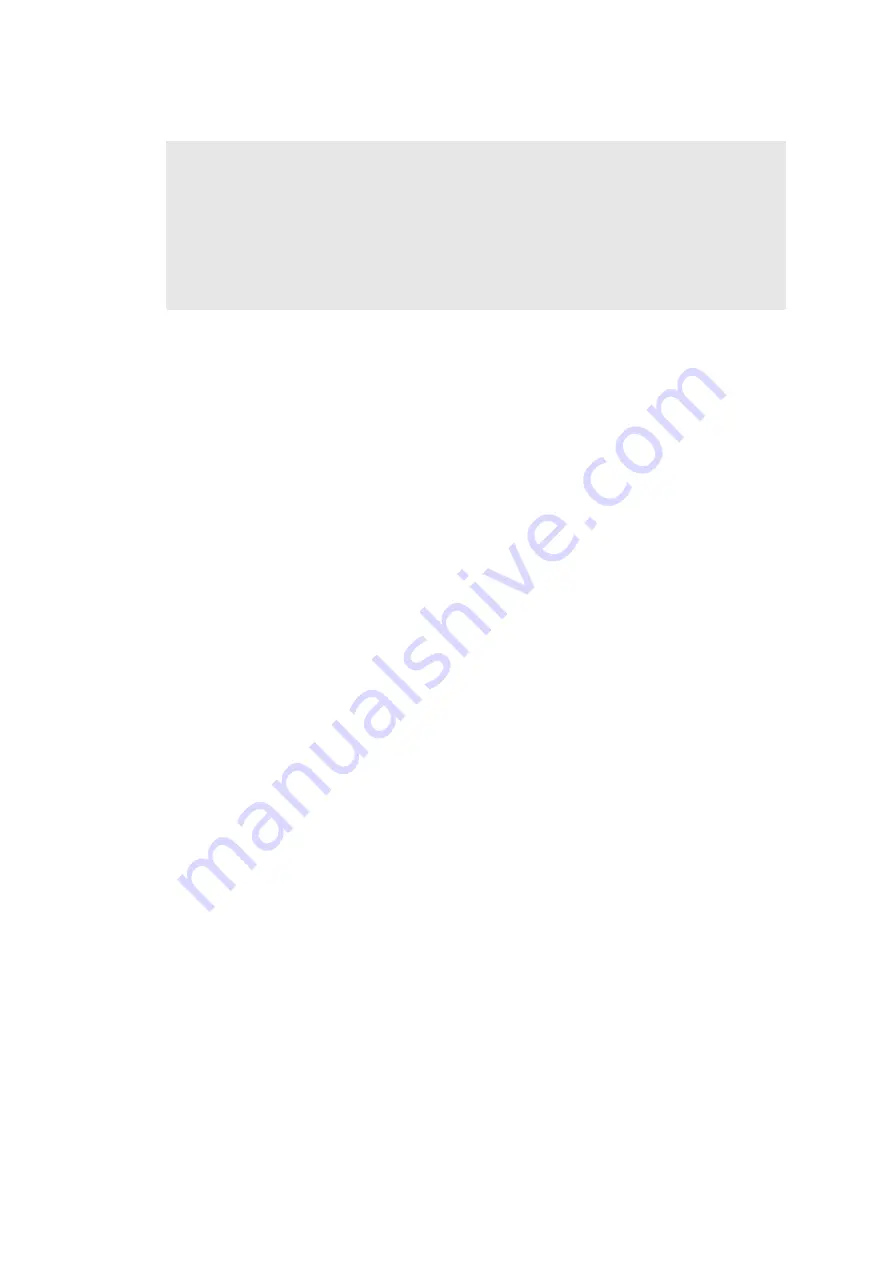
4-4
Confidential
■
Installing the firmware using computer
<Operating procedure>
(1) If the computer and machine are connected with an USB cable, disconnect the USB cable
and enter the maintenance mode. (Refer to
“1.1 How to Enter the Maintenance Mode” in
.)
(2) Connect the computer to the machine with the USB cable.
(3) Open the temporary folder, double-click the “Filedg32.exe” to start, and select “Brother
Maintenance USB Printer”.
(4) Drag and drop a necessary program file (for instance, LZXXXX_$.djf) located in the same
folder to the Brother Maintenance USB Printer icon located within the FILEDG32 screen.
The files are sent to the machine and installation into the flash ROM is started.
(5) When installation is completed, the machine reboots and returns to the ready state.
(6) Turn OFF the power of the machine, and repeat steps (1) to (5) to install necessary
firmware.
(7) Turn OFF the power of the machine, and disconnect the USB cable.
1.2 Initializing the EEPROM of the Main PCB ASSY
(Function code 01)
Initialize the EEPROM of the main PCB ASSY in accordance with
initialization (Function code 01, 91)” in Chapter 5
.
Memo:
- Install the Sub firmware, Panel firmware, Main firmware, and High-voltage firmware in this
order.
- Never disconnect the AC cord of the machine or computer, or the USB cable during
installing.
- If you failed to install the firmware, turn OFF the power of the machine and turn it ON
again. The machine automatically enters the firmware installing mode. Perform the
following installing procedures again.
Содержание DCP-L8400CDN
Страница 38: ...2 8 Confidential 2 2 2 Scanning part Fig 2 4 Right side Left side Face up Document scanning feed path ...
Страница 249: ...3 85 Confidential 3 Remove the ADF spring from the Upper ADF chute Fig 3 95 ADF spring Upper ADF chute ...
Страница 277: ...3 113 Confidential 9 35 LCD 1 Remove the LCD from the Control panel ASSY Fig 3 145 Control panel ASSY LCD ...
Страница 391: ...5 7 Confidential Common to first and second side Fig 5 1 ...






























