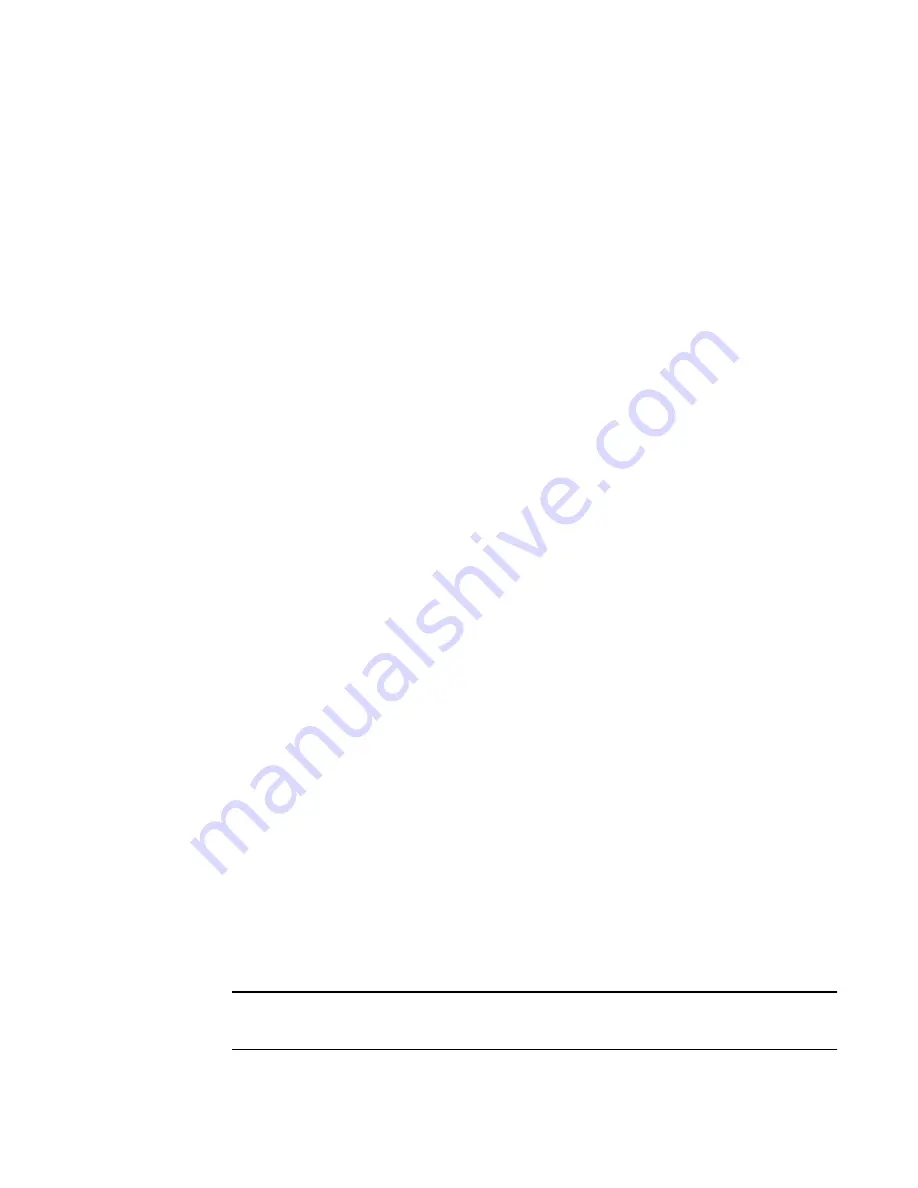
If you are using a USB device to download the firmware, skip to
Downloading firmware from a USB
on page 90. If the firmware on the standby CP blade is more than one level down from the
level on the active CP blade, you must have formatted USB devices for each of the versions you will
need to upgrade.
For details on supported upgrade paths and steps to upgrade through multiple versions of Fabric OS,
refer to the
Fabric OS Release Notes
, and the
Fabric OS Upgrade Guide
.
Downloading firmware from an FTP server
For this task, refer to
Verifying operation of the new CP blade
on page 88 for the correct sequence of
upgrading firmware versions to reach your target version.
Complete the following steps to download the firmware from an FTP server.
1. Log in to the standby CP blade as
admin
. If you need to know the IP address of the standby blade,
run
ipaddrshow
.
You should remain logged in to the active CP blade in order to monitor it.
2. Run
firmwareDownload -s
to download the firmware to the standby CP blade. The
-s
option also
disables the autoreboot, so you will have to manually issue a reboot after the download finishes to
initiate
firmwarecommit
. Enter all requested information (use default values).
3. When the download process finishes, run
firmwareDownloadStatus
to verify that the firmware has
been updated.The command displays a running account of the progress of the
firmwareDownload
command (if it is still running) until the command has completed. The final message is similar to the
following and will appear with a date and time stamp:
Slot 6 (CP0, active): Firmwaredownload command has completed successfully. Use
firmwareshow to verify the firmware versions.
4. On the standby CP blade (the blade for which you just changed the firmware level), run
reboot
. The
reboot of the standby CP will initiate a
firmwarecommit
to the secondary partition and log you out.
DCX_124:admin> reboot
Broadcast message from root (ttyS0) Fri Jun 18 14:49:45 2010...
The system is going down for reboot NOW !!
INIT: Switching to runlevel: 6
INIT: Sending processes the TERM signal DCX_124:admin> HAMu Heartbeat down, stop
FSS
Unmounting all f##exiting due to signal: 9, pending signals: 0x20000, 0x0
ilesystems.
Please stand by while rebooting the system...
Restarting system.
The system is coming up, please wait...
.
.
.
Fri Jun 18 14:53:13 2010: Doing firmwarecommit now.
Please wait ...
Fri Jun 18 14:55:27 2010: Firmware commit completes successfully.
Validating the filesystem ...
Fri Jun 18 22:36:05 2010: Doing firmwarecommit now.
Please wait ...
Fri Jun 18 22:36:48 2010: Firmware commit completes successfully.
2010/06/18-14:56:50, [SULB-1004], 908, SLOT 7 | CHASSIS, INFO, Brocade_DCX,
Firmwarecommit has completed.
2010/06/18-14:56:50, [SULB-1036], 909, SLOT 7 | CHASSIS, INFO, Brocade_DCX, The
new Version: Fabric OS v6.3.0c
2010/06/18-14:56:50, [SULB-1002], 910, SLOT 7 | CHASSIS, INFO, Brocade_DCX,
Firmwaredownload command has completed successfully.
NOTE
The time stamp on the co-CPU may not be in sync with the main CPU on the blade. This is not a
cause for concern.
Downloading firmware from an FTP server
Brocade DCX 8510-8 Backbone Hardware Reference Manual
89
53-1002180-08
Содержание DCX 8510-8
Страница 1: ...53 1002180 08 19 September 2014 Brocade DCX 8510 8 Backbone Hardware Reference Manual ...
Страница 12: ...What s new in this document 12 Brocade DCX 8510 8 Backbone Hardware Reference Manual 53 1002180 08 ...
Страница 22: ...Network manageability 22 Brocade DCX 8510 8 Backbone Hardware Reference Manual 53 1002180 08 ...
Страница 34: ...Installing ICL cables 34 Brocade DCX 8510 8 Backbone Hardware Reference Manual 53 1002180 08 ...
Страница 148: ...Port Numbering Template 148 Brocade DCX 8510 8 Backbone Hardware Reference Manual 53 1002180 08 ...
Страница 166: ...Brocade DCX 8510 Technical Specifications 166 Brocade DCX 8510 8 Backbone Hardware Reference Manual 53 1002180 08 ...
Страница 172: ...Danger Notices 172 Brocade DCX 8510 8 Backbone Hardware Reference Manual 53 1002180 08 ...






























