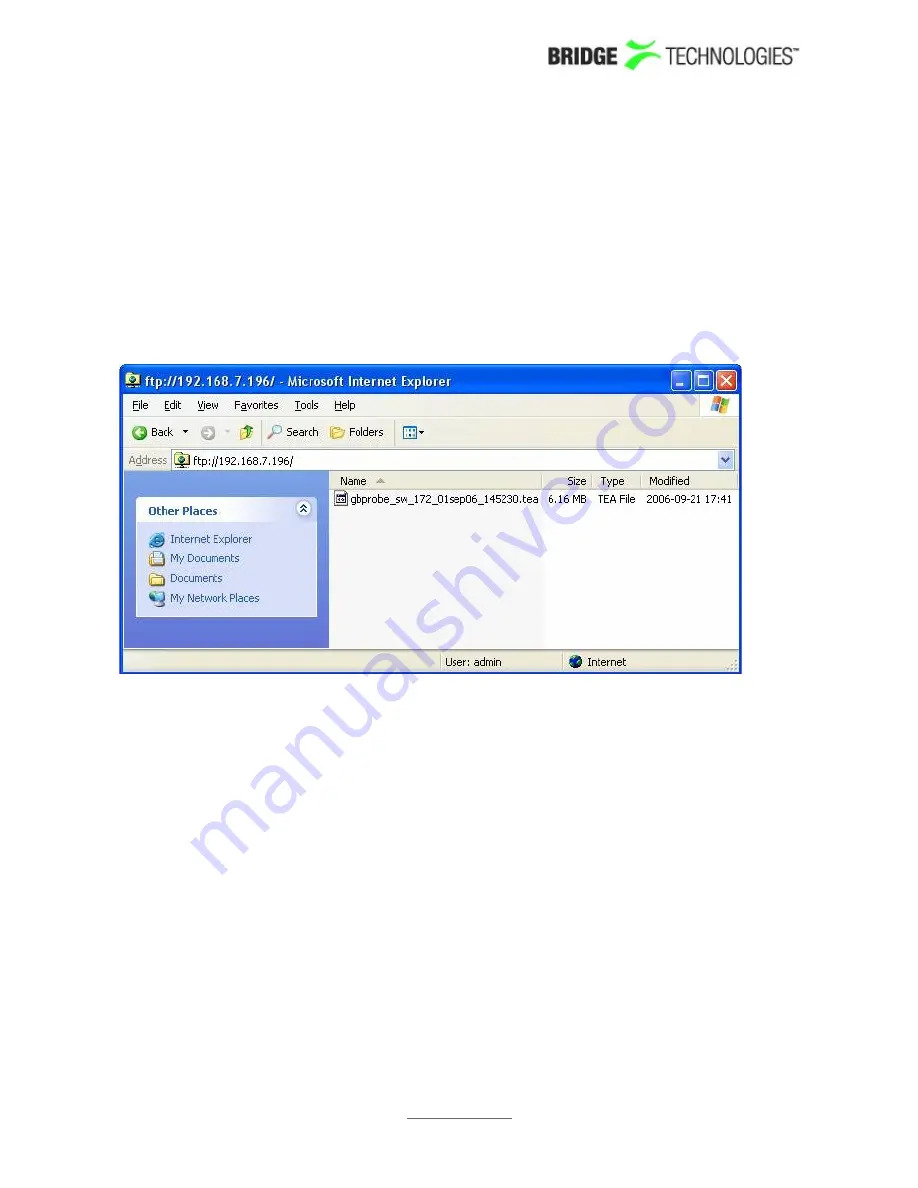
Using ftp and telnet
Alternative A: Using Internet Explorer in Windows
Open an Internet Explorer window. In the URL field type
ftp://admin:[email protected]
(replace 192.168.7.196 with the probe’s IP-address) and hit <ENTER>. Follow the
instructions given by Windows. It may be necessary to retype the string including user
and password, as described above. Then drag the software image onto the empty
Internet Explorer window. When the file has been copied onto the probe the Internet
Explorer window may look as shown below.
Alternative B: Using a terminal based ftp client
In a terminal window type the following commands, replacing the software image
name with the relevant one (the path to the folder in which the software is located
should be specified):
ftp 192.168.7.196
put gbprobe_sw_172_01sep06_145230.tea
bye
The image, which is now stored on the probe’s RAM-disk, needs to be saved to flash.
In a terminal window type these commands, replacing the IP-address with the relevant
one (note that the password will not be visible on the screen):
telnet 192.168.7.196
gbprobe login:
save_flash
password:
save_flash
PROBE USERS' MANUAL VERSION 5.0
2014 © BRIDGE Technologies Co AS - Bentsebrugata 20 - N-0476 Oslo, Norway - tel: +47 22 38 51 00
-
www.bridgetech.tv
261
















