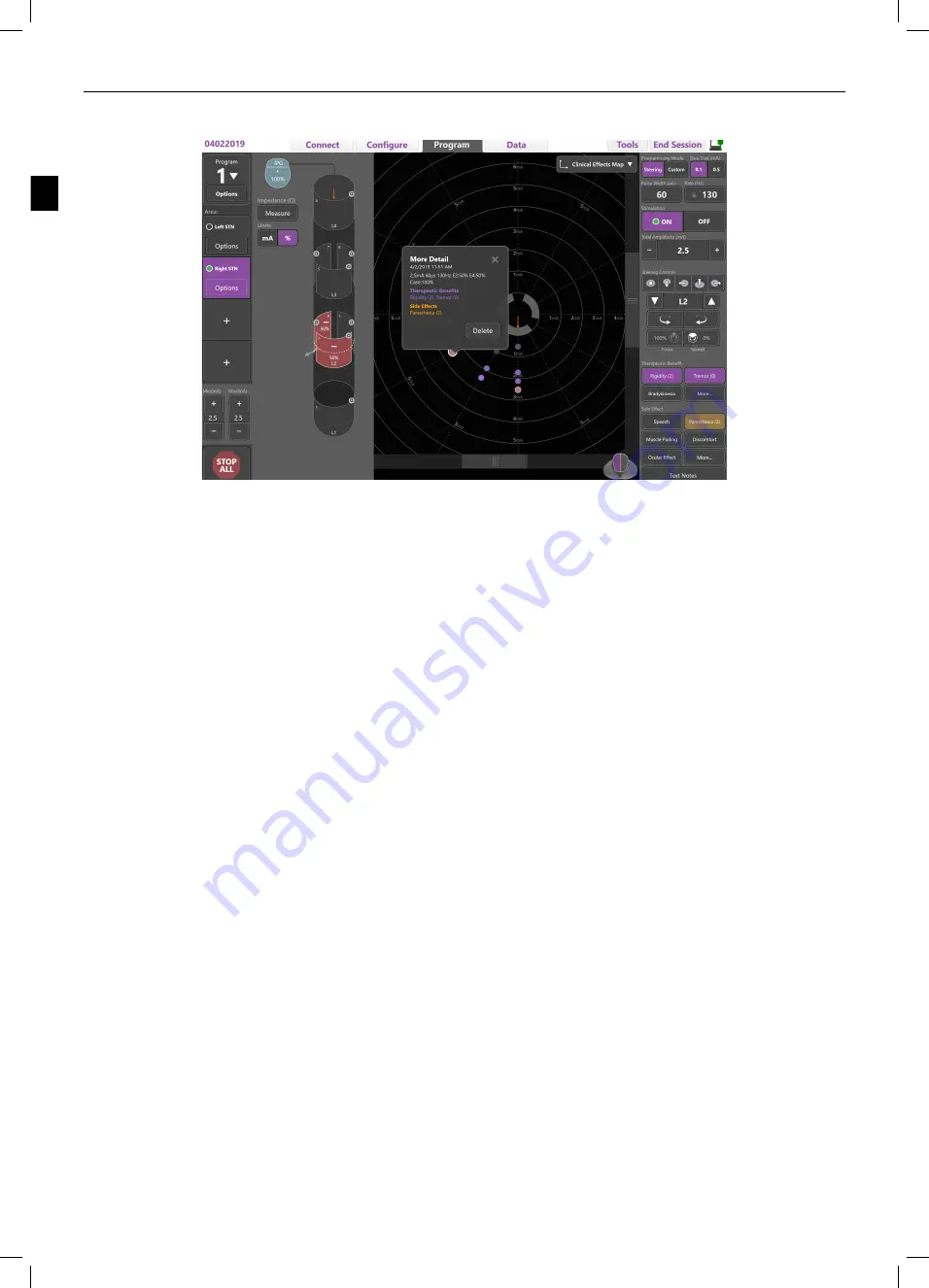
Vercise™ Neural Navigator 4 Programming Manual
Vercise™ Neural Navigator 4 Programming Manual
en
Mapping the Patient’s Clinical Effects of Stimulation
Figure 17.
Clinical Effects Map
For a given stimulation setting, you may make note of a 0 to 4 rating for each therapeutic benefit and a 0 to 4 rating for each side effect by
selecting the button labeled with the symptom or side effect, then selecting the appropriate numerical rating. If selection of a numerical rating is
not desired, select anywhere outside of the Therapeutic Benefit and/or Side Effect rating box to close. To remove your Therapeutic Benefit and/
or Side Effect selection, select the Therapeutic Benefit or Side Effect that you want to remove, and then select the Therapeutic Benefit or Side
Effect from within the pop‑up to remove the highlighted section. Each button that is selected is captured as data associated with that stimulation
setting for that patient.
You may also select the Text Notes button to enter and save up to 250 characters of text associated with each Lead.
When capturing Clinical Effects in Steering Mode, a dot is plotted on the CEM at the Axial Lead position and Amplitude. When programming
directionally, the CEM switches to a polar grid. A new CEM will be created for programming settings at different Levels (axial positions along the
Lead). The rating scale of the therapeutic benefit determines the color saturation of the center of dot. A visual key indicating color saturation for a
score appears at the bottom of the CEM when programming in ring mode (100% spread). If a side effect is selected, an orange ring is displayed.
Selecting a dot will display a pop‑up window containing the date and time at which the dot was captured along with the stimulation setting and
effects details (Figure 17).
All of this data is saved on the Stimulator and available for export in the Reports Tab.
Note:
Clinical effects data is captured and listed in reports but not plotted on the CEM for configurations that are not possible in Steering
Mode.
Note:
The reference head in the CEM view highlights the hemisphere in which you are currently programming.
Note:
A Clinical Effects Map is only displayed at 100% focus or 100% spread (ring mode).






























