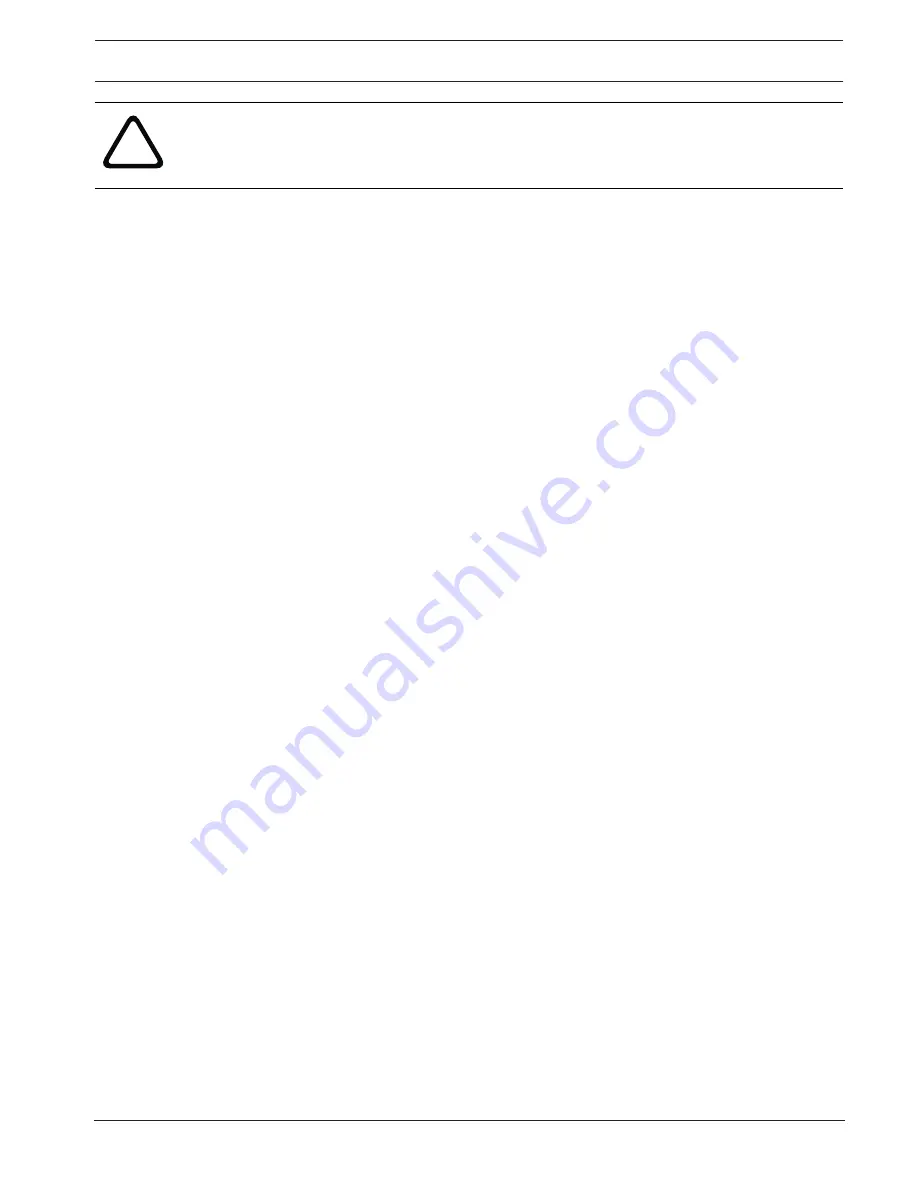
AUTODOME IP starlight 7000 HD
Mount Power Supply Box (Wall, Mast (Pole), and Corner Mounts) | en
23
Bosch Security Systems
Operation Manual
2016-07 | 1.0 | F.01U.283.679
!
Warning!
For units intended to be installed outdoors: All wiring (power and I/O cabling) connecting to
the unit must be routed separately inside different permanently earthed metal conduits (not
supplied).
Содержание VG5-7230-CPT5
Страница 1: ...AUTODOME IP starlight 7000 HD VG5 7230 CPT5 VG5 7230 EPC5 VG5 7230 EPR5 en Operation Manual ...
Страница 2: ......
Страница 151: ......






























