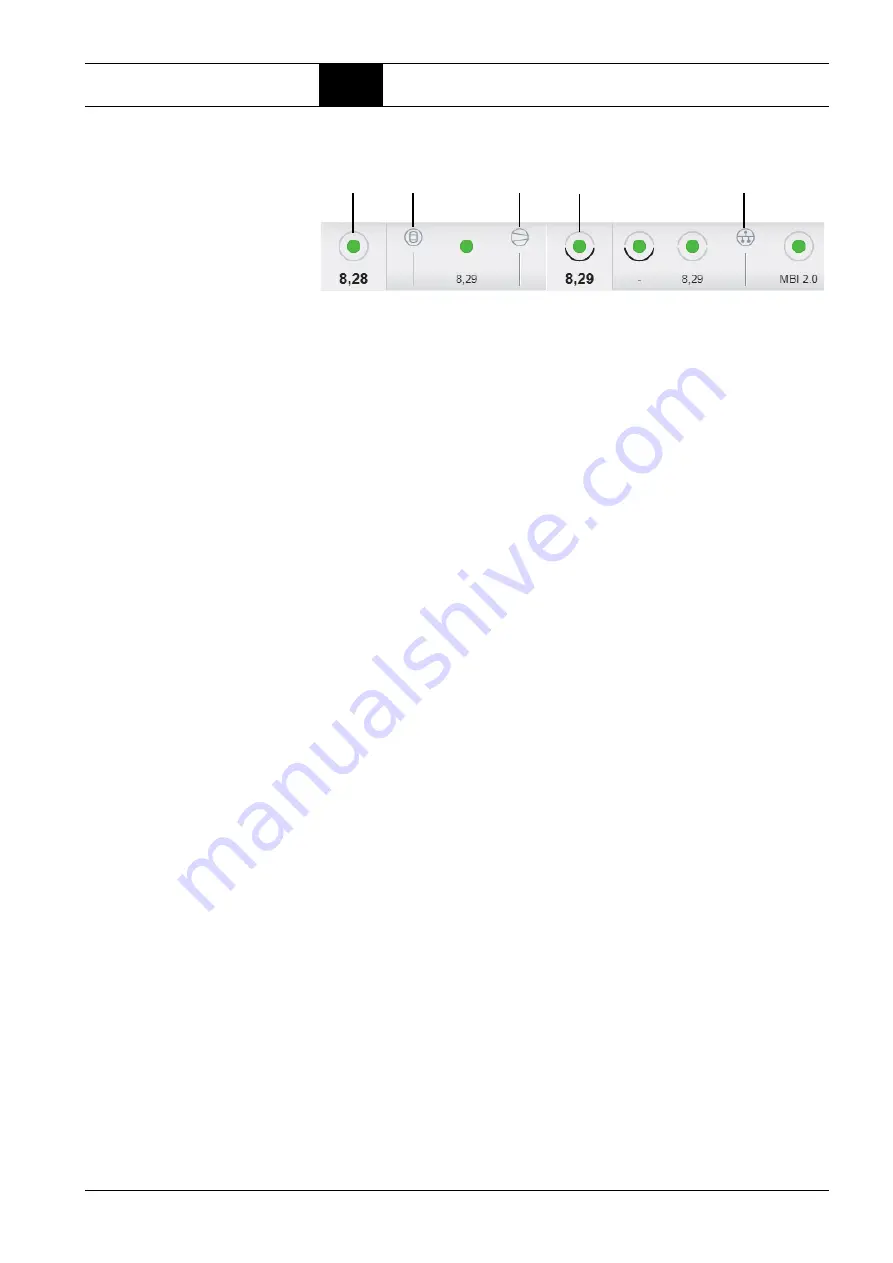
BOGE compressor control airtelligence provis 3
Page 33
Basic knowledge of control
4.5
Navigation through the views
A closer look at area (3) in the upper left of the component detail view follows:
Fig. 4.5: Detailed description area (3) - Quick access to the components
In this area, you can quickly switch between the detailed views of
all compo-
nents
that make up the compressed airnet by simple tapping. The com-
pressed airnet is displayed with (1), so tapping the area (1) would take you
back to the higher-level compressed airnet view.
The symbol (2) stands for
receiver,
the area is grayed out and cannot be
tapped. On the right, all receivers in the network are listed with the symbols for
operational availability, in this case there is one receiver in the network. Tap-
ping the green symbol would take you to the component detail view of the
receiver..
The symbol (3) stands for
compressors
, the area is grayed out and cannot
be tapped. On the right, all compressors in the network are listed with the sym-
bols for operational availability, in this case there are 3 compressors in the net-
work. Currently, the user is in the component detail view of the first
compressor (4), as this area is highlighted. By tapping on the 2 symbols to the
right of it, you would get to the detailed views of the other two compressors of
the net.
The symbol (5) stands for
equipment
, the area is grayed out and cannot be
tapped. On the right, all equipment components in the network are listed with
the symbols for operational availability, in this case there is one equipment
MBI 2,0 in the network. Tapping the green symbol would take you to the com-
ponent detail view of this equipment.
(1)
(2)
(3)
(4)
(5)
















































