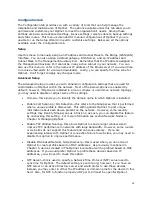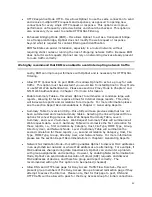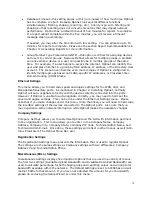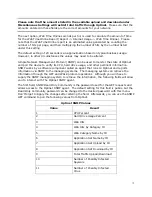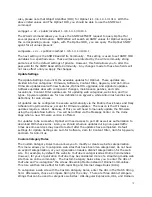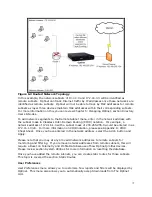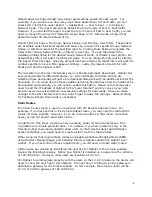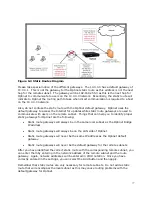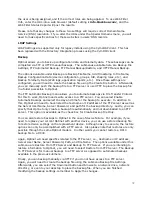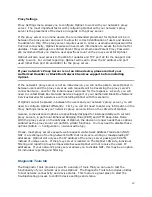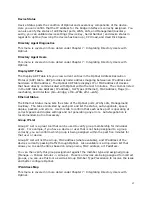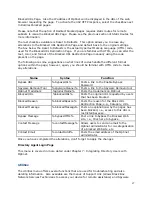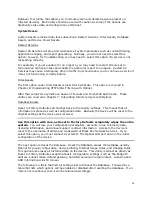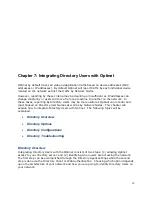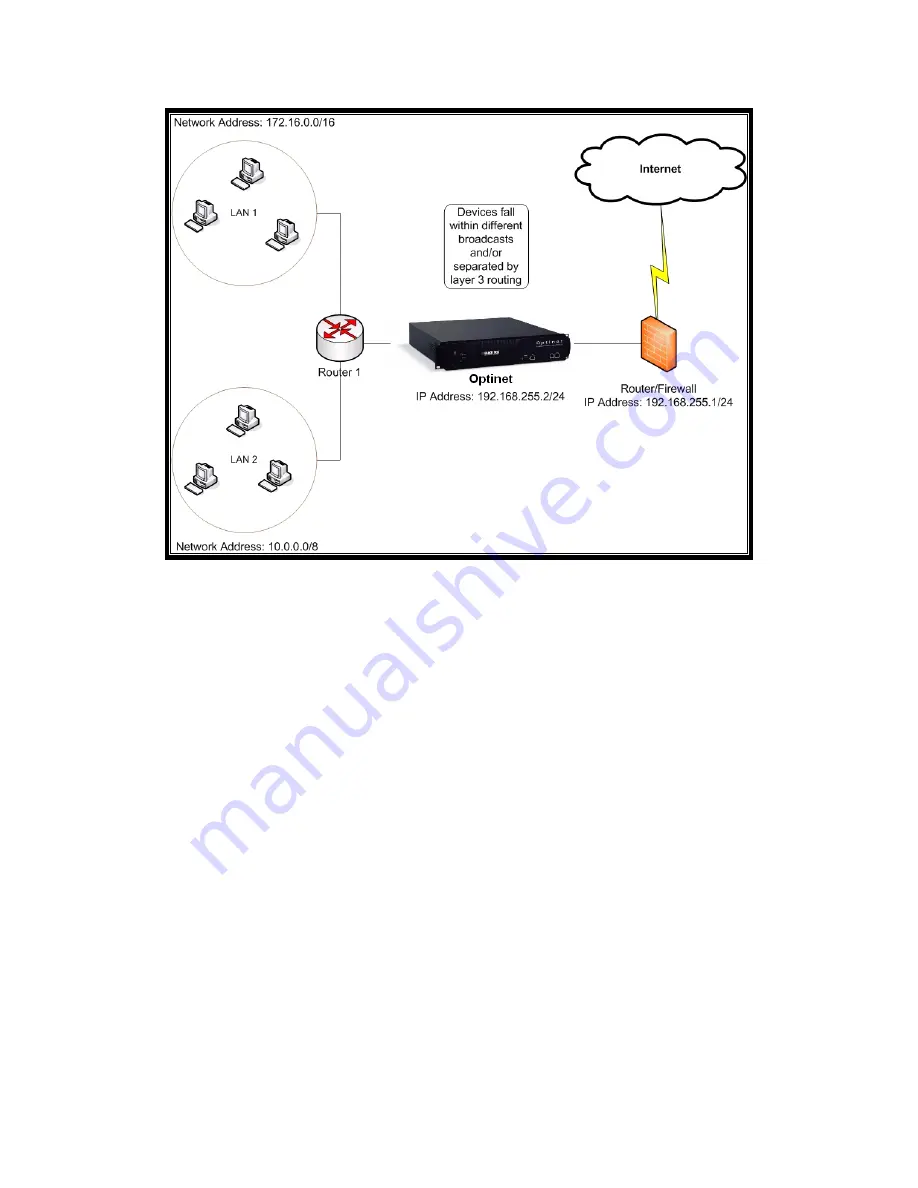
75
Figure 6.2 Routed Network Topology
In this example, the network subnets of 10.0.0.0 and 172.16.0.0 will be identified as
remote subnets. Optinet can track Internet traffic by IP addresses once these networks are
identified as remote subnets. Optinet will not be able to track by MAC addresses for remote
subnets as layer three devices maintain MAC addresses within their corresponding subnets.
For more information on this you can review Chapter 5: Managing Optinet, section Directory
Users & Nodes.
To add network segments to the Remote Subnet menu, enter in the network address with
the subnet mask in Classless Inter-Domain Routing (CIDR) notation. For example, a
network address of 172.16.1.0 with a subnet mask of 255.255.255.0 would be entered in as
172.16.1.0/24. For more information on CIDR notation, please see Appendix D: CIDR
Cheat Sheet. Once you have entered in the network address, select the Add> button and
Apply.
Please note that you may at any time add network addresses to remote subnets for
monitoring and filtering. If you remove network addresses from remote subnets, this will
require a Reset on Telemetry and Profile Data because of how Optinet profiles devices.
Please review section System Utilities for more information on resetting the database.
Once you have added the remote subnets, you can create static routes for those subnets.
This topic is covered the section Static Routes.
User Preferences
User Preferences menu allows you to customize how reports and filters will be displayed by
Optinet. This menu also allows you to automatically accept downloads from The Optinet
GUI.